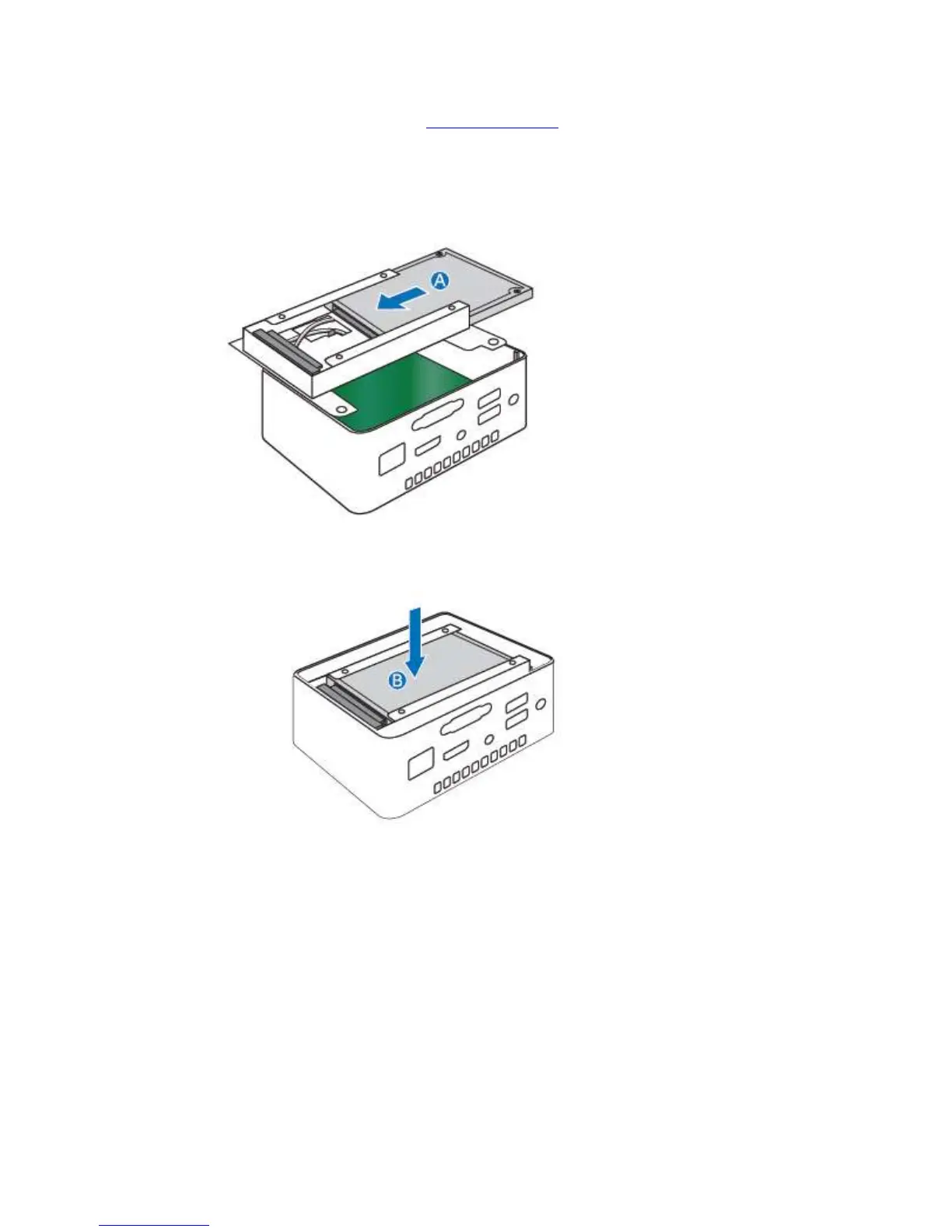Intel NUC Kit NUC6CAYH User Guide
5
Install a 2.5” SSD or Hard Drive
For a list of tested 2.5” hard drives, go to the Tested Peripherals page on the Support site.
Follow these instructions to install a 2.5” Solid State Drive (SSD) or Hard Disk Drive (HDD):
1. Observe the precautions in "Before You Begin" on page 2.
2. Slide the 2.5” drive into the drive bay, ensuring the SATA connectors are fully seated into the
connectors of the SATA daughter card (A).
3. Secure the drive into the drive bay with the two small silver screws that were included in the box.
4. Set the drive bay bracket down inside the chassis (B).
