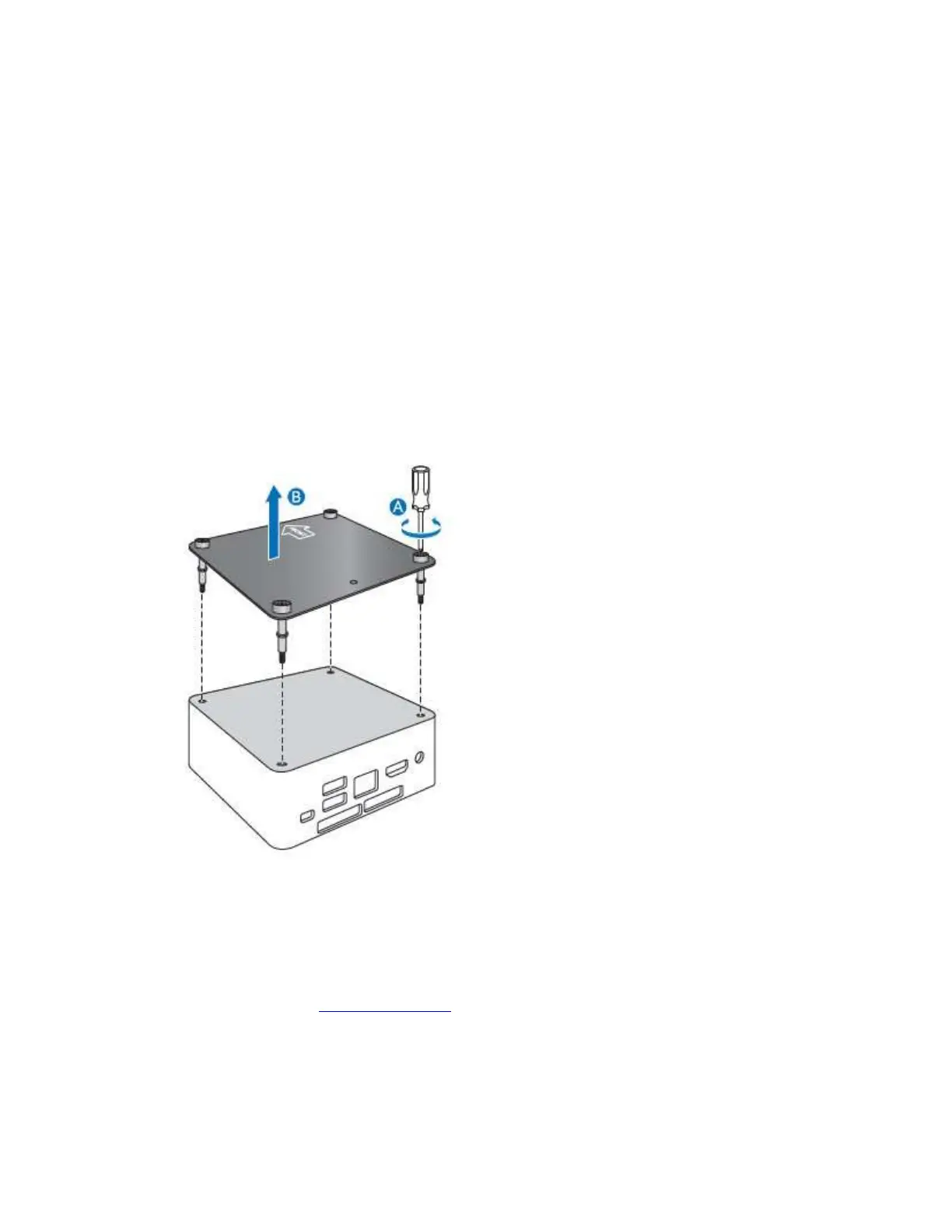Intel NUC Kit NUC7i7BNH, NUC7i5BNH & NUC7i3BNH User Guide
3
This guide tells you how to:
• Install an M.2 SSD
• Install and remove memory
• Install a 2.5” drive
• Install a VESA mount bracket
• Connect power
• Install an operating system
• Install the latest device drivers and software
Open the Intel NUC Chassis
To open the Intel NUC chassis, follow these steps:
1. Unscrew the four corner screws on the bottom cover of the chassis and lift the cover.
Install an M.2 SSD
Intel NUC Kits NUC7i7BNH, NUC7i5BNH, and NUC7i3BNH support 80mm and 42mm M.2 SSDs. For a list
of tested M.2 SSDs, go to the Tested Peripherals page on the Support site.
Observe the precautions in "Before You Begin" on page 2.
If you are installing an 80mm M.2 SSD:
1. Remove the small silver screw from the 80mm metal standoff on the motherboard (A).
