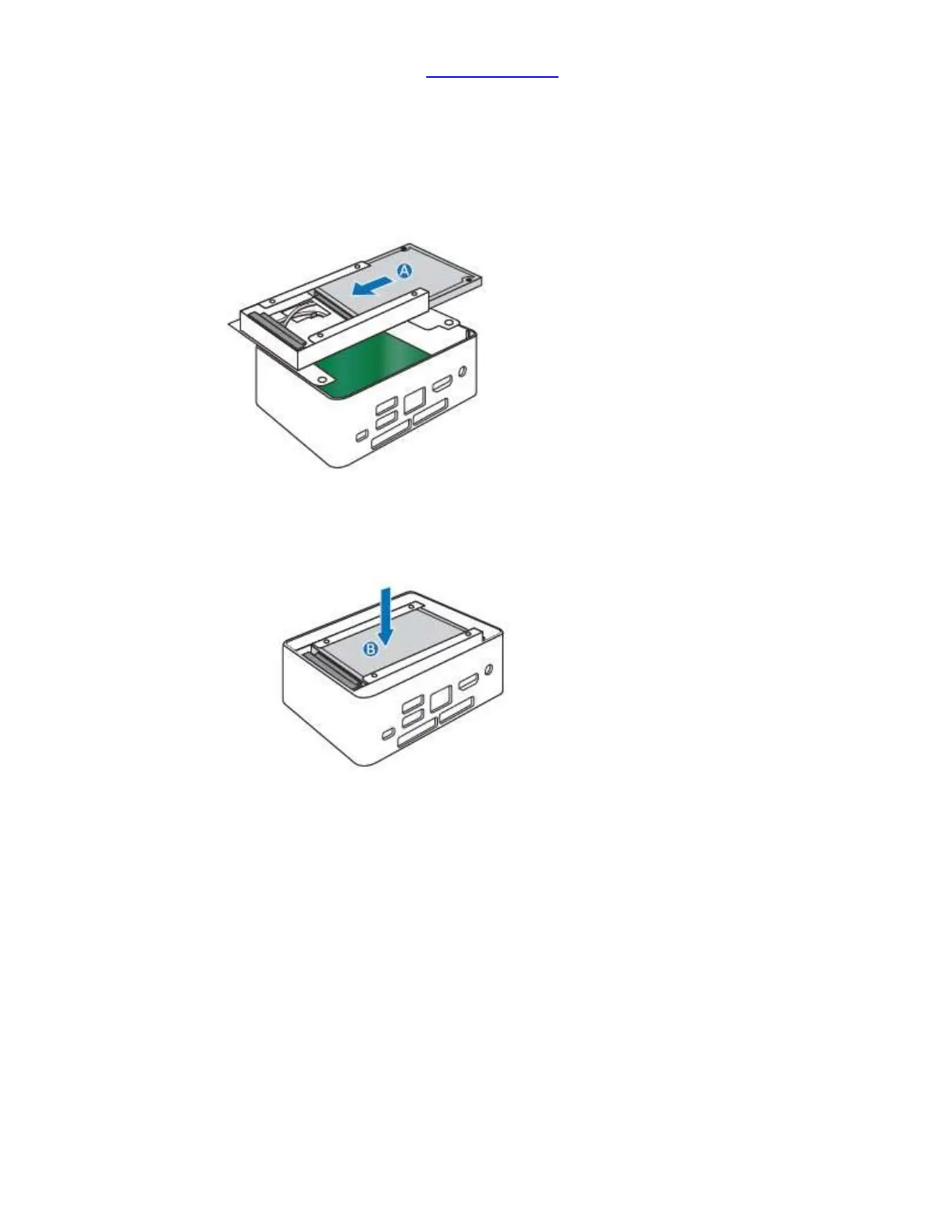Intel NUC Kit NUC7i7BNH, NUC7i5BNH & NUC7i3BNH User Guide
6
For a list of tested 2.5” hard drives, go to the Tested Peripherals page on the Support site.
Follow these instructions to install a 2.5” Solid State Drive (SSD) or Hard Disk Drive (HDD):
1. Observe the precautions in "Before You Begin" on page 2.
2. Slide the 2.5” drive into the drive bay, ensuring the SATA connectors are fully seated into the
connectors of the SATA daughter card (A).
3. Secure the drive into the drive bay with the two small silver screws that were included in the box.
4. Set the drive bay bracket down inside the chassis (B).
Close the Chassis
After all components have been installed, close the Intel NUC chassis. Intel recommends this be done by
hand with a screwdriver to avoid over-tightening and possibly damaging the screws.