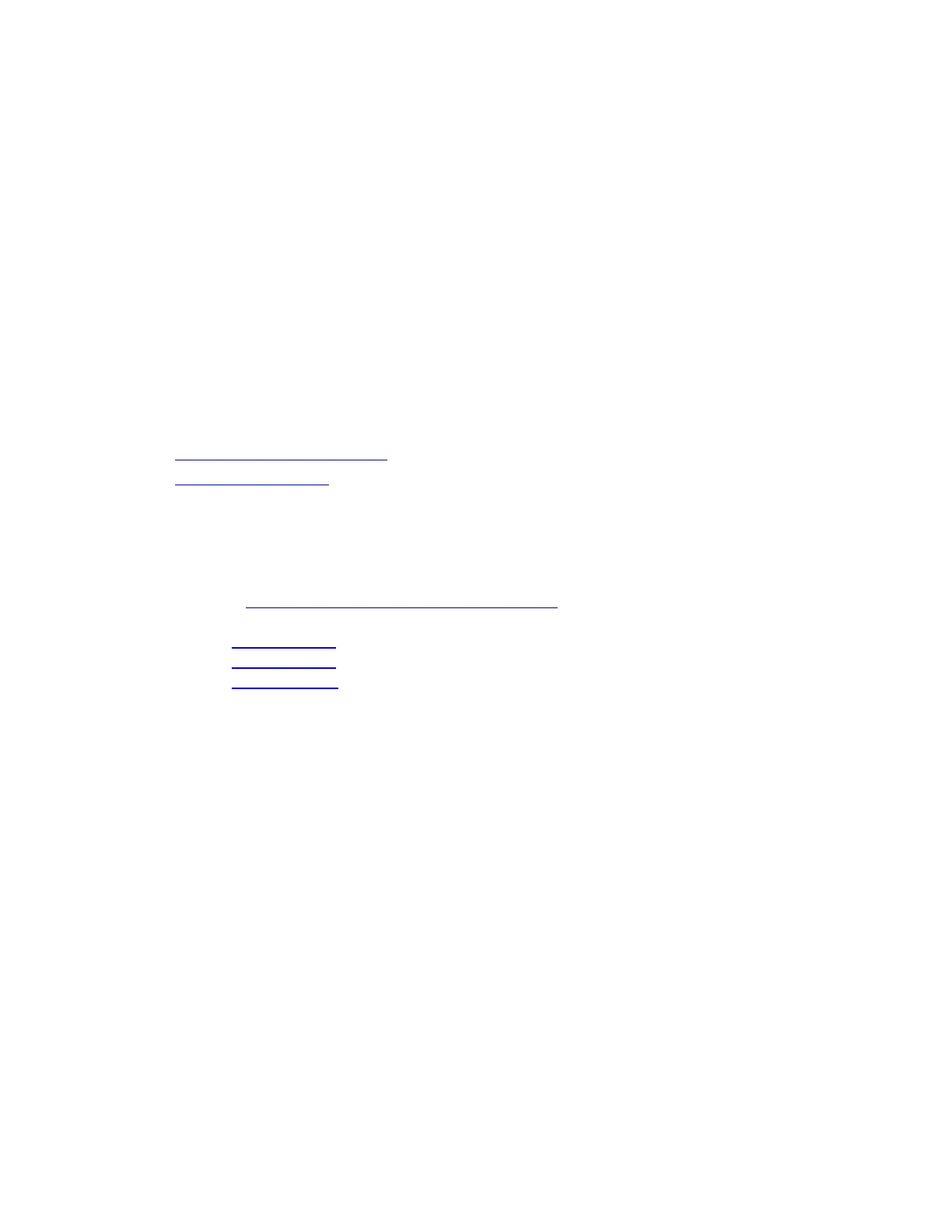User Guide for NUC7i3BNHXF, NUC7i5BNHXF, NUC7i7BNHXG
12
Set Up Microsoft® Windows® 10
Microsoft Windows 10 is already installed on the Intel NUC. The first time you start the computer,
you’re guided through the Windows 10 setup steps, including:
• Selecting your region and language.
• Accepting the Microsoft Windows license terms.
• Personalizing Windows and assign a PC Name.
• "Get Online" dialog to pick a wireless network (this step is optional).
• Choosing Express Settings or Customize.
• Assigning a User Name and Password.
Reinstalling the Operating System
If you upgrade or replace the computer’s drive, you may need to install a new version of the operating
system. See these resources:
• Supported Operating Systems
• Windows Setup Guide
Install the Latest Device Drivers and Software
Here are the options for keeping device drivers current:
• Allow the Intel® Driver & Support Assistant (Intel® DSA) to detect out-of-date drivers
• Manually download drivers, BIOS, and software from Download Center.
o NUC7i3BNHXF
o NUC7i5BNHXF
o NUC7i7BNHXG
The following device drivers and software are available.
• Intel® Chipset Device Software
• Intel® HD Graphics
• Intel® Management Engine
• Intel® Wireless
• Intel® Bluetooth
• Intel® Gigabit Ethernet
• Thunderbolt™ Bus (NUC7i5BNH and NUC7i7BNH only)
• Realtek* High Definition Audio
• Realtek* Card Reader
• ITE Tech* Consumer Infrared
• Intel® Rapid Storage Technology
• Intel® Software Guard Extensions
• Thunderbolt™ 3 Controller Firmware
• HDMI Firmware
