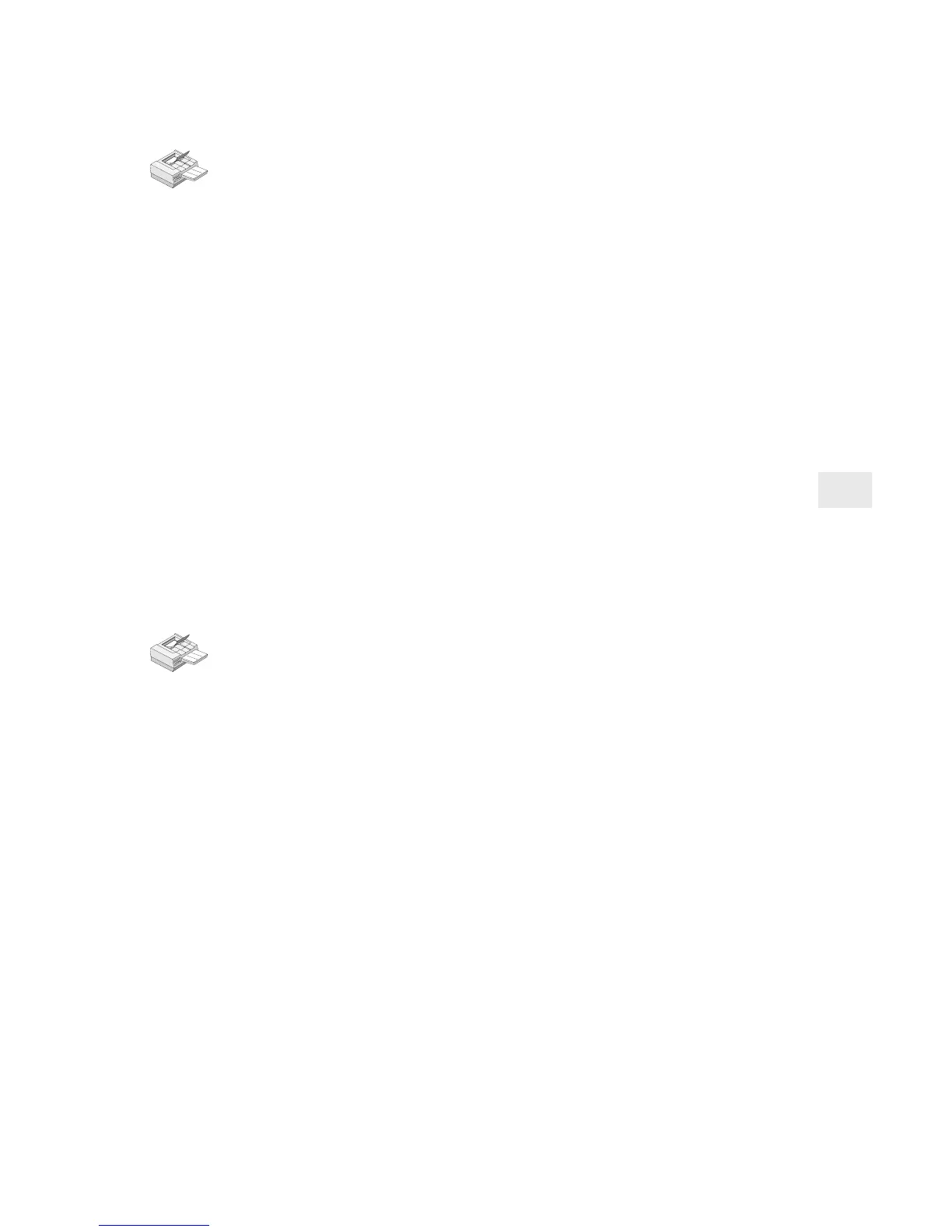13
To set up a Windows 95 workstation
1 Insert the NetportExpress Print Server CD into the CD-ROM
drive.
2 If Setup doesn’t run automatically, run setup.exe from the CD.
3 In Setup, click the NetportExpress Port Monitor button. When
setup is finished, you can set up printing on the workstation.
4 From My Computer, double-click the Printers folder.
5 Double-click Add Printer and follow the steps to set up a tempo-
rary local printer on LPT1. Do not print a test page.
6 After you finish the Add Printer Wizard, right-click the new
printer and click Properties.
7 Click Details and then click Add Port.
8 Click Other, select Intel NetportExpress Network Port, and then
click OK.
9 Click Browse to select the Domain, the Netport print server, and
Port where your printer is connected to the NetportExpress print
server.
10 To share the printer: in Properties, click the Sharing tab. Select
Shared As and specify a Share Name.
To set up a Windows NT 4.0 system
1 Insert the NetportExpress Print Server CD into the CD-ROM
drive.
2 If Setup doesn’t run automatically, run setup.exe from the CD.
3 In Setup, click the NetportExpress Port Monitor button. When
setup is finished, you are ready to set up printing on the system.
4 From My Computer, double-click the Printers folder.
5 Double-click Add Printer and select My Computer.
6 Follow the steps to set up a temporary local printer on LPT1. Do
not print a test page.
7 After you finish the Add Printer Wizard, right-click on the new
printer and click Properties.
8 Click Ports and then click Add Port.
9 Select Intel NetportExpress Network Port and click New Port.
10 Click Browse to select the Domain, Netport print server, and Port
where your printer is connected to the NetportExpress print
server.
11 To share the printer: in Properties, click the Sharing tab. Select
Shared and specify a Share Name.
Setting up a system to print directly or to share printing
