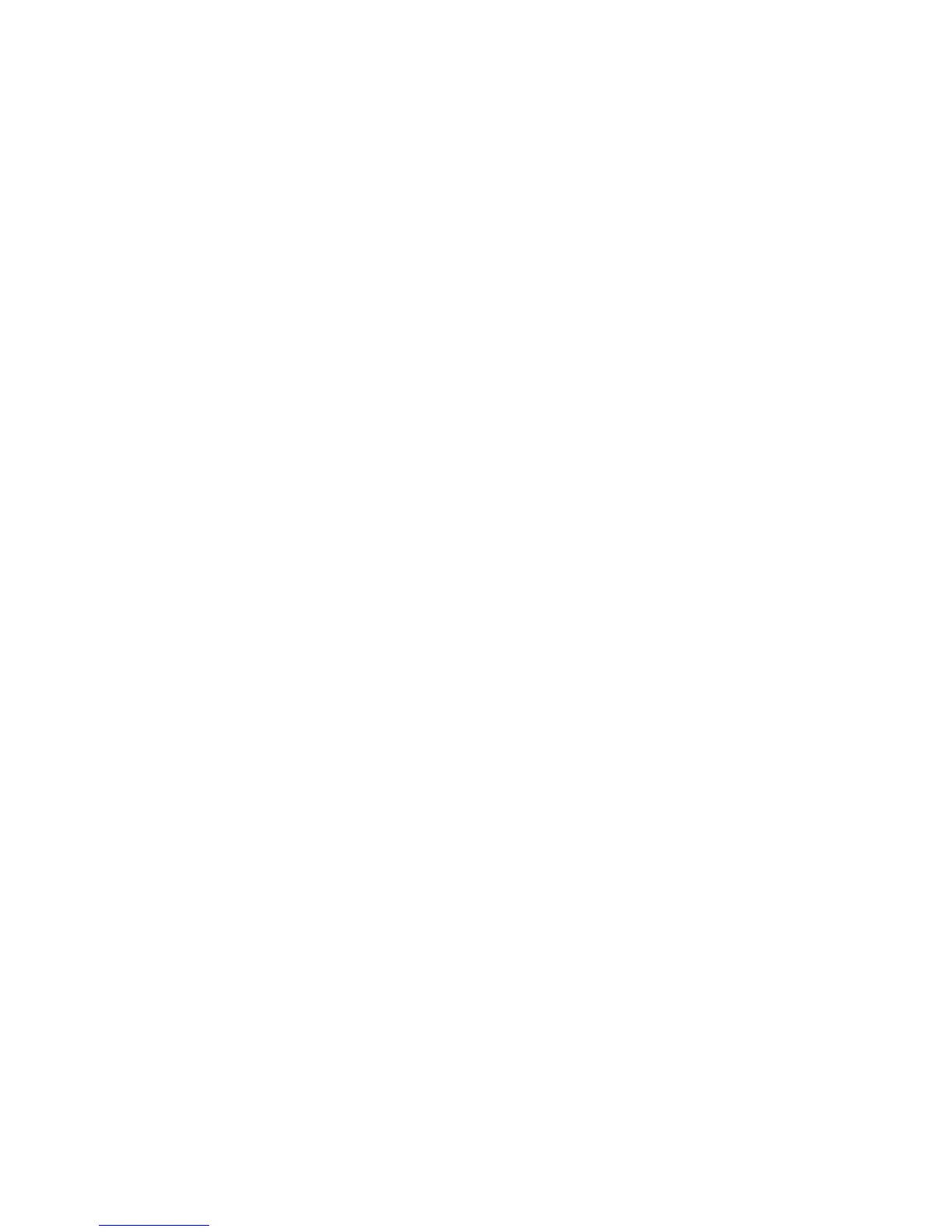14
this guide.
Setup displays the adapter’s configuration and then runs a series of diag-
nostic tests that make sure the adapter and network are functioning prop-
erly. If Setup finds a problem, it displays the results and some possible
solutions.
When Setup finishes the tests, you’ll see the Install Network Drivers
screen.
5 Select the driver you want to install. Setup can install a NetWare client
driver for you. If you want to install other drivers, Setup displays a readme
file with installation instructions.
To set duplexing options, see the Duplex Mode (Optional) section later in this
guide.
Troubleshooting
If you can’t connect to a server, first try the suggestions here, then turn to the
Troubleshooting and FAQs section later in this guide.
• Make sure you’re using the drivers for this adapter.
• If you’re replacing an existing adapter, make sure the LINK statement in
your NET.CFG is correct for the new adapter.
• Verify that the frame type in your NET.CFG file matches your network.
• Test the adapter by running diagnostics in Setup. Additional testing is
available by using a responder (see the next section).
• Check the readme files.
Responder Testing on the Network (Optional)
Setup can test the adapter more thoroughly if there is a responder on the network
while you run the tests.
1 Go to a computer on the network with a comparable Intel network adapter
installed.
2 Run the appropriate configuration program for the installed adapter and set
it up as a responder.
3 Return to the computer that has the new adapter. Run Setup and test the
adapter by running diagnostics.
UNIX*, Banyan VINES*, and Other Operating Systems
Refer to the online documents in the \INFO\OTHER and \UNIX directies. On a
DOS computer, view the appropriate readme file for information on installing
your network driver.
To view the readme files, insert the Intel adapter disk into a drive, switch to that
drive, type SETUP /README and press Enter.
