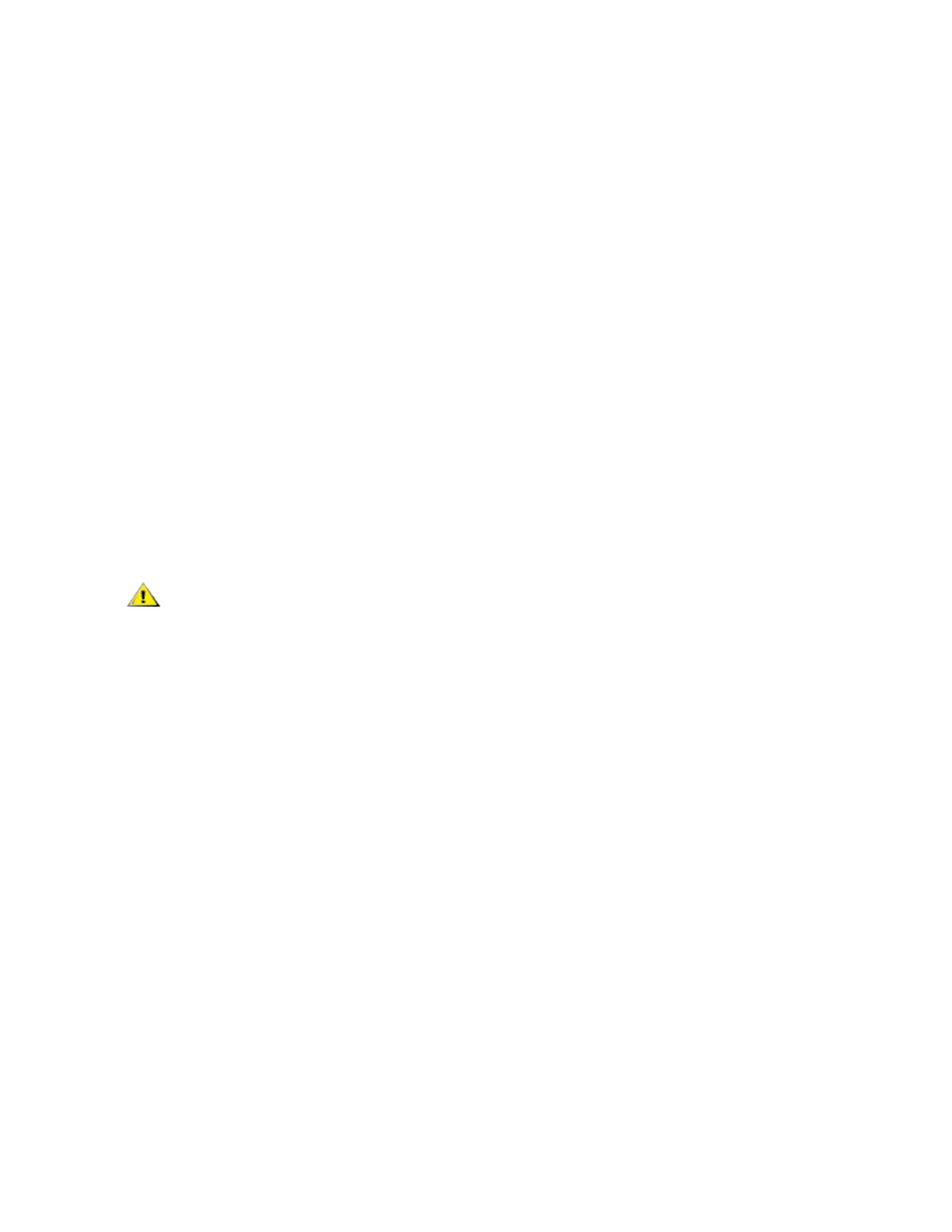l Improve network performance
l Limit broadcast storms
l Improve LAN configuration updates (adds, moves, and changes)
l Minimize security problems
l Ease your management task
Other Considerations
l Configuring SR-IOV for improved network security: In a virtualized environment, on Intel® Server
Adapters that support SR-IOV, the virtual function (VF) may be subject to malicious behavior. Soft-
ware-generated frames are not expected and can throttle traffic between the host and the virtual
switch, reducing performance. To resolve this issue, configure all SR-IOV enabled ports for VLAN tag-
ging. This configuration allows unexpected, and potentially malicious, frames to be dropped.
l To set up IEEE VLAN membership (multiple VLANs), the adapter must be attached to a switch with
IEEE 802.1Q VLAN capability.
l A maximum of 64 VLANs per network port or team are supported by Intel software.
l VLANs can co-exist with teaming (if the adapter supports both). If you do this, the team must be
defined first, then you can set up your VLAN.
l The Intel PRO/100 VE and VM Desktop Adapters and Network Connections can be used in a switch
based VLAN but do not support IEEE Tagging.
l You can set up only one untagged VLAN per adapter or team. You must have at least one tagged
VLAN before you can set up an untagged VLAN.
CAUTION: When using IEEE 802 VLANs, settings must match between the switch and those
adapters using the VLANs.
Configuring VLANs in Microsoft* Windows*
In Microsoft* Windows*, you must use Intel® PROSet to set up and configure VLANs. For more information,
select Intel PROSet in the Table of Contents (left pane) of this window.
CAUTION:
l VLANs cannot be used on teams that contain non-Intel network adapters
l Use Intel PROSet to add or remove a VLAN. Do not use the Network and Dial-up
Connections dialog box to enable or disable VLANs. Otherwise, the VLAN driver may
not be correctly enabled or disabled.
