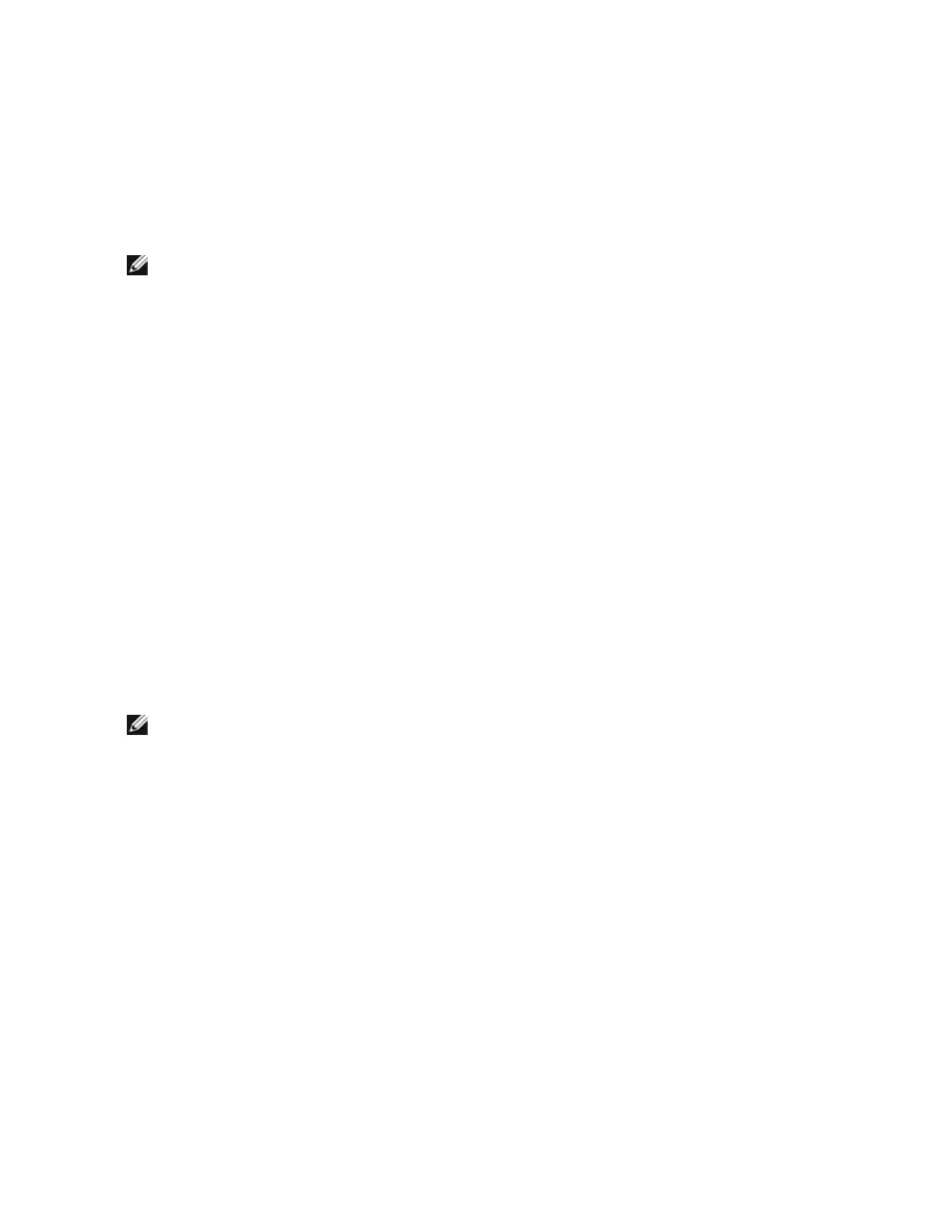Change Test Options
The test setup screen allows you to configure and select the specific tests desired. Each option is toggled by
moving the cursor with the arrow keys and pressing <Enter> to change the option. The number of tests is
simply entered from the keyboard in the appropriate box. If there is a gap in the menu, that means the test is
not supported by your adapter. By default, local diagnostics run automatically, while network diagnostics are
disabled.
NOTE: The test program will test attributes that are applicable to your adapter. Only supported tests
are displayed.
Device Registers - Test patterns are written, read, and verified through the adapter's device registers to
ensure proper functionality.
FIFOs - This will write test bit patterns to the adapter's FIFO buffers to make sure the FIFOs are working
properly. Not all adapters have FIFO, so it will not appear in all test lists.
EEPROM - This test tests both the readability of the EEPROM as well as the integrity of the data stored in the
EEPROM. It reads the EEPROM and calculates the checksum. This checksum is then compared to the
checksum stored in the EEPROM. If values are not the same, the test reports failure.
Interrupt - This tests the adapter's ability to generate an interrupt and have it propagated through the system
to the Programmable Interrupt Controller (PIC). The test triggers an interrupt by setting the interrupt cause
register and then verifies that an interrupt has been triggered.
Loopback - There are two internal loopback tests. These tests set the adapter in the appropriate loopback
mode and send packets back through the adapter's receive circuitry and logic. These tests are chipset-
dependent and may not be selectable.
Link - Checks to see if the adapter has link or does not have link.
Network Test - The Network Test looks for a responder, and then sends packets. If no responder is found, the
test reports failure. If packets are received back from the responder, the test reports success.
NOTE: In some instances, the test may fail when it is connected to a switch with Spanning Tree
Protocol enabled.
Networking Menu
The networking menu contains network-specific tests, such as Spanning Tree detection and Network test
responder.
Set Up as Responder
This allows the user to set up the adapter as a responder so a connected system can perform the network test
portion of the diagnostics tests. Although you can use a variety of adapters as the responder and connect
directly or through a switch, the best results are obtained with a cross-over cable and a same-type adapter.
When you press <Esc>, the responder operation is canceled and control is immediately returned to the
Networking menu.
Detect Spanning Tree
Spanning trees can be troublesome in a networking configuration. The Detect Spanning Tree option attempts
to detect if a spanning tree exists on the network. This is done by resetting the link and listening for spanning
tree packets.