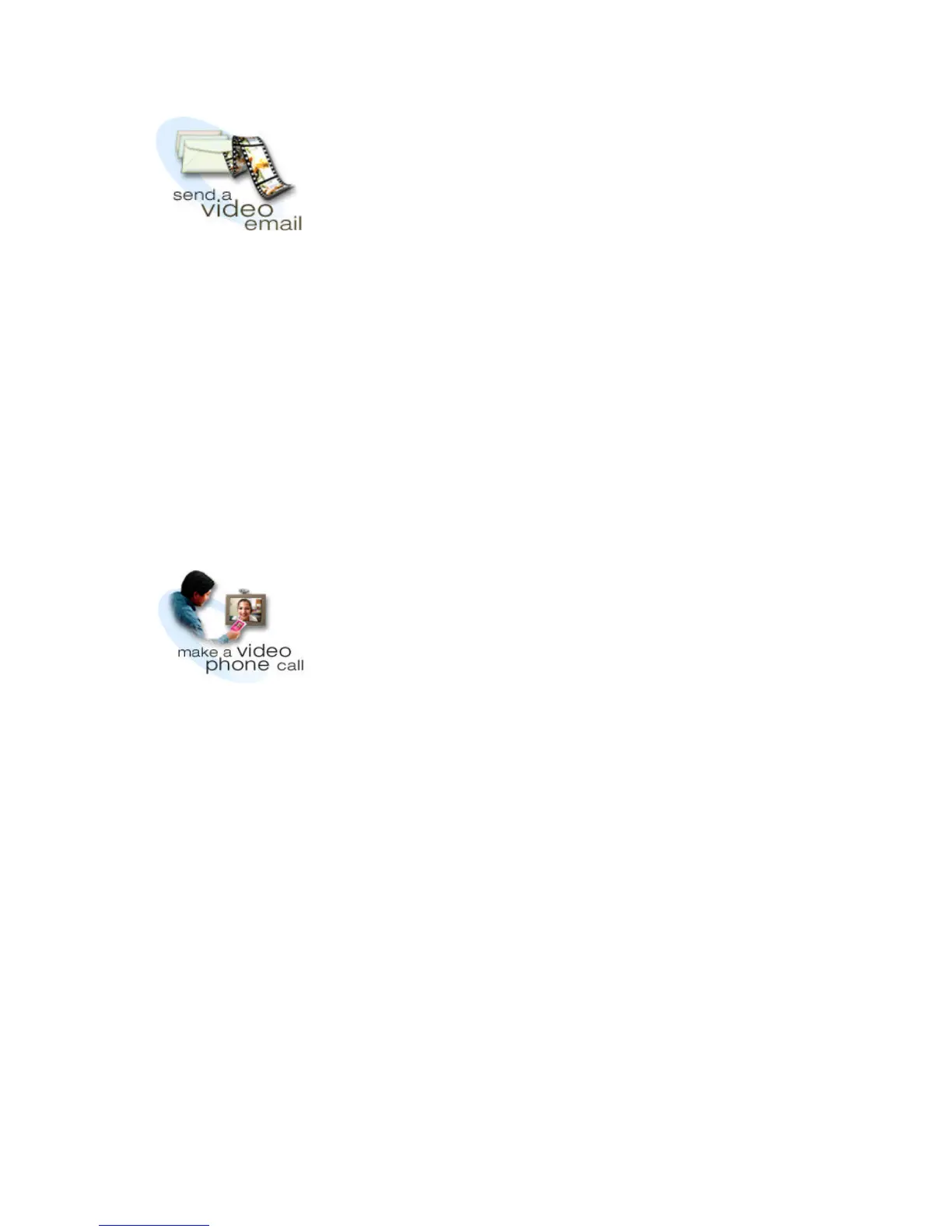14 GETTING STARTED GUIDE
Send a video email
Tell the story in person by capturing and attaching a
streaming video file to any email.
1 On the Home screen, click send a video email.
2 Enter your email address, the recipient’s email
address, and the subject of the email.
3 Align your subject in the Record your video
window.
4 Click Record.
5 When you’re done recording, click Stop.
6 To preview the video, click Play.
7 To re-record the video, click Live View, then
click Record.
8 Click Send it!
For more information on video email, see the User’s
Manual and the online Help.
Place a video phone call
Now you can talk to and see others at the same time
using your Intel
Pro PC Camera and NetMeeting*
software to make video phone calls over the Internet.
The person you call doesn’t have to use NetMeeting.
Many Internet phone programs work with NetMeeting.
NetMeeting connects directly to an Internet directory
server or another computer. To place a call, either
choose someone logged on to a server, or call another
computer directly by typing its name or address.
Note
To improve the
image quality,
from Video email,
go to Settings >
Adjust Video...”
If you have
trouble making or
maintaining a
connection,
please contact
your Internet
Service Provider.
