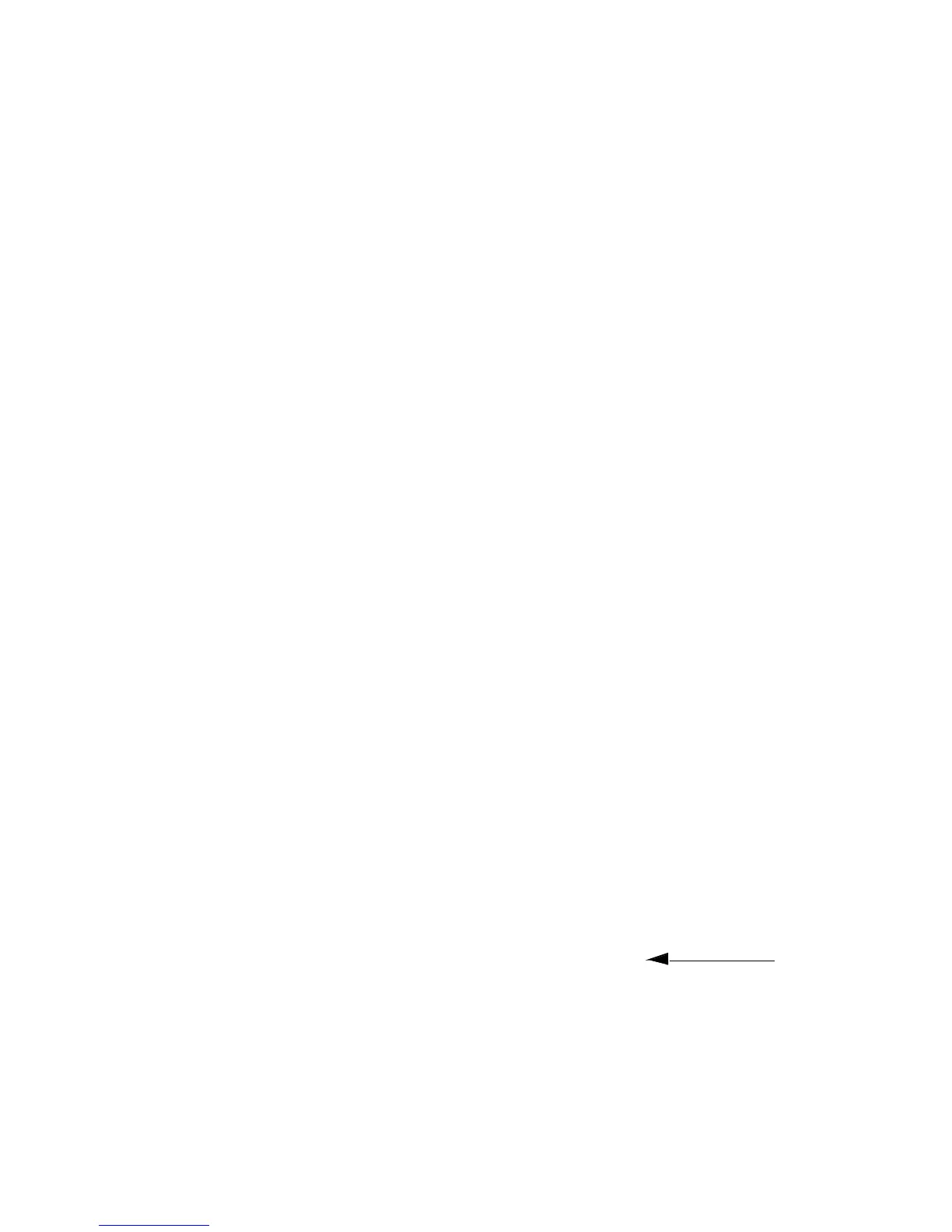GETTING STARTED GUIDE 17
frequently, from the Call menu select Create
SpeedDial.
To accept or reject a call
• When someone calls you, the Incoming Calls
dialog box appears. Click Accept or Ignore.
Notes
• If this is a secure call, a Details button also
appears. Click it to review the type of security
and certificate being used.
• To stay logged on to the directory server, and
be unavailable for calls, on the Call menu, click
Do Not Disturb.
• You also can set NetMeeting to accept calls
automatically. From the Call menu, choose
Automatically accept calls.
To use a directory server
1 On the NetMeeting Tools menu click Options.
2 On the General tab, under Directory Settings,
in Directory, type or click the name of the
directory server you want to use.
Notes
• If you aren’t logged on to the directory server,
people can still reach you via your IP address.
• To log on to a server automatically, from the
NetMeeting Tools menu, choose Options.
Select the Log on to a directory server when
NetMeeting starts check box.
• If you don’t want your name and email address
to appear in the directory list when you’re
logged on to the directory, from the NetMeeting
Tools menu, choose Options.
Select the Do not list my name in the
directory check box.
The default server
is the Intel
directory.
Note
To avoid
unwanted video
phone calls
