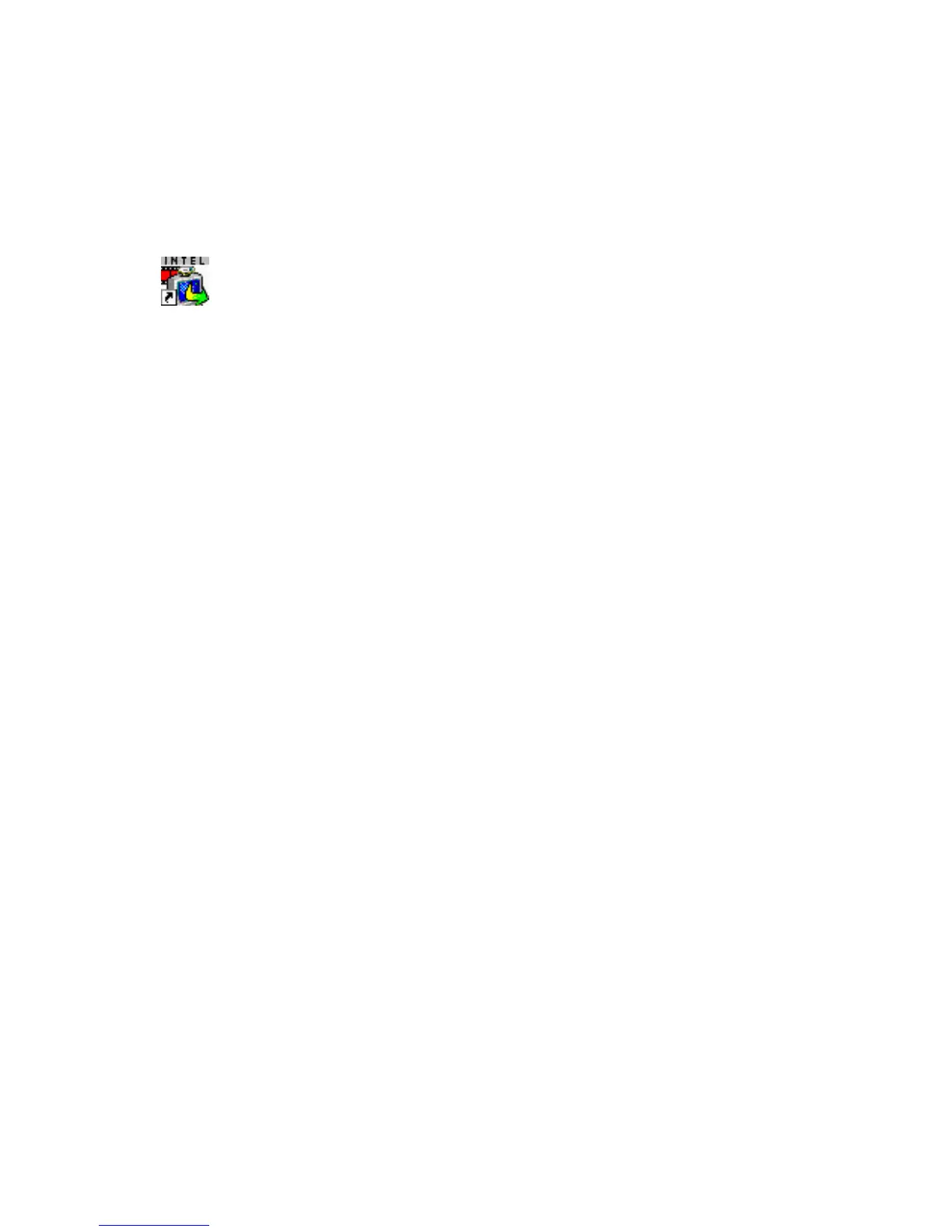GETTING STARTED GUIDE 5
From the Windows Start menu click Intel Create &
Share Software or double-click the desktop icon.
The first time you run the Intel
Create & Share
Software:
• The Intel Registration Wizard is displayed to
help you register your program. If you choose
to register now, complete the requested
information. Remember to connect to the
Internet to register online.
• An opportunity to send a Tell Your Friends
message appears. This message provides the
recipient of your message with a link to install
Microsoft’s NetMeeting*. The message also
links your friends to Web sites to learn more
about Intel Pro PC cameras’ capabilities and
where to purchase them.
If you want to send a Tell Your Friends message later:
• From the Help menu, choose Tell Your
Friends.
Visit the Web site
To find out what’s new, get information on special
offers, and learn more about what you can do with your
camera, visit the web site at:
http://www.intel.com/PCcamera
Starting Intel® Create & Share™ Software
Be sure to
register to “Stay
in the Loop”.
Registered users
are periodically
informed of
updates,
upgrades, and
special offers.
go to: Start>
Programs> Intel
Create & Share
Software>
Register Online.
