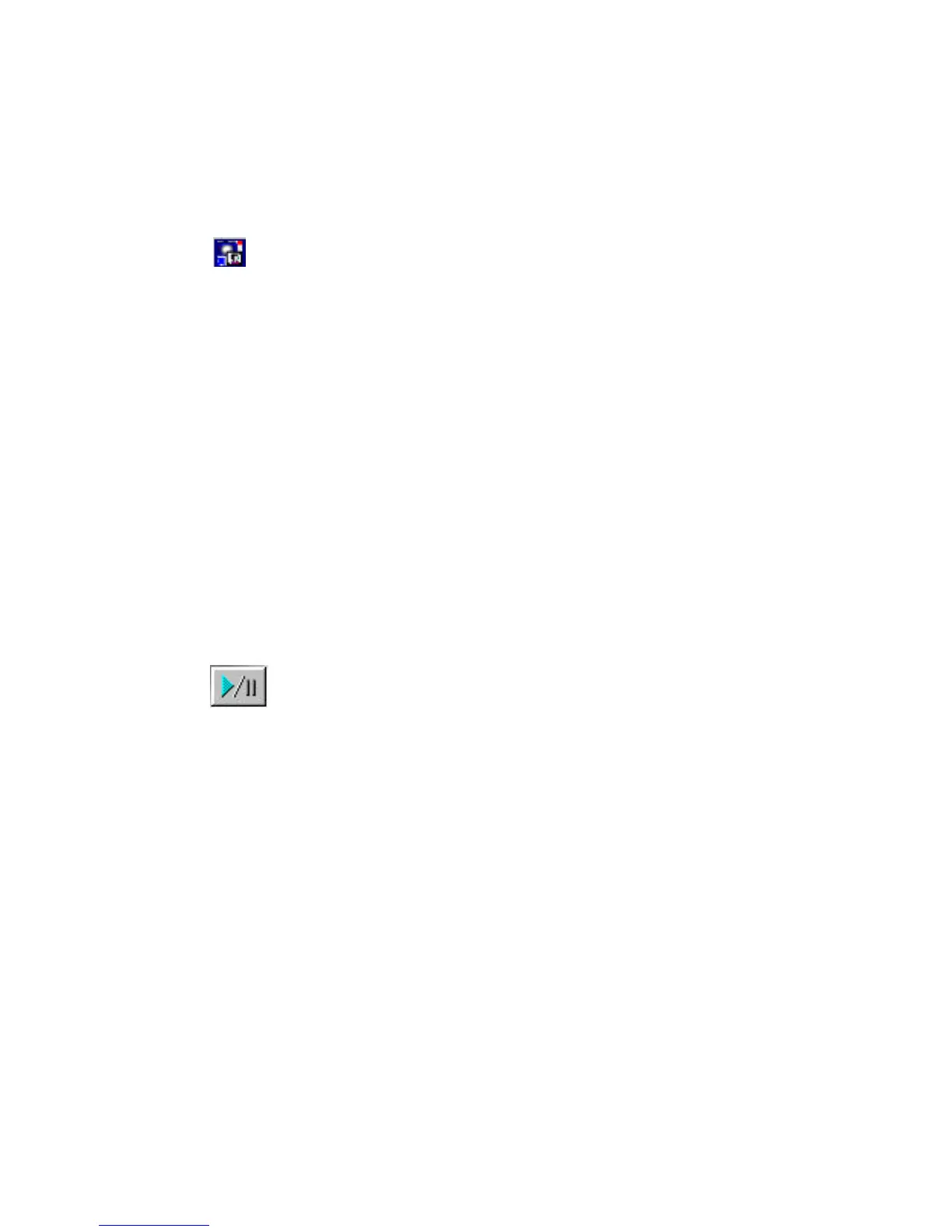GETTING STARTED GUIDE 7
Adjusting the Intel
Snapshot image
1 On the Home screen, click Take Snapshot.
2 From the Snapshot System menu icon, choose
Adjust video.
3 Adjust the settings as needed.
4 Click OK.
Adjusting the Intel
Scene Recorder
image
1 On the Home screen, click Record Video.
2 On the Scene Recorder window, click Settings.
3 Adjust the settings as needed.
4 Click OK.
Adjusting the NetMeeting* image
1 On the Home screen, click make a video phone
call.
2 On NetMeeting, click the Start Video button.
3 From the Tools menu, choose Options.
4 On the Video tab, under Video camera
properties, click Source.
5 Adjust the settings as necessary.
6 Click OK twice until you’re back to the
NetMeeting main window.
7 Evaluate the image quality.
8 Repeats steps 3 through 6 as necessary.
General Image Quality Tips
• Place the light source in front of you, not
behind you; avoid bright light which may cause
a glare.
• Wear solid-colored clothing; avoid patterns and
grays.
