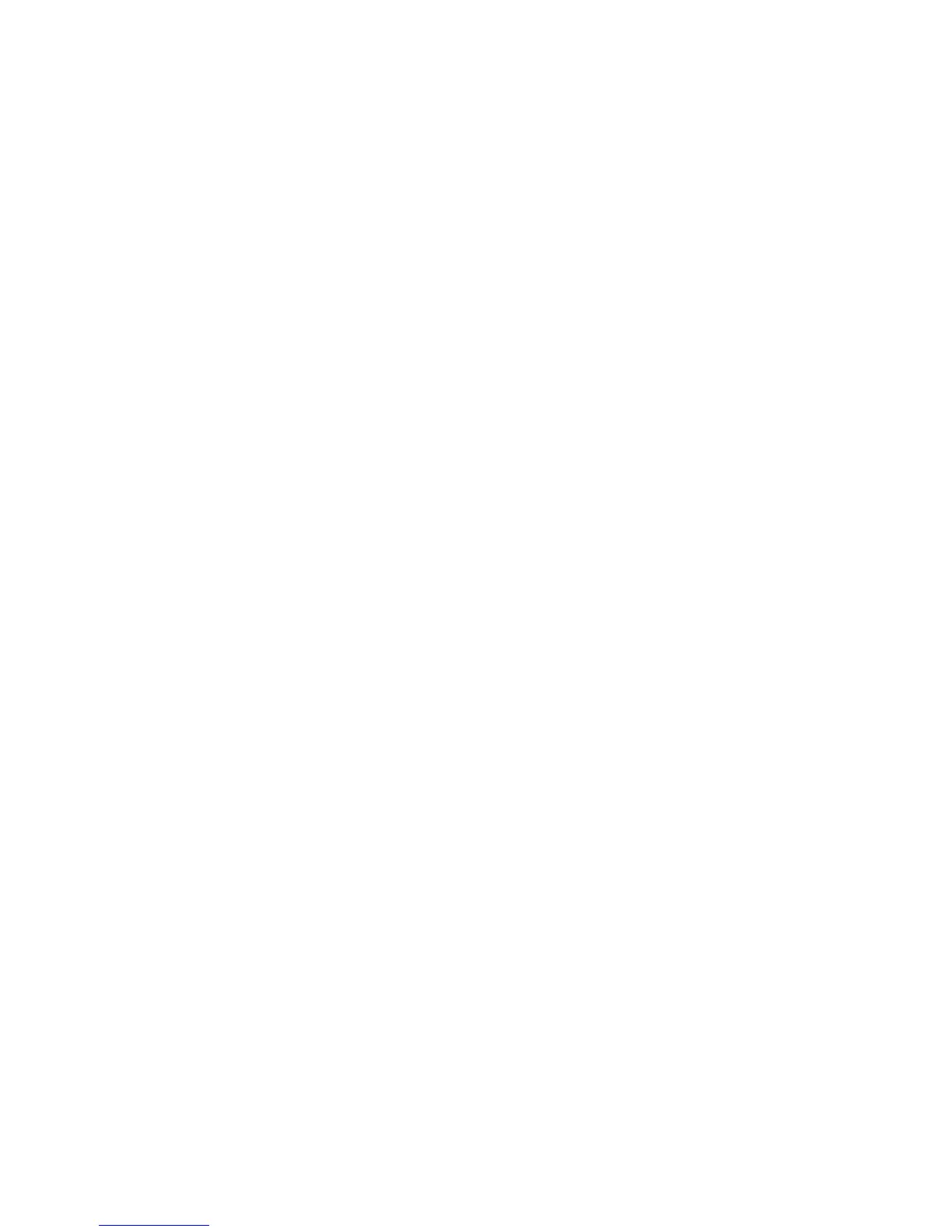12
• Keep the camera lens free from smudges. For more information, refer to the
section titled Recommended Cleaning Techniques in Appendix C of the
Reader User Manual.
• Remember that you can capture multiple pages of a document before
listening to the text. The Reader then processes all the pages in the
background while you do other work. This is a great time-saving feature. If
you prefer to hear your text immediately, press Play after you have captured
all your pages.
• Lay the pages as at as possible. The Capture Station is useful for
attening the pages of large texts, such as long books.
Reader Controls
This section describes the purpose of each control of the Reader. Before
continuing, take a few moments with the Reader in hand, to familiarize yourself
with these controls. For more information about any feature, refer to the Reader
User Manual.
This section describes the top edge of the Reader as the edge that is on top
when the display screen is facing you and the angled corner is at the top right.
