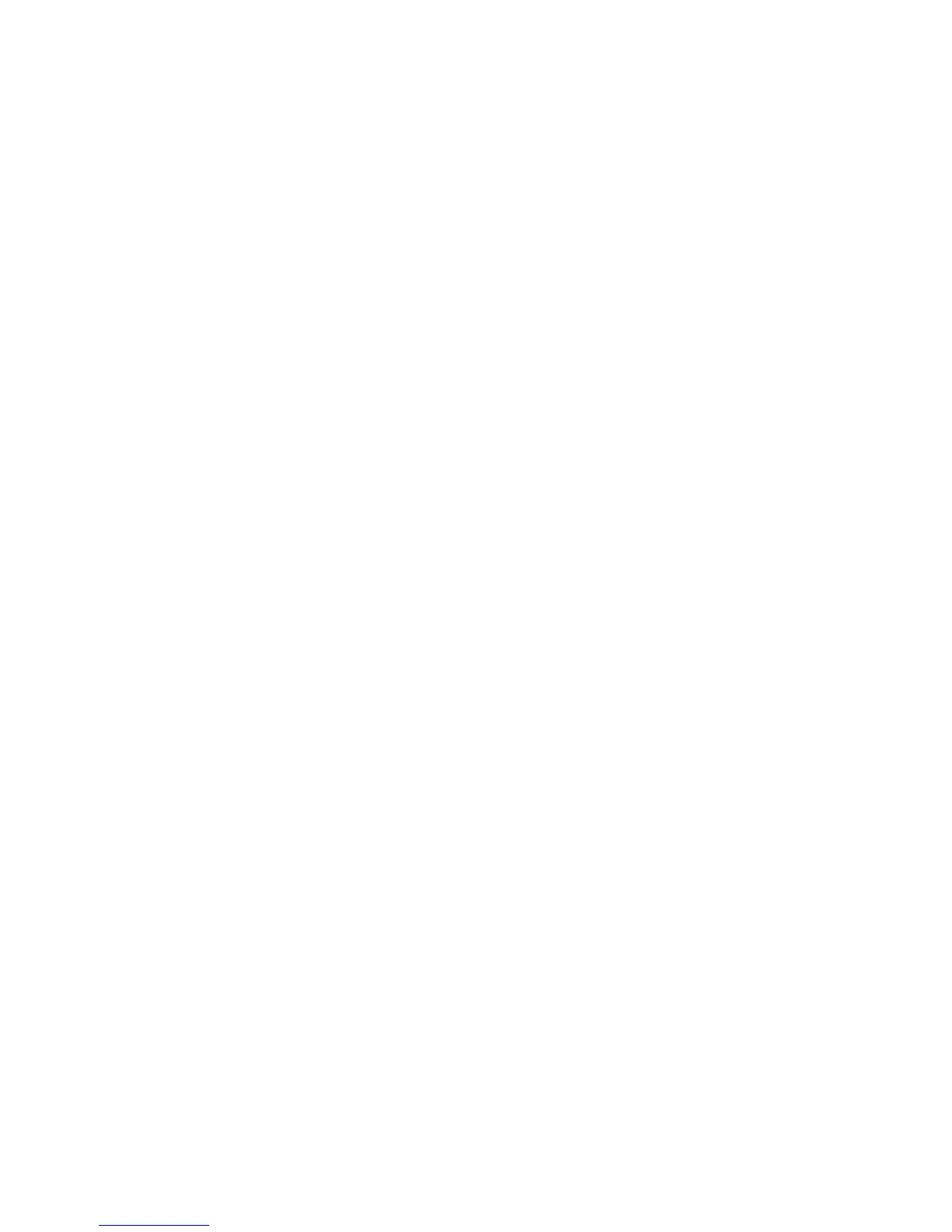11
Tips for Good Results
• Hold the Reader straight and point the camera directly at the text. Holding the
camera at a severe angle can distort the text image and corrupt the playback.
• To ensure proper focus, hold the Reader at approximately nose level when
you are seated in front of the printed material. If the Reader is too close to or
too far from the text being captured, the results will vary. Be sure to hold the
Reader still when capturing an image, and allow the device to adjust to lighting
conditions for a few seconds before shooting the rst image. You can use the
Practice Page that comes with the Reader, to become accustomed to holding
the Reader and nding the right distance from the page.
• Ensure that there is some text or an image in the center of the material you
want to capture. The camera uses text or images in that area to adjust focus.
• To help ensure clear images, position the Reader away from overhead lights,
windows and desk lamps. Light that shines too brightly on the page can
interfere with the Reader's ability to capture a good image.
• To capture only the text you want, remove extra items, such as unnecessary
text or your ngers, from the camera’s eld of view. Hold or wear the lanyard
when capturing an image, to prevent it from interfering with the camera lens or
the ash.
• Use a blank piece of neutral-colored paper to cover any text or images that you
do not want to capture.
