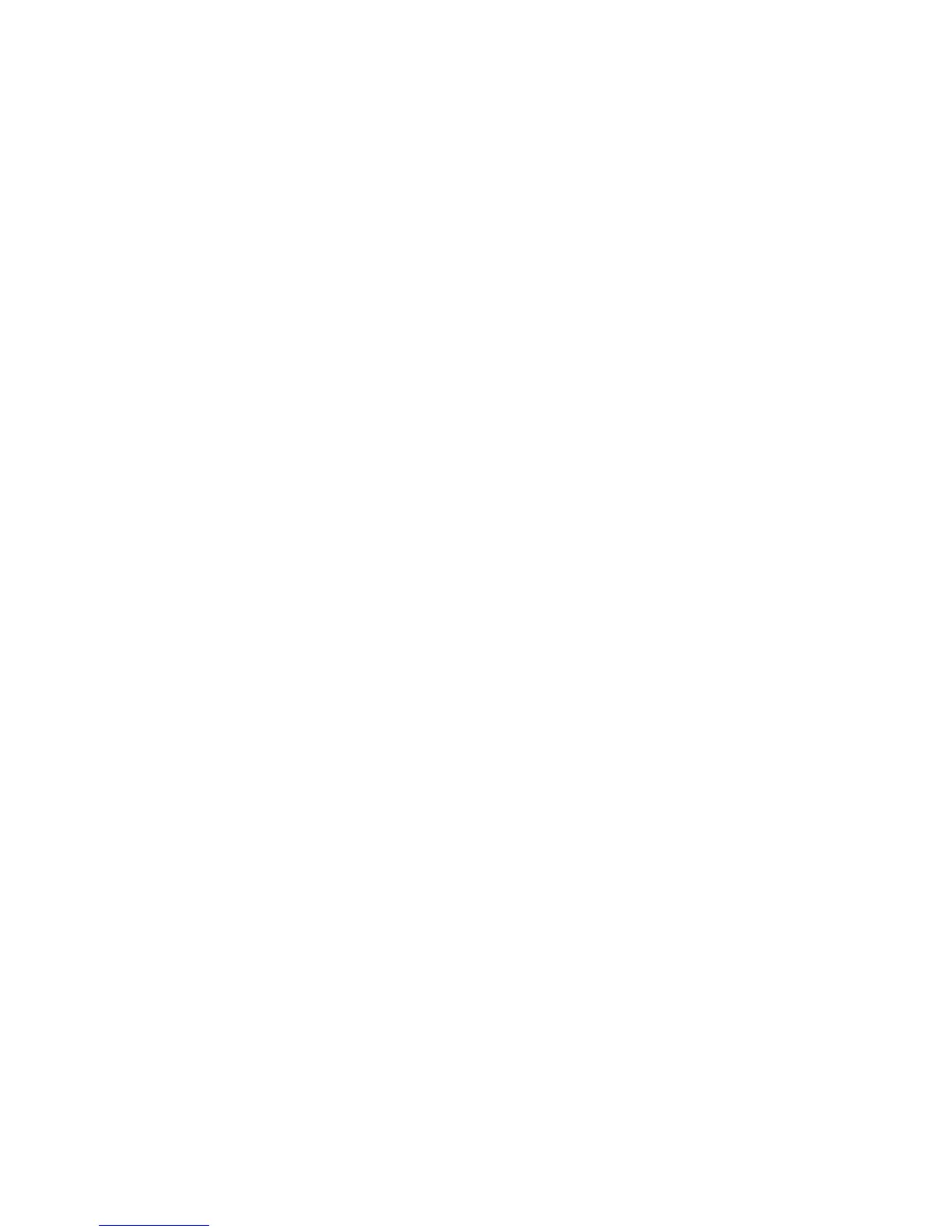16
want to view a diagram or picture on one of the pages. When the playback moves
to a subsequent page, the image of the new page appears. You can enlarge the
image to get a better look at any portion of it.
View Toggle: A horizontal, oval button in the middle of the three buttons at the
lower left of the display screen. As you listen to text, press View Toggle to switch
from viewing the words that are playing, to viewing the text image.
Zoom Out and Zoom In: Round, raised buttons to the left and right of the View
Toggle button. The left button is Zoom Out, and the right button is Zoom In. You
can use the Zoom In and Zoom Out buttons in the following ways:
• To increase or decrease the size of text on the display screen, as you listen to
text.
• To zoom in or out on a text image on the display screen. When you are
zoomed in on the image, press the arrow buttons to view different portions of
the enlarged image.
Shortcut Controls
Options: A square, raised button below and to the left of the navigation arrow
buttons. Options displays a menu of actions you can take. The menu and the
actions change, depending on the feature you are using. For example, if you
highlight a text le in the Texts menu and press Options, the Options menu allows
you to add the le to a category, get le information, delete the le, rename it, or
save it as an audio le. If you press Options as you listen to the le, the menu
provides all those options, and also lets you go to a specic heading or page in the
le.
