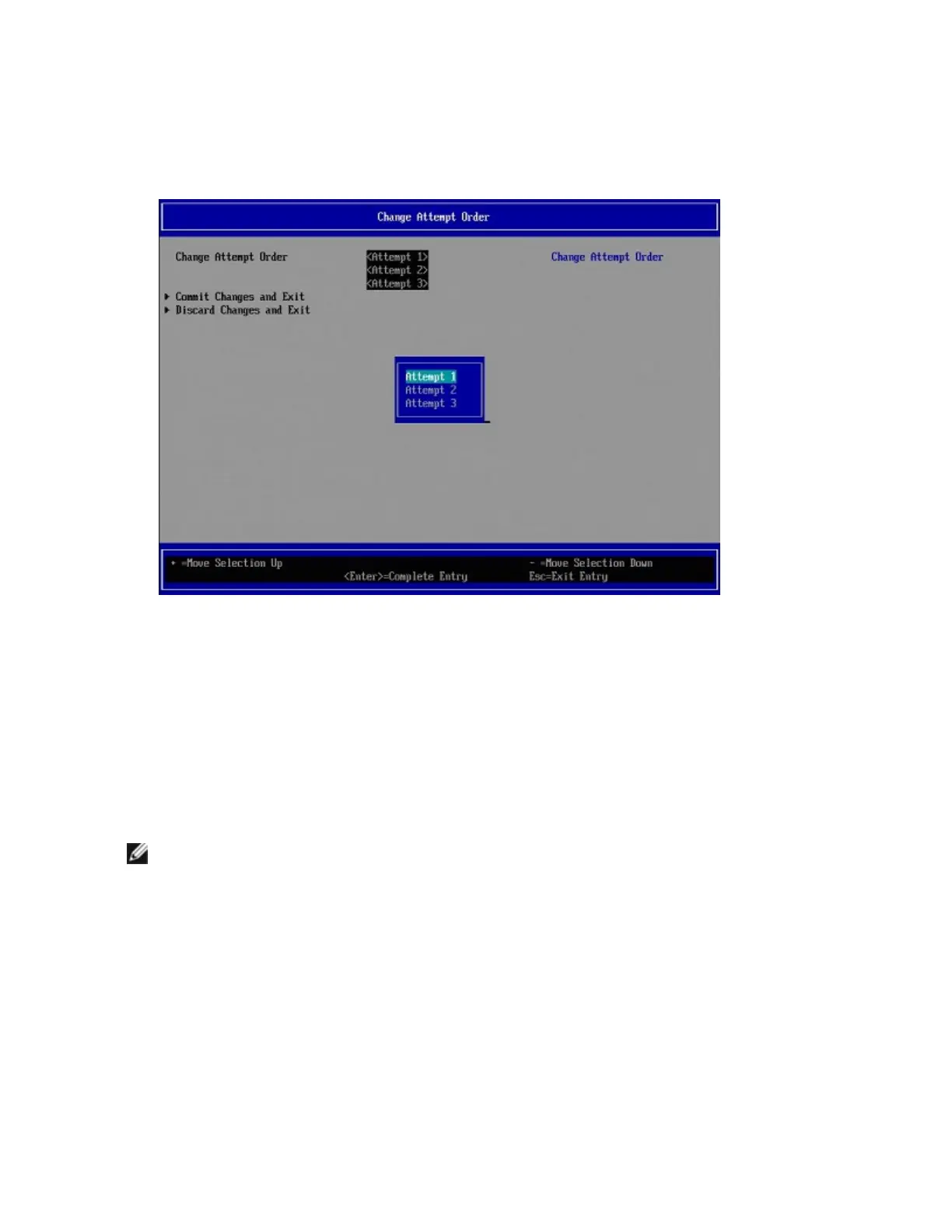Changing the Order of FCoEAttempts
1. From the FCoEConfiguration menu, select Change Attempt Order.
2. Press the Enter key to display the Change Attempt Order dialog, shown below.
3. Use the arrow keys to change the attempt order. When satisfied, press the Enter key to exit the dialog.
The new attempt order is displayed.
4. To save the new attempt order, select Commit Changes and Exit. To exit without saving changes,
select Discard Changes and Exit.
FCoE Boot Target Configuration
For specific information on configuring your FCoE target system and disk volume, refer to instructions
provided by your system or operating system vendor. Listed below are the basic steps necessary to setup
Intel® Ethernet FCoE Boot to work with most FCoE targets. The specific steps will vary from one vendor to
another.
NOTE: If your FCoE Boot target is on a VLAN other than VLAN #1, then you must use the POST
Boot Menu (Ctrl-D) to discover the target.
Installing Microsoft Windows Server from a Remote Disk ("Diskless Install")
After the Option ROM is installed, if you wish to install the Windows Server operating system directly to the
FCoE disk, do the following:
1. Locate the FCoE drivers in \APPS\FCOEBOOT\Winx64\Setup. Extract all zipped files and copy to a
CD/DVD or USB media.
2. Boot the install media.
3. Perform a Custom install and proceed to the "Where do you want to install Windows?" screen.
