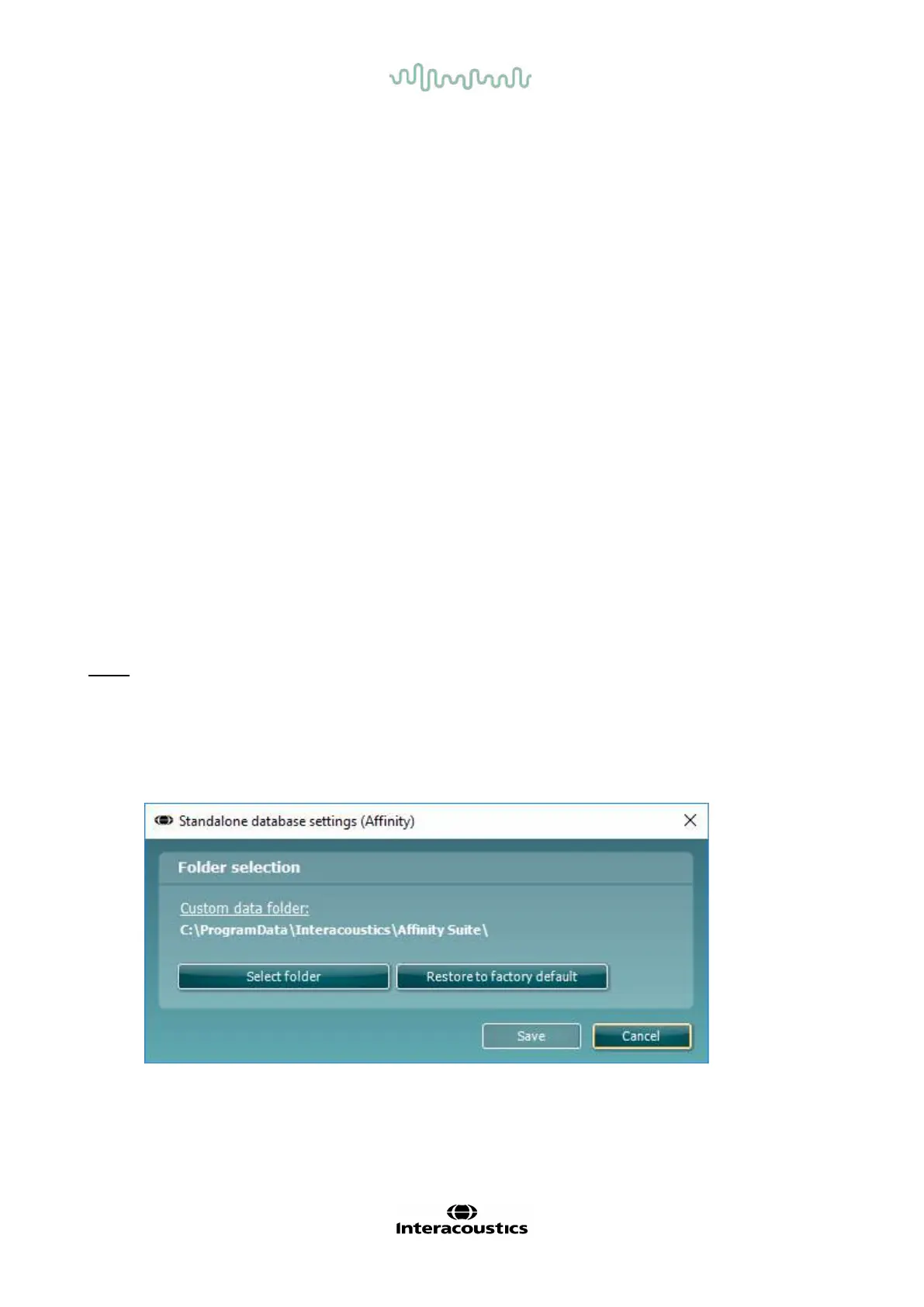D-0004578-R – 2022/05 Page 16
Affinity2.0/Equinox2.0 - Instructions for Use - US
2.5 Driver installation
Now that the
Affinity
Suite software is installed, you must install the driver for the hardware.
1. Connect the
Affinity
2.0
/
Equinox
2.0
hardware to the PC via the USB connection.
2. The system will now automatically detect the hardware and display a pop-up on the bottom right of the
task bar. This indicates that the driver is installed, and the hardware is ready for use.
2.6 Using with databases
2.6.1 Noah 4
If you are using HIMSA’s Noah 4, the Affinity2.0 software will install itself automatically in the menu bar on
the start page, along with all the other software modules.
Working with OtoAccess®
For f urther instructions about working with OtoAccess®, please see the OtoAccess® operation manual
2.7 Standalone version
If you do not have Noah on your computer, you can directly launch the sof tware suite as a stand-alone
module. However, you will not be able to save your recordings when using this way of working.
2.8 How to configure an alternative data recovery location
The Af f inity Suite has a backup location for data to be written in the case that the software is accidentally
terminated or the system crashes. The following locations are the def ault storage f older for recovery or
standalone databases C:\ProgramData\Interacoustics\Affinity Suite\ or
C:\ProgramData\Interacoustics\Equinox Suite\ but they can be amended via the following instructions.
NOTE: This f eature can be used to change the recovery location when you are working through a database
as well as the standalone save location.
1. Go to C:\Program Files (x86)\Interacoustics\Affinity Suite or C:\Program Files
(x86)\Interacoustics\Equinox Suite
2. In this folder find and launch the executable program titled FolderSetupAff inity.exe or
FolderSetupEquinox.exe
3. The below pop up will appear
4. Using this tool, you can specif y the location you wish to store the standalone database or the
recovery data by clicking on the ‘Select Folder’ button and specifying the desired location.
5. Should you wish to revert the data location to the default then simply click on the ‘Restore f actory
default’ button.
