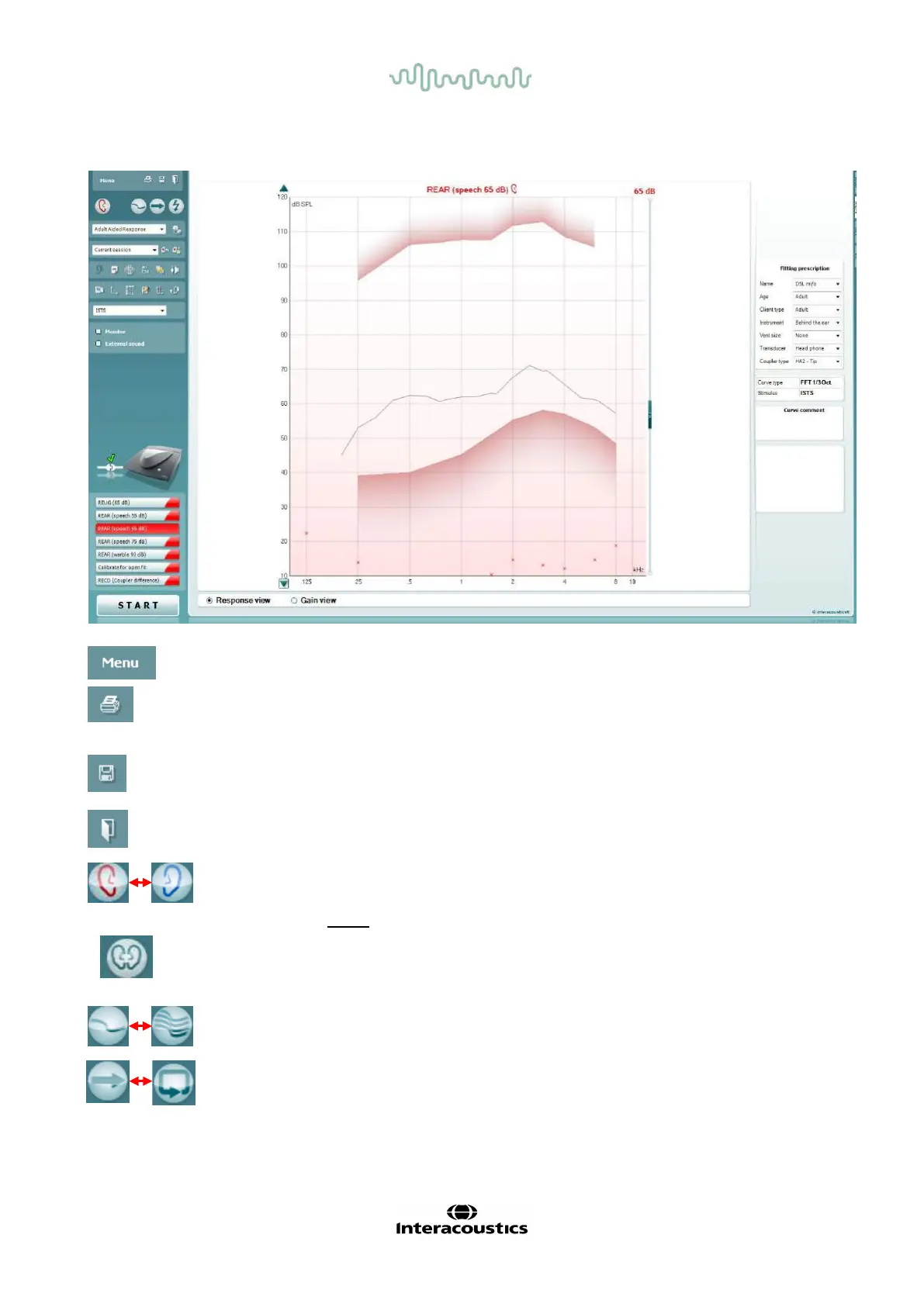D-0004578-R – 2022/05 Page 34
Affinity2.0/Equinox2.0 - Instructions for Use - US
3.3 The REM440 screen
The following section describes the elements of the REM screen:
Menu provides access to File, Edit, View, Mode, Setup, and Help.
Print button will print the test results using the selected print template. If
no print template is selected the results currently displayed on the screen
will be printed.
Save & New session button saves the current session in Noah or
OtoAccess® and opens a new one.
Save & Exit button saves the current session in Noah or OtoAccess®
and exits the Suite.
Change Ear button allows you to toggle between right and left ear. Right
click on the ear icon to view both ears.
NOTE: Binaural REM measurements can be performed when both ears
are viewed (in both REIG measures and REAR). The binaural feature
enables the fitter to view the binaural right and left measurements
simultaneously.
Toggle between Single and Combined Screen button toggles between
viewing one or multiple measurements in the same REM graph.
Toggle between Single and Continuous Measurement button toggles
between running a single sweep or having a test signal running
continuously until pressing STOP.
