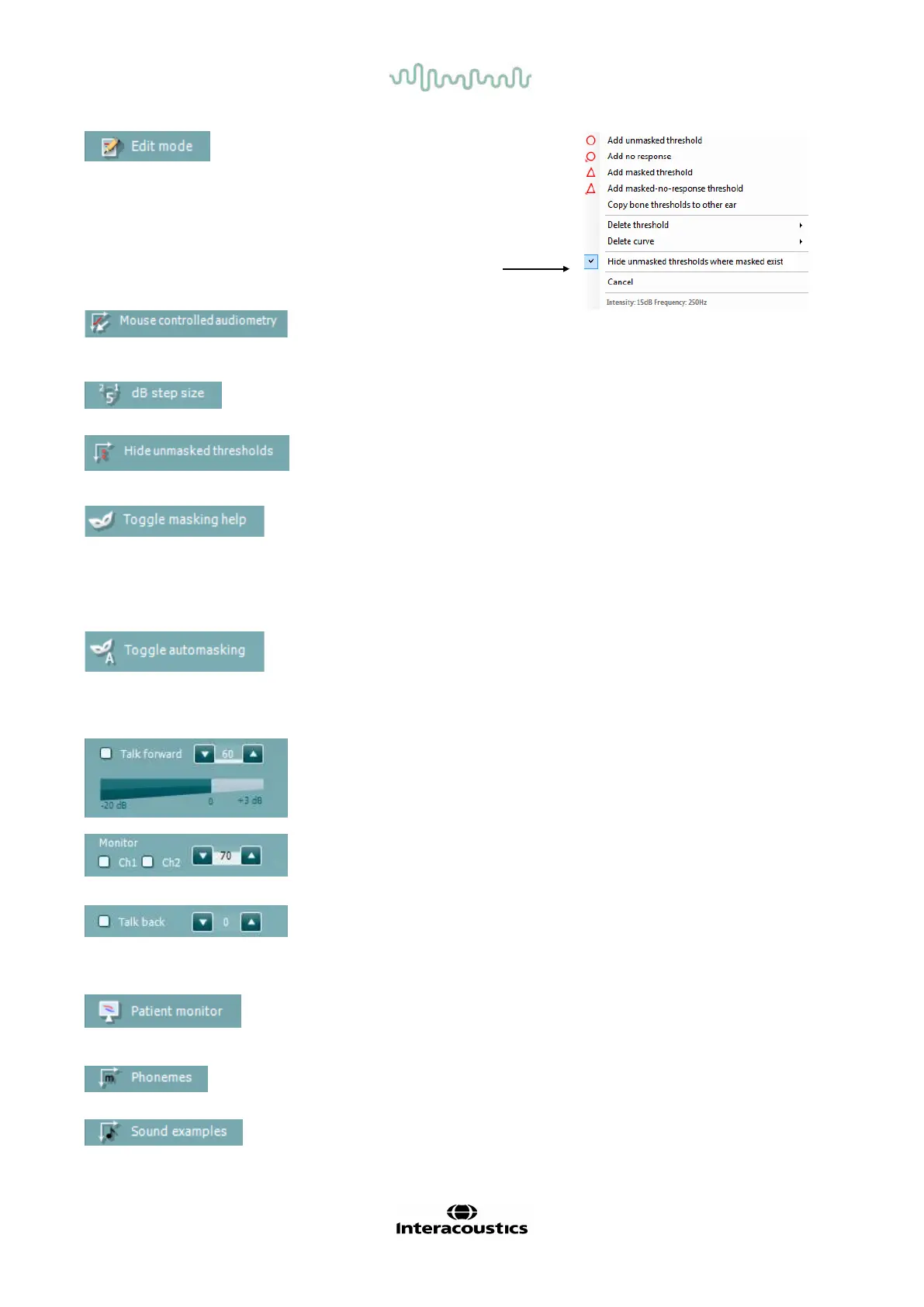D-0004578-R – 2022/05 Page 22
Affinity2.0/Equinox2.0 - Instructions for Use - US
Edit Mode button activates the
editing function. Lef t clicking on the
graph will add/move a point to the
position of the cursor. If right clicking
on a specific stored point a context
menu appears off ering you the
following options:
Mouse controlled audiometry enables you to do the audiometry using
the mouse only. Left click on the mouse to present the stimulus. Right
click on the mouse to store the result.
The dB step size button indicates to which dB step size the system is
currently set. It rotates between 1 dB, 2 dB and 5 dB step sizes.
The hide unmasked threshold will hide those unmasked thresholds
where masked thresholds exist.
Toggle Masking Help will activate or deactivate the Masking Help
feature.
For more inf ormation on Masking Help, please ref er to the
Affinity2.0/Equinox2.0 “Additional Information” or the “Masking Help Quick
Guide” documents.
Toggle Automasking will activate or deactivate the Automasking f eature.
For more inf ormation on Automasking, please refer to the Affinity2.0/
Equinox2.0 “Additional Inf ormation” or the “Masking Help Quick Guide”
documents
Talk Forward activates the Talk Forward microphone. The arrow keys
can be used to set the talk forward level through the currently selected
transducers. The level will be accurate when VU meter indicates to be at
zero dB.
Selecting the Monitor Ch1 and/or Ch2 check boxes allow you to monitor
one or both channels through an external loudspeaker/headset connected
to the monitor input. The monitor intensity is adjusted by the arrow keys.
The Talk back check box enables you to listen to the patient. Note that
you need to be equipped with a microphone connected to the talk back
input and an external loudspeaker/headset connected to the monitor
input.
The Patient monitor opens an always-on-top window with the tone
audiograms and all its counselling overlays shown. The size and position
of the patient monitor gets saved f or each examiner individually.
The Phonemes counselling overlay shows phonemes as it is set up in the
protocol that is currently in use.
The Sound examples counselling overlay shows pictures (png-files) as
they are set up in the protocol that is currently in use.