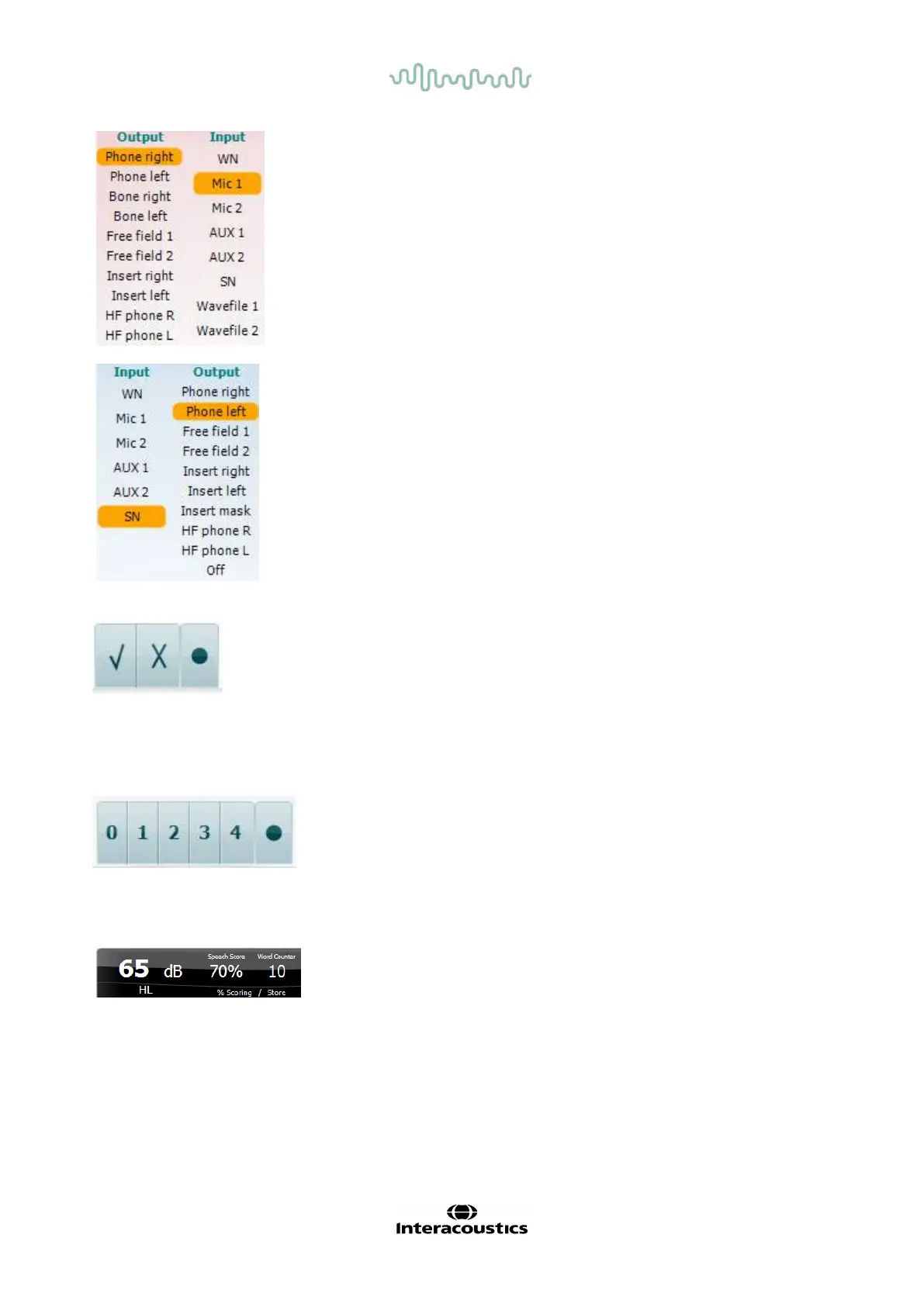D-0004578-R – 2022/05 Page 27
Affinity2.0/Equinox2.0 - Instructions for Use - US
The Output list for channel 1 provides the option to test through the des ired
transducers. Note that the system only shows the calibrated transducers.
The Input list for channel 1 provides the option to select white noise (WN),
speech noise (SN), microphone 1 or 2 (Mic1 and Mic2), AUX1, AUX2 and
wavefile.
Note that the background shading is according to the side that is selected,
red f or right and blue for left.
The Output list for channel 1 provides the option to test through the desired
transducers. Note that the system only shows the calibrated transducers.
The Input list for channel 2 provides the option to select white noise (WN),
speech noise (SN), microphone (Mic1 and Mic2), AUX1, AUX2 and
wavefile.
Note that the background shading is according to the side that is selected,
red f or right, blue for left, and white when off.
a) Correct: A mouse click on this button will store the word as correctly
repeated. You can also click on the Left arrow key to store as correct.
b) Incorrect: A mouse click on this button will store the word as
incorrectly repeated. You can also click on the Right arrow key to
store as incorrect
c) Store: A mouse click on this button will store the speech threshold in
the speech graph. A point can also be stored by pressing S.
a) Phoneme scoring: If phoneme scoring is selected in the AC440
setup, mouse click on the corresponding number to indicate phoneme
score. You can also click on the Up key to store as correct* and Down
key to store as incorrect*.
*When using the graph mode the correct/incorrect scoring is assigned
by using the Up and Down arrow keys.
b) Store: A mouse click on this button will store the speech threshold in
the speech graph. A point can also be stored by pressing S.
Frequency and Speech score display shows what is currently presented.
On the left the dB value for channel 1 is shown and on the right side for
channel 2.
In the centre of the current Speech Score in % and the Word Counter
monitors the number of words presented during the test.
