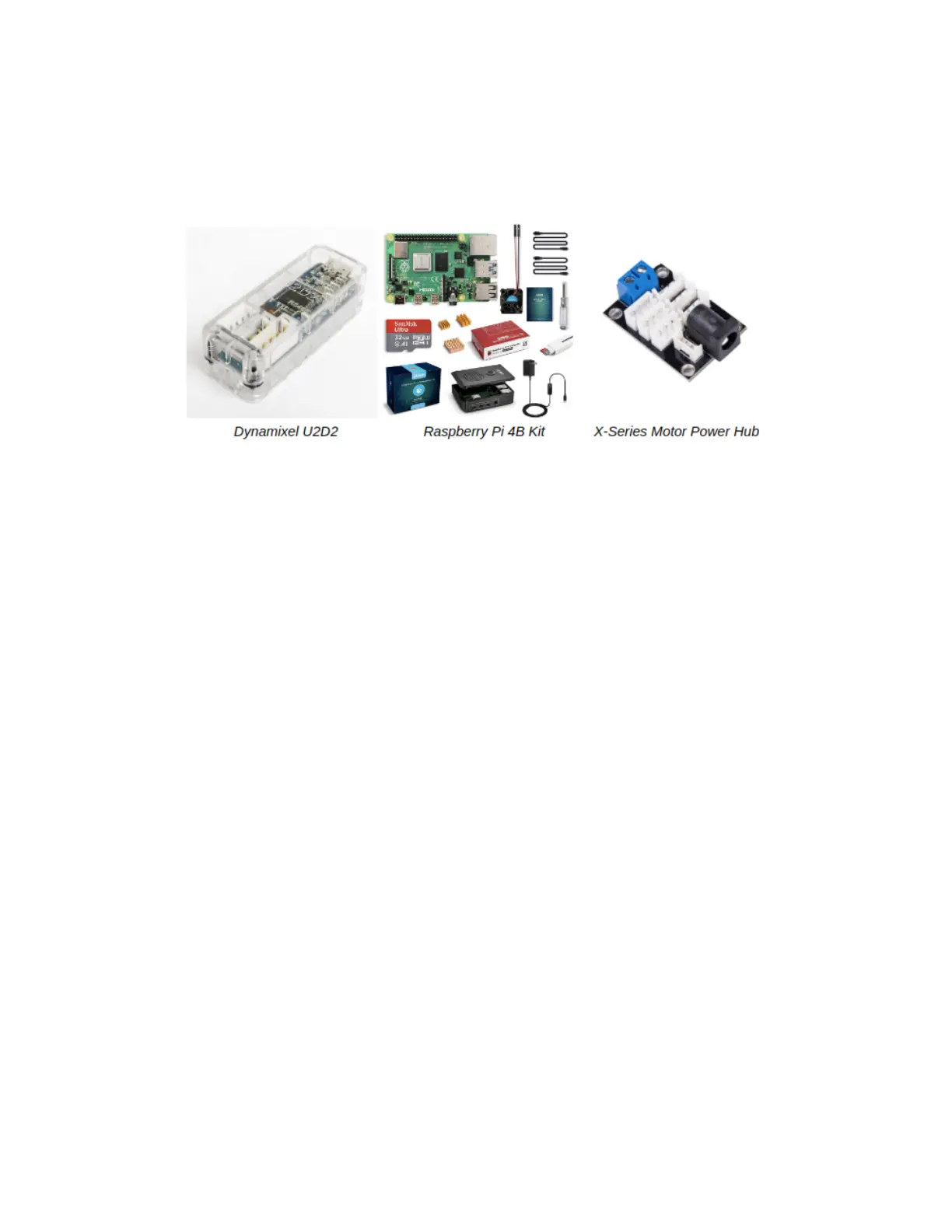Hardware Requirements
To continue with this guide, you will need the following:
● 1x X-Series Interbotix Robot Arm Kit (including onboard U2D2 and X-Series power hub)
● 1x Raspberry Pi 4B (4GB RAM) Kit
Hardware Setup
Follow the steps below to prepare your robot’s hardware for usage:
1. Remove the Arm from its packaging and place it on a sturdy tabletop surface near an
electrical outlet. To prevent the robot from potentially toppling during operation, secure it
to a flat surface (via clamping or using the holes on the base's perimeter). At your own
risk, you could instead place a small heavy object on top of the acrylic plate by the base
of the robot. Finally, make sure that there are no obstacles within the arm’s workspace.
2. Plug the 12V power cable into an outlet and insert the barrel plug into the barrel jack on
the X-series motor power hub (located under the see-through acrylic on the base of the
robot). You should briefly see the LEDs on the Dynamixel motors flash red.
3. Plug the micro-USB cable into the U2D2 (located under the see-through acrylic on the
robot's base) and any USB port on the RPi.
4. If you purchased the Pi Kit with an arm, then there is no need to connect a keyboard,
mouse, or monitor to the Pi as it should already be preconfigured to work with your arm
and paired with the PS4 controller. Just plug the 5V Raspberry Pi Power Supply cable
into an outlet and insert the other side into the Type-C USB port. Then flick the switch
on. Next, jump to the Connecting to the Robot Arm section.
5. If you purchased the Pi Kit without an arm, but would like to use it with an arm, make
sure to connect a keyboard, mouse, and HDMI monitor to it. Then, plug the 5V
Raspberry Pi Power Supply cable into an outlet and insert the other side into the Type-C
USB port. Finally, flick the switch on the power cable and continue with the next section.