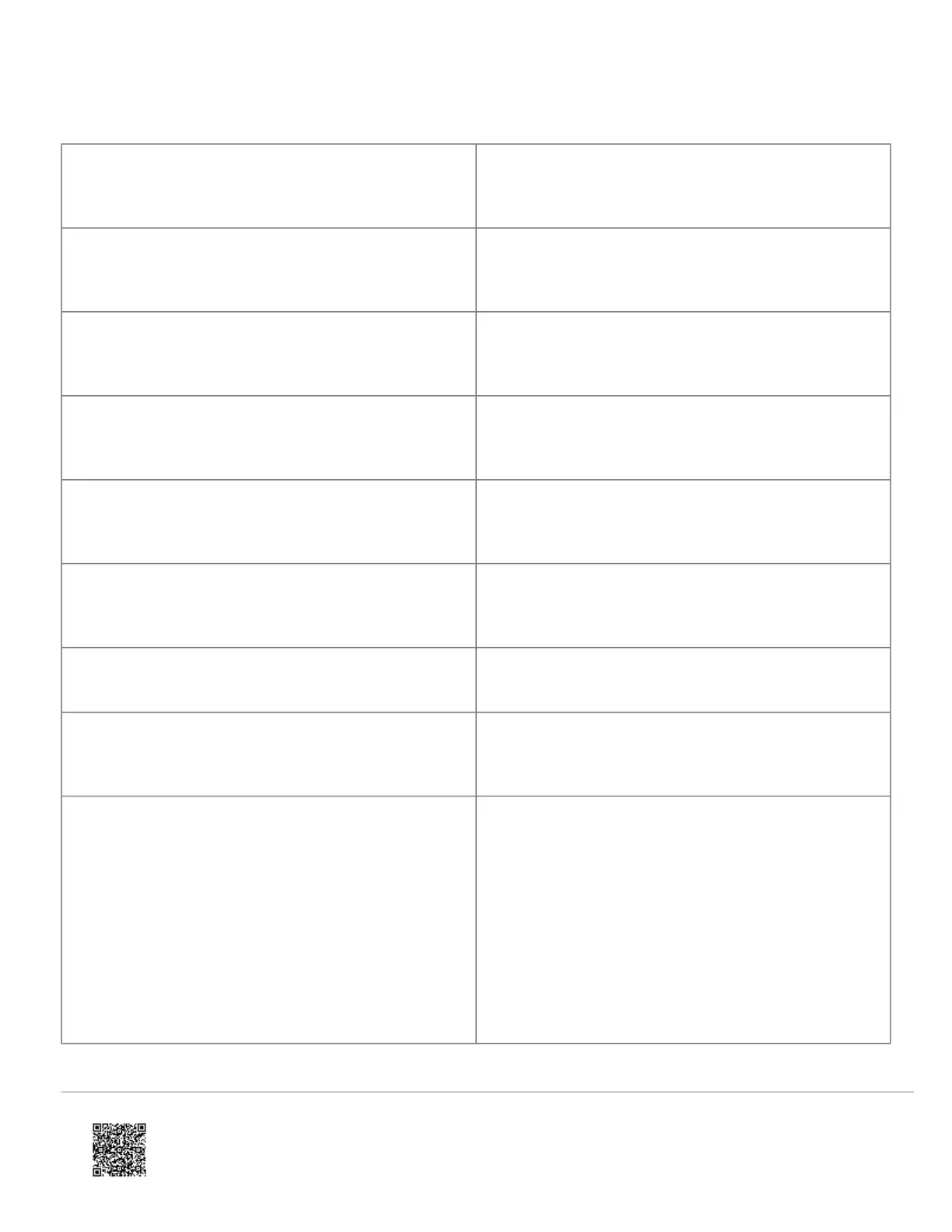Menu Description
--- Learn Image Sensor
1
Press “OK” to enter Add Mode. Enroll the Image Sensor
by inserting batteries or resetting.
--- Delete Image Sensor
1
Press “OK” and scroll to the Image Sensor to delete.
Press “OK” to delete.
---Image Sensor Settings
1
Press “OK” and scroll to the Image Sensor of interest.
Press “OK”.
----Image Sensor #[x]
1
[x] is the sensor ID. Press “OK” to view information on
this Image Sensor.
-----[Power Information]
1
Gives information on the Image Sensor’s battery level
and power status.
-----Signal
1
The signal strength of the communication between the
Image Sensor and the Image Sensor daughterboard.
-----Test PIR
1
Press “OK” to put the Image Sensor in PIR Test Mode.
-----PIR Sensitivity
1
Press “OK” to view current selection. Scroll down to view
available sensitivity levels. Press “OK” to select.
-- Dealer Logo Update
This menu is used to upload a Dealer logo to the two-
way talking touchscreen (2WTTS). (Only available for
dealers who have set up this feature with Alarm.com.)
Press “OK”. If a logo is NOT available for upload to the
2WTTS, you will see “Logo update not available”. If a
logo is available, you will be asked to wait until the
panel’s LEDs start flashing, then wait until the panel’s
LEDs stop flashing – at which time the logo should show
on the 2WTTS.
https://answers.alarm.com/ADC/Partner/Installation_and_Troubleshooting/Panels/Interlogix_Simon_XT/Interlogix_Simon_XT_…
Updated: Tue, 31 Mar 2020 20:51:49 GMT
17
