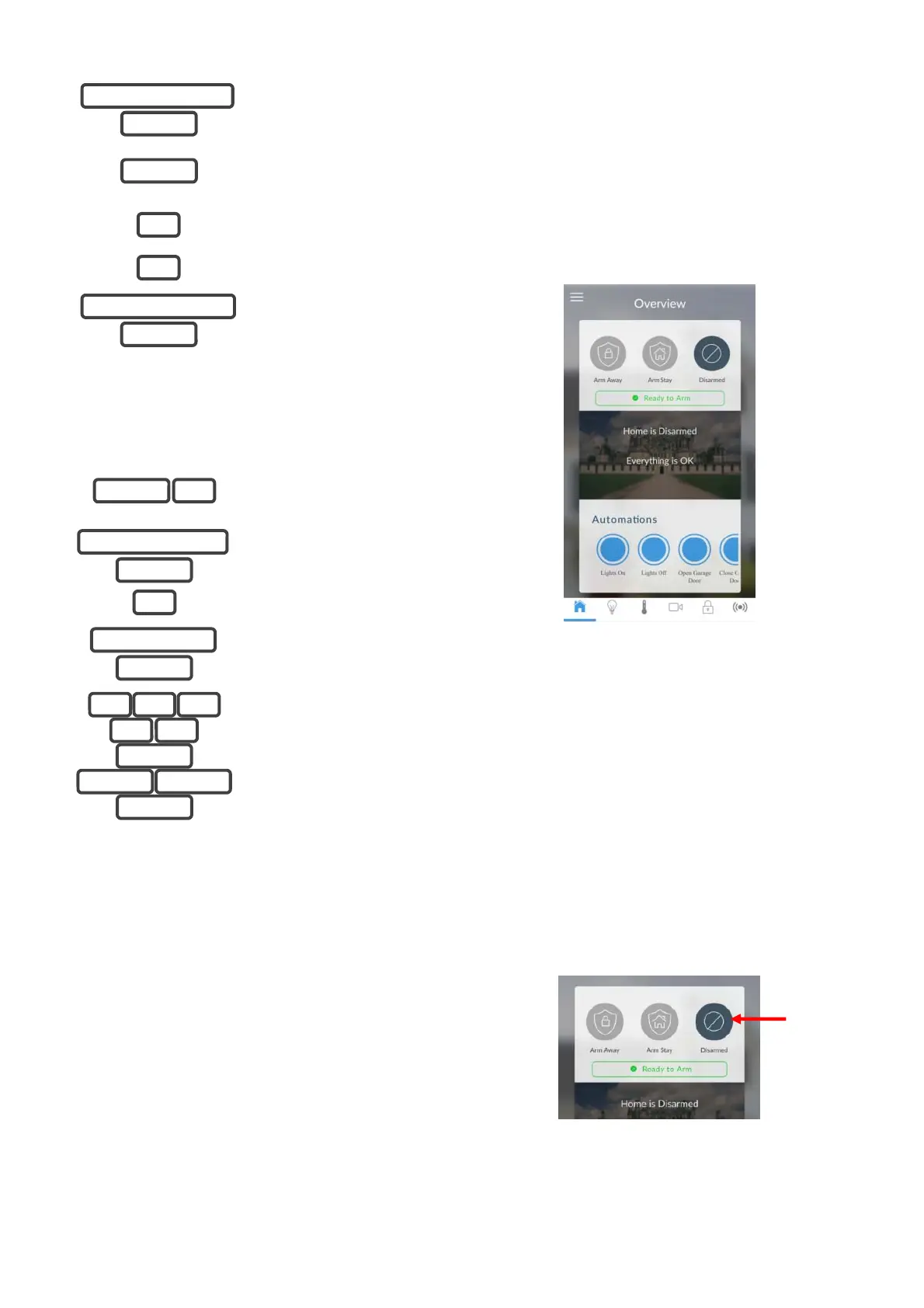4 / 4 ZeroWire Quick User Guide
Permitting Engineer access
1.
Enter PIN code.
2.;
Press the Menu key.
3.
or
Select the option 8 or 9.
4.
Enter the Engineer code.
The Engineer can then program from the panel, and also has
access to connect via the smartphone/tablet app.
Changing a User PIN
1.
Selects User Configuration
menu.
2.
3.
Selects configure user PIN.
4.
Select user number.
5.
Set user PIN code (e.g.
12345)
6.
Exits from Advanced system
configuration.
Note: Users must have unique PIN codes. If the new PIN code
you enter is the same as another user’s PIN code your
ZeroWire will announce "PIN code is occupied, select a new
user PIN code."
Main Menu
Touching the [MENU] key will give you access to main menu.
The Personal Voice Guide will prompt you through each menu
and announce what options are available.
There are 9 main features used for customizing your security
system. Some menus require a Master User PIN code to
access.
1. Volume Level
2. Backlight Level
3. User Configuration
4. System Test
5. Zone Configuration
6. Voice Message Recording
7. Detector Reset
8. Basic System Configuration
9. Advanced System Configuration
Using the UltraSync+ app
The first screen that will appear once you connect is
Arm/Disarm. Using the menu bar located along the bottom of
the app, you can program other ZeroWire settings − zones,
cameras, rooms (Z-Wave devices).
Master users will have access to the full Users menu for
creating and managing users.
When you login with the installer account, you will also have
access to additional menus for setting up and programming the
ZeroWire − Settings and Advanced.
Engineer Reset
Engineer reset required after confirmed Alarm or Panic.
To perform Engineer Reset:
• With screen saver on:
Customer Code> Enter followed by Engineer Code >
Enter.
• To perform a reset via the app:
Engineer logs into the UltraSync+ app then just presses the
Disarmed key on display.
Contact information
www.utcfireandsecurity.com
For customer support, see www.utcfssecurityproducts.eu
MASTER PIN CODE
ENTER
MENU
8
9
MASTER PIN CODE
ENTER
MENU 3
MASTER PIN CODE
ENTER
1
USER NUMBER
ENTER
1 2 3
4 5
ENTER
MENU MENU
MENU