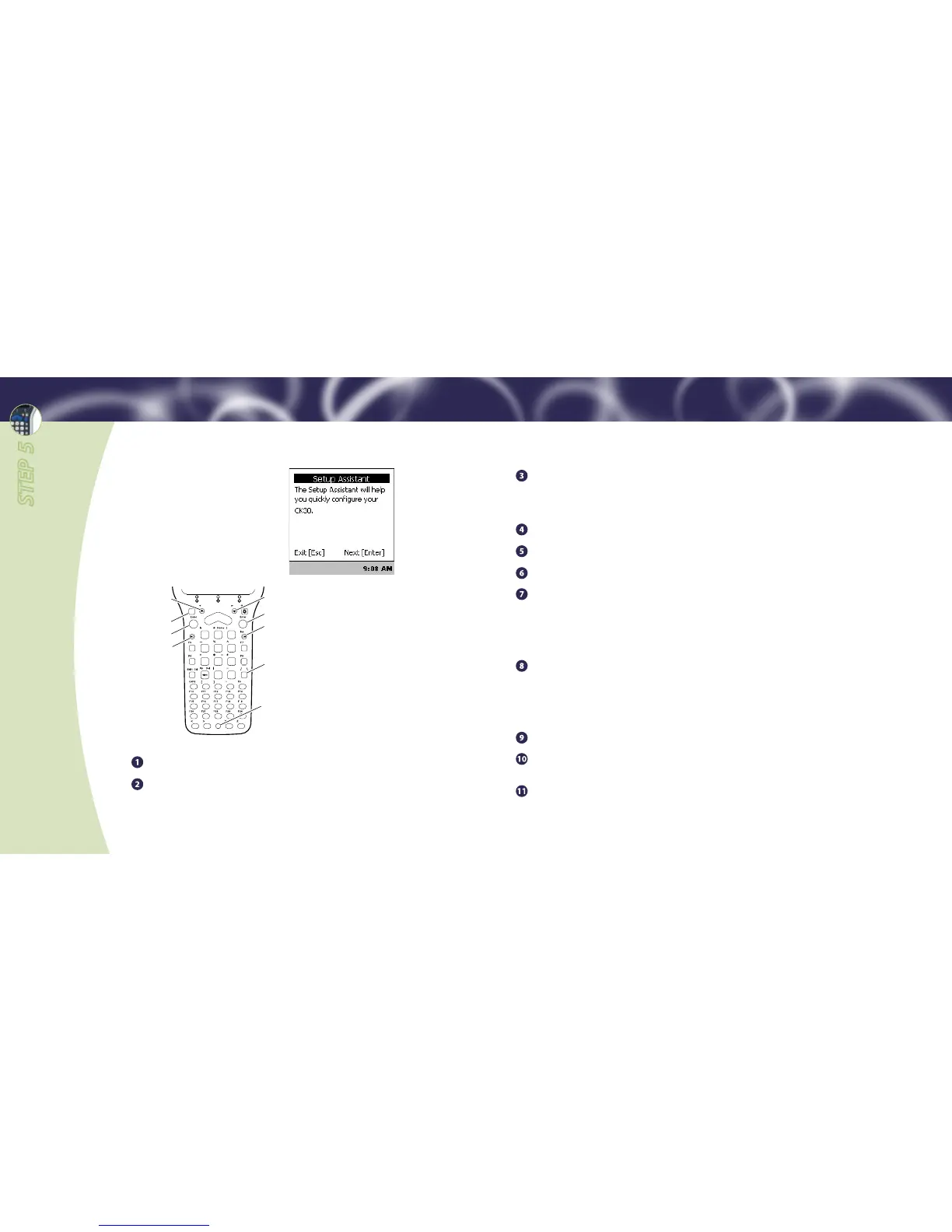Press Enter. After the CK30 reboots, the blue light starts blinking as the
CK30 tries to establish contact with the WA22. This will take a few minutes.
When contact is established, the EasyADC login screen appears and the blue
light stays solid.
Press
B and then C.
Press
1 for Configuration Utility.
Press
3 for Device Settings.
Press
1 to set the date:
a. Press Enter.
b. Use Tab to switch fields and
U and D to set the date.
c. Press Enter
and then Esc to return to the Device Settings screen.
Press
2 to set the time:
a. Press Enter.
b. Use Tab to switch fields and
U and D to set the time.
c. Press Enter
and then Esc to return to the Device Settings screen.
Press
Esc until you exit the Configuration Utility.
When prompted to have your settings persist through a cold boot, press
Enter. The System main menu appears.
Press
Esc. The EasyADC login screen appears. You are now ready to login.
Press Enter. The ION Client screen appears.
Press
U to choose Yes, and then press Enter. Progress messages appear. When
this process is finished, the Setup - Complete screen appears.
If the CK30s did not turn on when
you installed batteries, press
I to turn
them on. When the CK30s turn on,
the Setup Assistant screen appears.
Follow the next procedure to configure
the CK30s. Keys you need to press are
shown in the illustration below.
Configuring the CK30s
STEP 5
