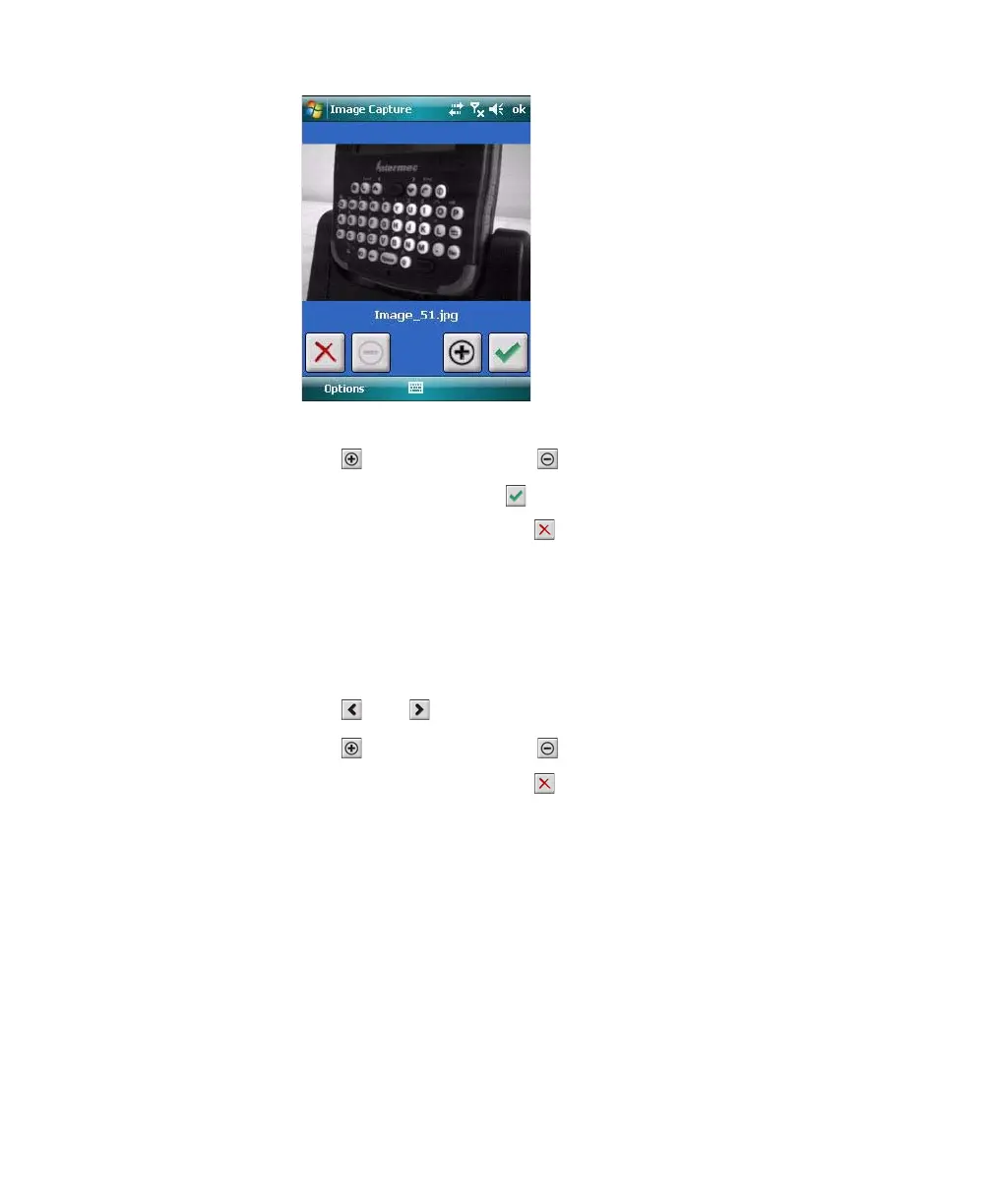Chapter 1 — Using the CN4
30 CN4 Mobile Computer User’s Manual
4 Tap-and-drag to scroll the image.
Tap to zoom in, or tap to zoom out.
To save the image, tap .
To discard the image, tap .
By default, images are saved to the My Documents\ImageCapture
directory on the CN4, with the filename Image_$<image_number>.
After you save or discard an image, the main screen appears and
the CN4 is ready to capture another image.
5 To view saved images, tap Options and choose Gallery.
Tap and to view the images one at a time.
Tap to zoom in, or tap to zoom out.
To discard the image, tap . To discard all saved images, tap
Options and choose Delete All Files.
To exit the Gallery, tap Options and choose Exit Gallery.
6 To close the application, tap ok.
Configuring the Image Capture Application
The default Image Capture settings apply to most situations where
the ambient lighting is adequate for office work. However, you may
need to change those settings depending on the conditions in which
images will be captured, such as outdoors in bright sunlight or inside
a darkened warehouse.