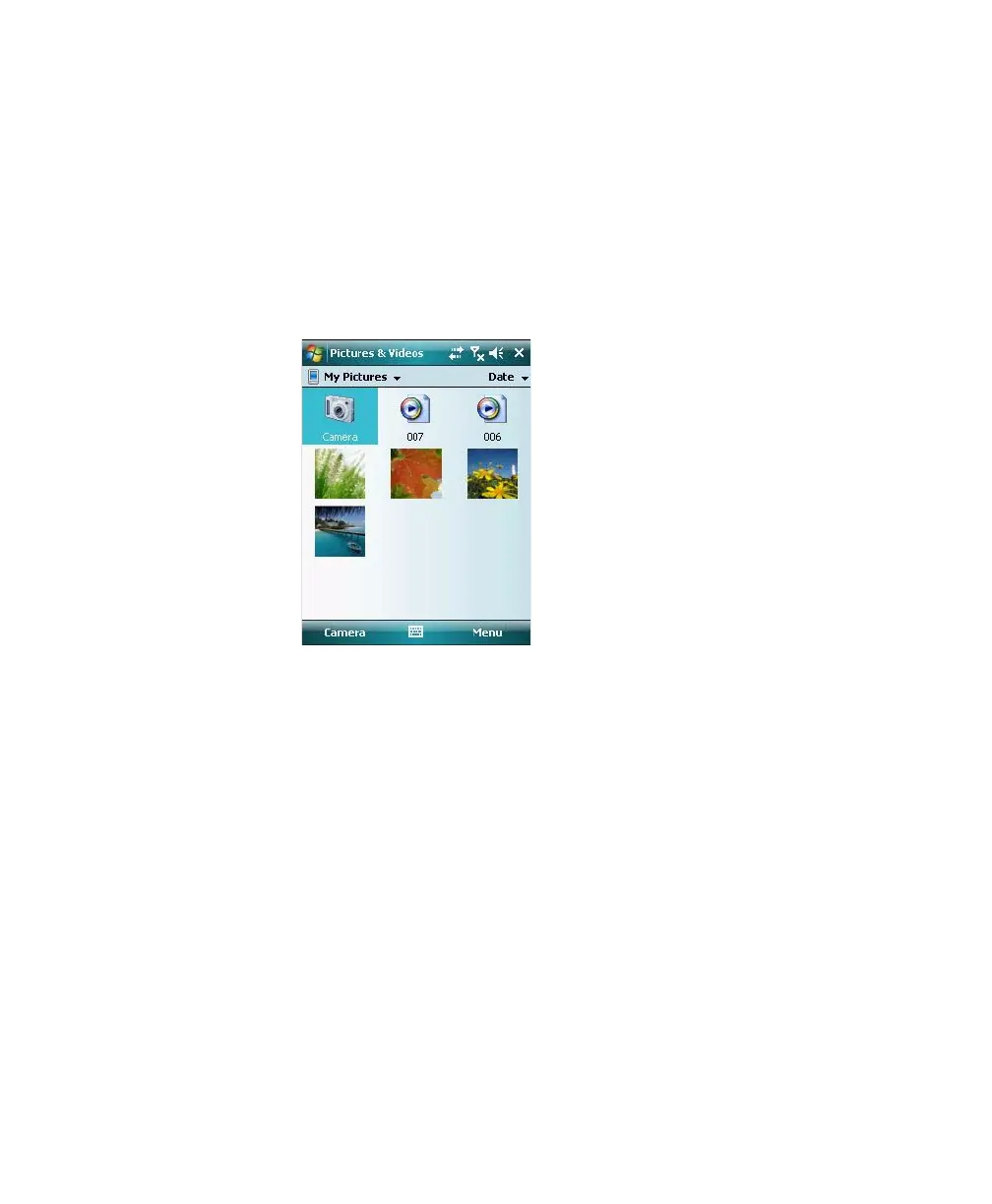Chapter 1 — Using the CN4
36 CN4 Mobile Computer User’s Manual
After the color camera is enabled, you can configure camera options
by going to Menu > Options or Menu > Tools > Options from the
Pictures & Video screen. While you are in the Pictures & Videos
application, you can select Start > Help for more information on
using the camera.
To take a picture with the camera
1 Tap Start > Programs > Pictures & Videos.
2 Tap the Camera option in the grid or tap Camera in the taskbar.
3 Using the screen display as a viewfinder, move the camera until
you have the image you want to capture.
4 Press Enter to save the image. If you select to save your pictures to
main memory, they are saved to permanent storage on the CN4.
To save picture files
1 Tap Menu > Options > the Camera tab.
2 Select a file save location, type a filename prefix, and select a
compression level.
3 Tap ok.