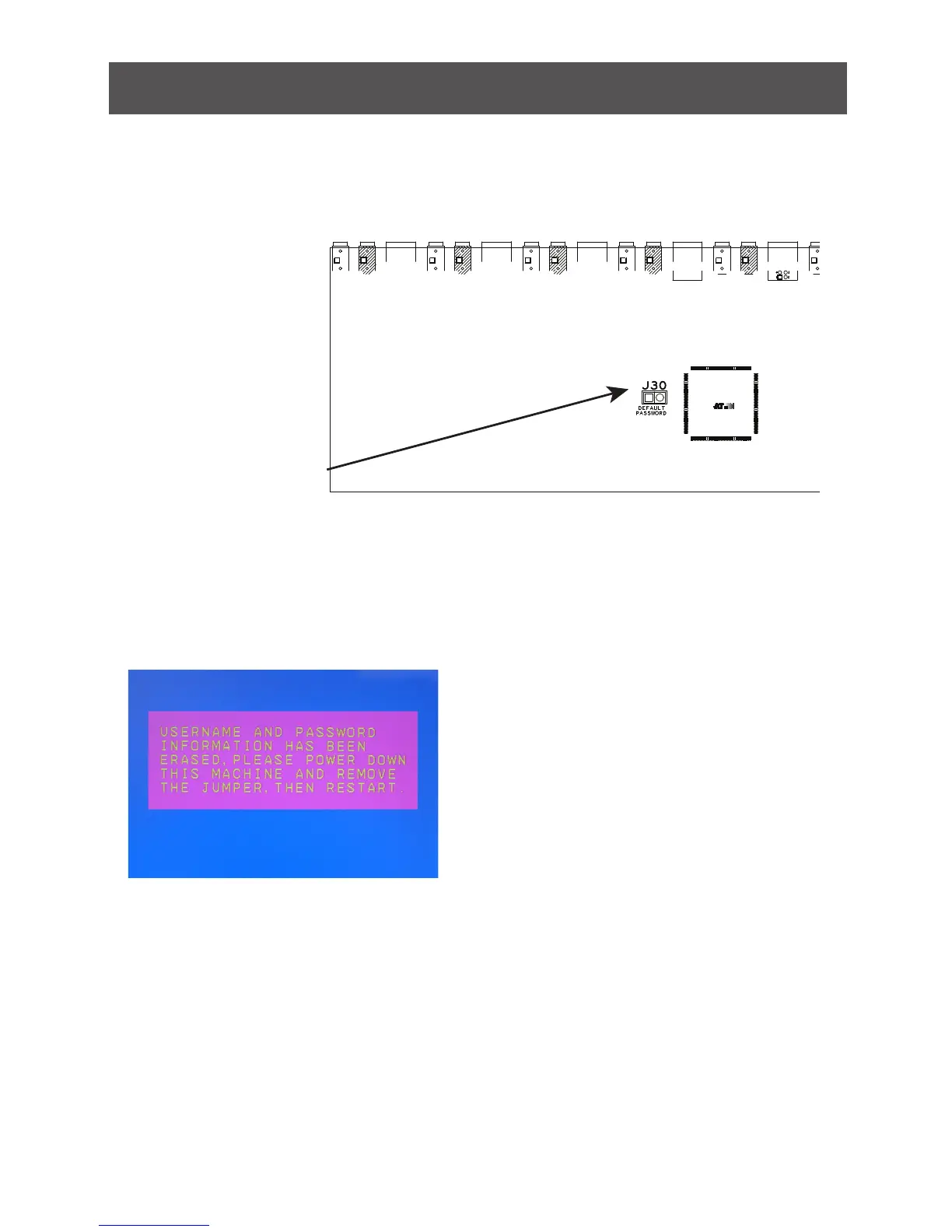44
This restore will change all settings back to default. This will also have administrator and all
user accounts removed from the KVM. All port names and setting will also be removed. In
other words, everything will be changed as if it is a brand new unit.
Restore Factory Default Settings
Step 1
Unplug the DC
connector from the
KVM, then remove the
housing of the KVM.
Step 2
Using a jumper cap,
short the jumper on the
main board labeled J30.
Step 3
Now plug the DC connector back into the DC jack from the KVM. This will restore the KVM
withfactorydefaultrmware.
Step 4
A message will appear on the monitor as below.
Step 5
Unplug DC connector from the KVM, then remove the jumper and screw the housing back
on the KVM.
Final Step
Plug DC connector back into the KVM, then the KVM will be ready for usage again.
