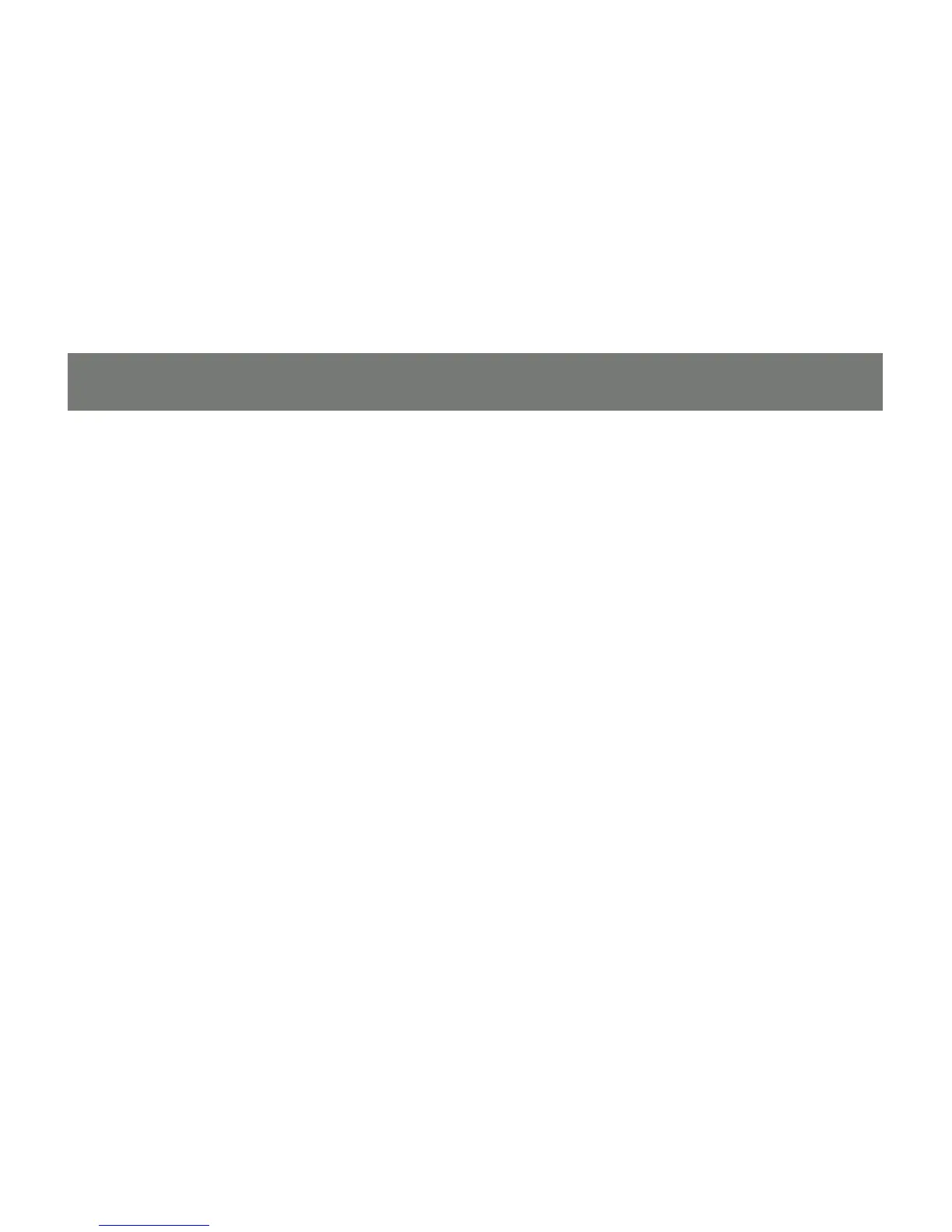Press [Enter]. 3.
After you press [Enter], the KVM focus switches to the designated computer and you automatically exit
hotkey mode.
Note: In hotkey mode, KVM focus will not switch to a port if an invalid switch or port number is entered.
The hotkey command line will continue to display on the screen until you enter a valid switch and port
number combination, or exit hotkey mode.
Auto Scan Mode
Auto Scan automatically switches, at regular intervals, among all the KVM ports that have been set as
accessible under Scan–Skip Mode, so that their activity can be monitored automatically. See Scan–Skip
Mode for more information.
Invoking Auto Scan:
To start Auto Scan, key in the following Hotkey combination:
Invoke hotkey mode with the [Num Lock] + [-] or [Ctrl] + [F12] combination.1.
Press [A]. After you press A, then [Enter], you automatically exit hotkey mode, and enter Auto Scan 2.
mode.
54
