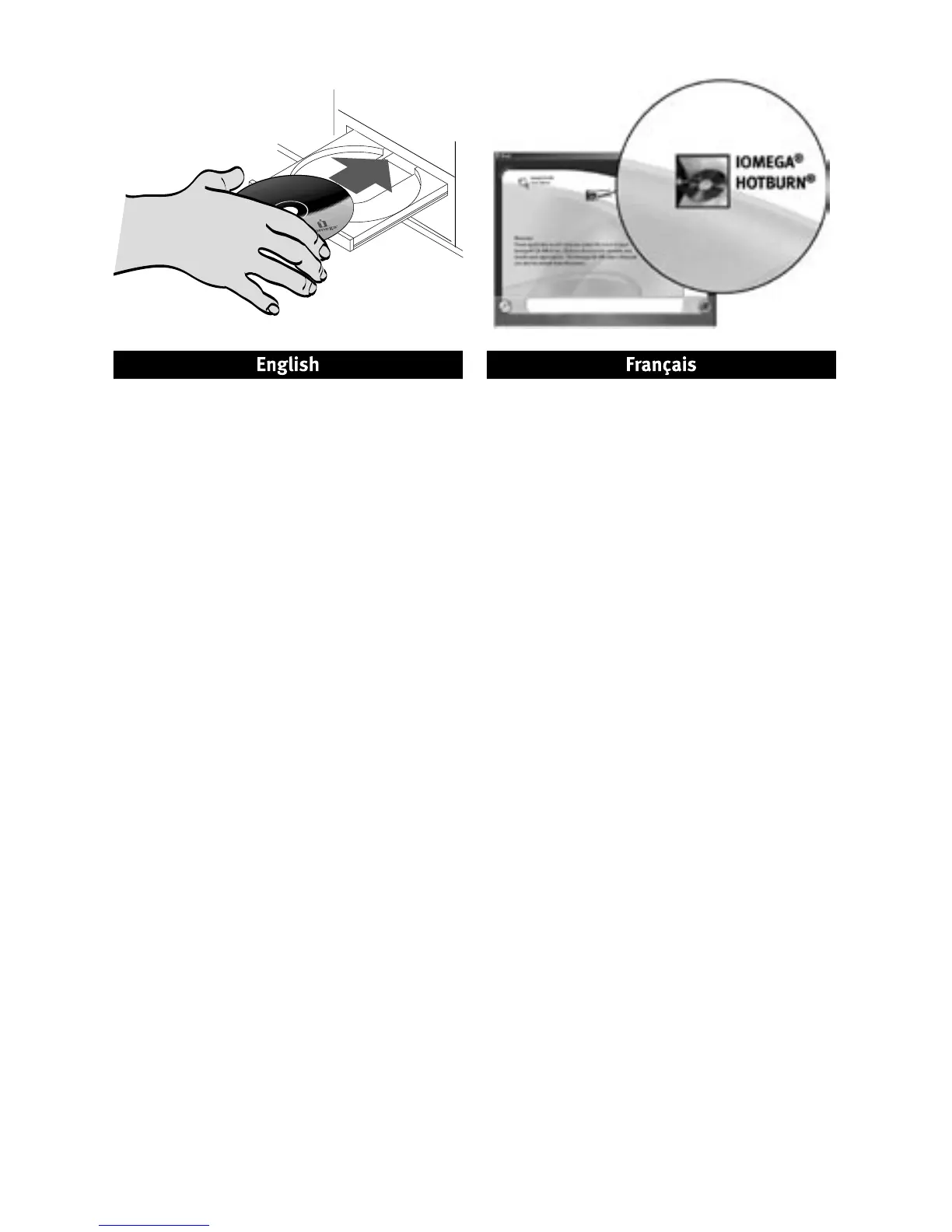Windows XP Users: If you do not have a working CD drive,
you can connect the drive before installing the software
.
1. Insert the Solutions CD. If it does not start
automatically, double click the CD icon in My
Computer, Windows
®
Explorer or on the Mac
®
desktop, then double click the
Start icon.
2. You need to install one or more software solutions
in order to use your drive. To install software, click a
software icon and select Click to Instal
l.
PC Users: Install HotBurn
®
Pro first.
Mac
®
Users: Install the included CD-creation
software.
Follow the instructions to complete each software
installation. Reboot your computer if prompted.
3. Connect the included power supply to the back of the
drive. Place the drive on a stable surface and connect
the power supply to a power outlet.
CAUTION! To avoid damage to the power supply
connector, make sure it is aligned correctly before
plugging it into the drive. Do not move the drive while
it is powered up to avoid drive damage or data loss.
4. Connect the USB cable to the back of the drive and to
a USB port on your computer
.
PC Users:
The drive icon should appear in My
Computer or Windows Explorer.
Mac Users: You will see an icon on the Mac Desktop
only when a non-blank CD is inserted in the drive.
If the drive does not appear on your computer, see
Troubleshooting on page 6.
CAUTION! To ensure data integrity, do not disconnect the
drive while the activity light is flashing. Eject the disc and
use the standard procedure for your operating system for
safely removing hardware.
Utilisateurs de Windows XP : Si aucun de vos lecteurs
de CD n’est en marche, vous pouvez connecter le lecteur
avant d’installer le logiciel.
1. Insérez le CD Solutions. S’il ne démarre pas
automatiquement, cliquez deux fois sur l’icône du CD
dans le Poste de travail, dans l’Explorateur Windows
ou sur le bureau Mac, puis sur l’icône
Démarrer.
2.
Vous devez installer une ou plusieurs solutions
logicielles pour utiliser votre lecteur. Pour installer un
logiciel, cliquez sur l’icône du logiciel puis sélectionnez
«
Cliquez pour procéder à l’installation
».
Utilisateurs de PC : Installez d’abord HotBurn Pro.
Utilisateurs de Mac : Installez le logiciel de création
de CD inclus.
Suivez les instructions pour procéder à l’installation
de chaque logiciel. Redémarrez votre ordinateur si
vous y êtes invité.
3. Connectez le câble d’alimentation inclus à l’arrière
du lecteur. Placez le lecteur sur une surface stable et
connectez l’alimentation à une prise secteur.
ATTENTION ! Pour éviter d’endommager le connecteur
d’alimentation, assurez-vous de son alignement
avant de le raccorder au lecteur. Ne déplacez pas
le lecteur lorsqu’il est sous tension pour éviter tout
dommage ou perte de données.
4. Connectez le câble USB à l’arrière du lecteur et à un
port USB de votre ordinateur.
Utilisateurs de PC : L’icône du lecteur doit apparaître
sur le Poste de travail ou dans l’Explorateur Windows.
Utilisateurs de Mac : Une icône s’affiche sur le
bureau Mac uniquement lorsqu’un CD non vierge est
inséré dans le lecteur.
Si aucune icône n’apparaît, consultez la rubrique
Dépannage, page 7.
ATTENTION ! Pour garantir l’intégrité des données, ne
déconnectez pas le lecteur lorsque le voyant d’activité
clignote. Ejectez le disque et utilisez la procédure
standard de votre système d’exploitation pour retirer le
matériel en toute sécurité
.
Quick Install • Installation rapide
