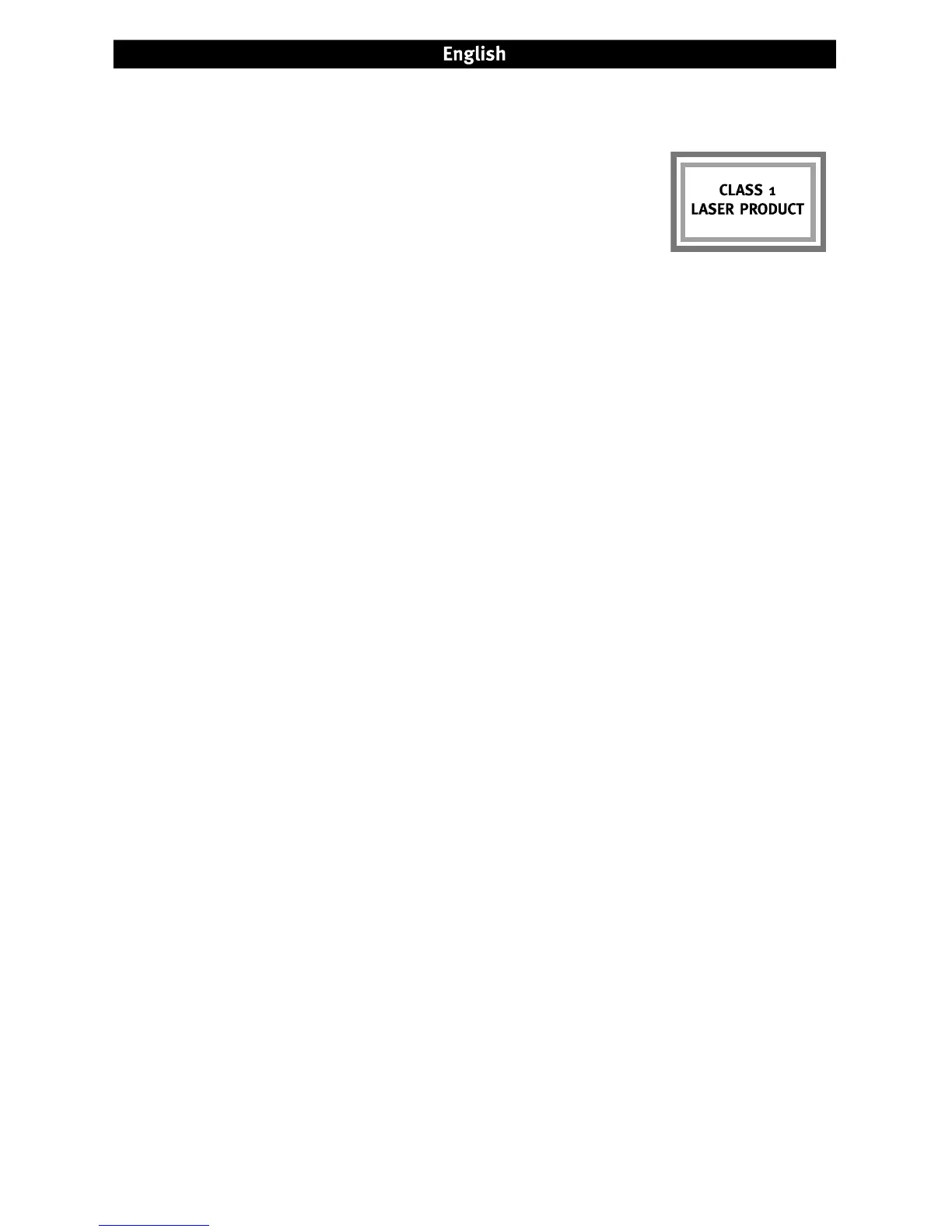6
Important Safety Precautions
• The Iomega
®
CD-RW drive employs a laser. Removing the cover or attempting to service this device when it is
connected may result in eye damage.
• Avoid direct exposure to the laser beam.
• Use of controls, adjustments, or performance of procedures other than those specified
herein may result in hazardous laser radiation exposure.
• The CD-RW drive contains no user serviceable parts. Please refer all servicing to
qualified personnel.
• If the Iomega CD-RW drive does not operate normally or if there is a marked change in performance, contact Iomega
for additional instructions.
• Do not use cracked CDs in the Iomega CD-RW drive. Cracked discs can shatter at high speeds causing drive damage
or creating other hazards. Iomega recommends using high-quality CD-R and CD-RW discs.
Using Your Drive
You can use the Iomega CD-RW drive to read and write many types of CD-R and CD-RW discs, as well as to read or play
CD-ROM discs and audio CDs. You can use the software included with the drive to burn CDs containing your favorite
photos or music files, backup or archive data files onto CDs, or make copies of your personal CDs. See the help files
included with each software application for detailed instructions. Iomega recommends using only high quality discs with
your drive.
NOTE: The software available for use with Iomega CD-RW drives may change from time to time. The software that came
with your drive may be updated or different software applications may be available.
Visit the Support & Downloads area
on
www.iomega.com for the latest information and software downloads.
Troubleshooting
Drive not recognized on your computer
If your computer does not recognize the CD-RW drive, try the following suggestions:
1. Unplug the USB cable and power supply. Check the power supply connectors for any damage (bent or broken pins),
then reconnect all cables. Ensure all connections are secure. Make sure the drive is receiving power.
2. Try restarting the computer.
3. Make sure you are using the USB cable that came with the drive and that it is connected to the drive and your
computer.
4. If you are using a USB 2.0 card, check Device Manager to verify that the card is installed and working properly.
5. Try connecting the drive directly to one of the USB connections on your computer, rather than a USB hub or
keyboard.
6. Try manually assigning a drive letter to the Iomega CD-RW drive. See the Troubleshooting section in the HTML user’s
manual included on the Solutions CD for detailed instructions.
Windows 98/Me Users: Make sure the Iomega HotBurn software is installed. This will install drivers required for the
Iomega CD-RW drive on your operating system.
If the problem continues, visit the Support & Downloads area on www.iomega.com for additional troubleshooting help.
CD-creation software does not recognize the Iomega CD-RW drive
Iomega recommends using the CD-creation software included with the drive. Other software (third party or included with
the operating system) might not support the Iomega CD-RW drive. Visit the software vendor’s website for compatibility
information.
You receive error messages when creating CDs
Check the help files included with the software for detailed instructions and troubleshooting information. If you need
additional help, visit the Support & Downloads area on www.iomega.com
.
