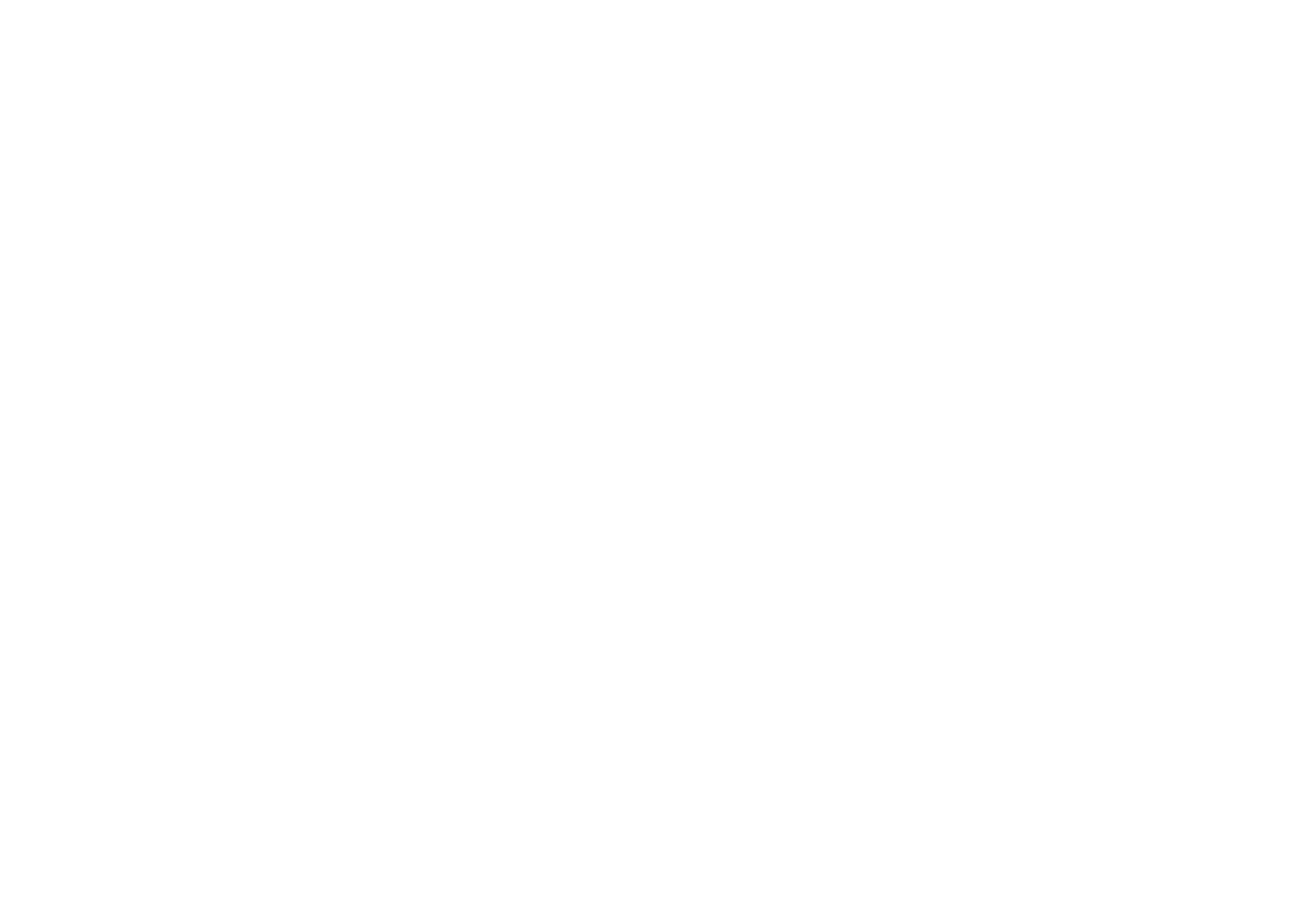2. Click the
Device Manager
tab.
3. Double click
CD-ROM.
4. Double click the icon for your
Source
CD-ROM drive.
5. Click the
Settings
tab.
6. If the box next to the
DMA
setting does not already have a check mark in it, click the box to enable DMA.
7. Click
OK
.
8. Double click the
Disk drives
icon.
9. Double click the icon for your computer's hard drive.
10. Follow steps 5-7 to enable the DMA setting for your hard drive.
11. Click
OK
to finish.
12. Allow the system to reboot.
13. Begin the recording session again.
To enable DMA on Windows 2000/XP:
NOTE:
On some systems, you need to change the BIOS settings to add DMA support, check the user's manual that came with your computer for more information.
1. Right click
My Computer
on the Windows desktop and select
Manage
.
2. Click
Device Manager
.
3. Double click
IDE ATA/ATAPI controllers
.
4. Double click location of your
source
CD-ROM drive.
5. Select the
Advanced Settings
tab.
6. Select
Transfer Mode
and highlight
DMA if available
.
7. Allow the system to reboot.
8. Begin the recording session again.
