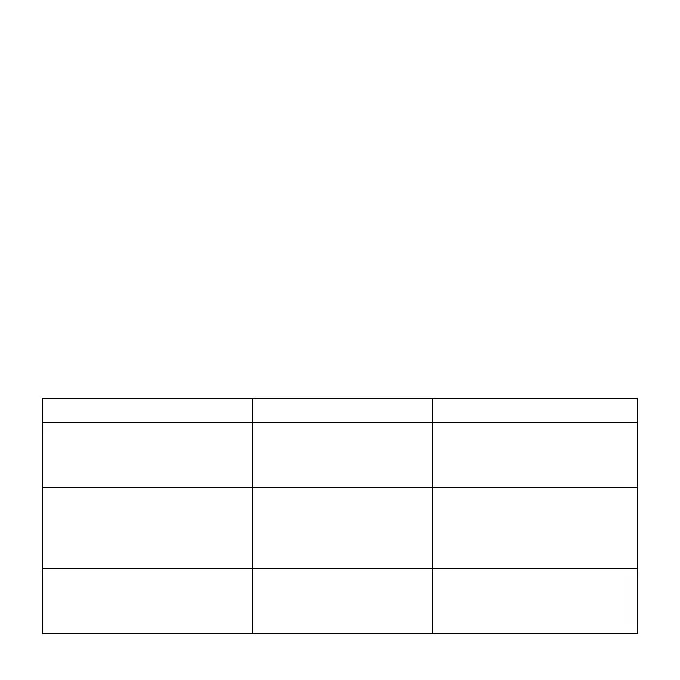EN-5
3. Connecting Your Camera
3.1 Connecting Your Camera to a PC
Connect your iON camera to a PC with the USB cable. You will then be able to
Browse/Move/Copy/Delete the files saved in the camera
3.2 Connecting Your Camera to a TV/HDTV
You can connect your camera to a TV or HDTV through Composite (RGB) (not included) or HDMI cable
(not included). This allows you to
1. Take photos or videos by using your TV as a viewfinder
2. Playback any photo or video files saved in the camera in single playback mode.
3. Delete any files saved in the camera
Note:
Once the camera is connected to the TV/HDTV all operation functions remain the same.
3.3 Sign Up for free iON Cloud Storage
Register your warranty to receive 8GB of free Cloud storage for storing and sharing of your video and
photo content. Go to: www.iontheaction.com/ioncloud to register
4. Troubleshooting
Problems Causes Solutions
1. The camera turns off
automatically
2. Cannot turn on the ion
camera
Run out of battery Recharge the camera
Cannot take photos or video
1. Memory full
2. Micro SD card is not
inserted
3. Micro SD card has not been
formatted properly.
1. Replace with a memory
card with space available for
contents
2. Insert a SD card
3. Format the Micro SD card
Cannot find removable disk after
connectingto the camera or to the
computer.
Connection failure.
1. Make sure all cable connections
are secured and restart the
computer if necessary.
2. Try a different USB port.
