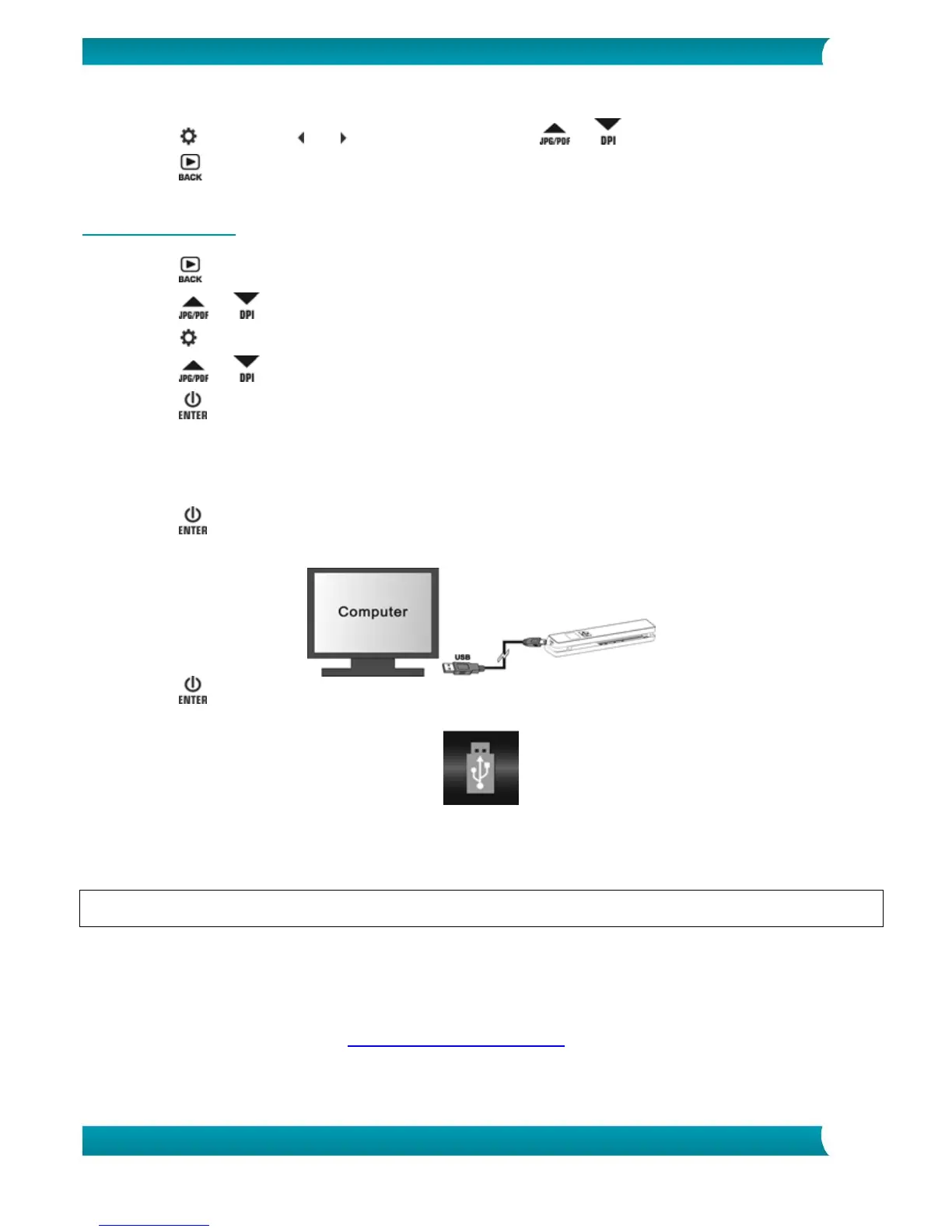5. Press to make the and indicators appear. Press or to move left/right on the image.
6. Press to return to normal view.
5.4 Deleting Files
1. Press to enter Playback mode.
2. Press or to select the file you want to delete.
3. Press .
4. Press or to select "Yes" or "No".
5. Press to confirm your selection and return to the previous screen.
6. Connecting to a Computer
You can connect your scanner to your computer and view the scans on the computer screen.
1. Press for 3 seconds to power on the scanner.
2. Connect the scanner to your computer using the USB cable.
3. Press briefly to enter USB mode. The USB icon is displayed on the scanner screen, and the
scanner is now recognized as removable disk.
4. Browse to Computer > Removable disk > DCIM\100Media to view, import, copy, move or
delete scans.
Note: on Mac OS the Removable disk icon is displayed on the Desktop.
Tip: you can use Readiris
TM
to load the scans from the removable disk and convert them into compressed
and text-searchable output formats.
7. Troubleshooting
See the Troubleshooting section on www.irislink.com/support
