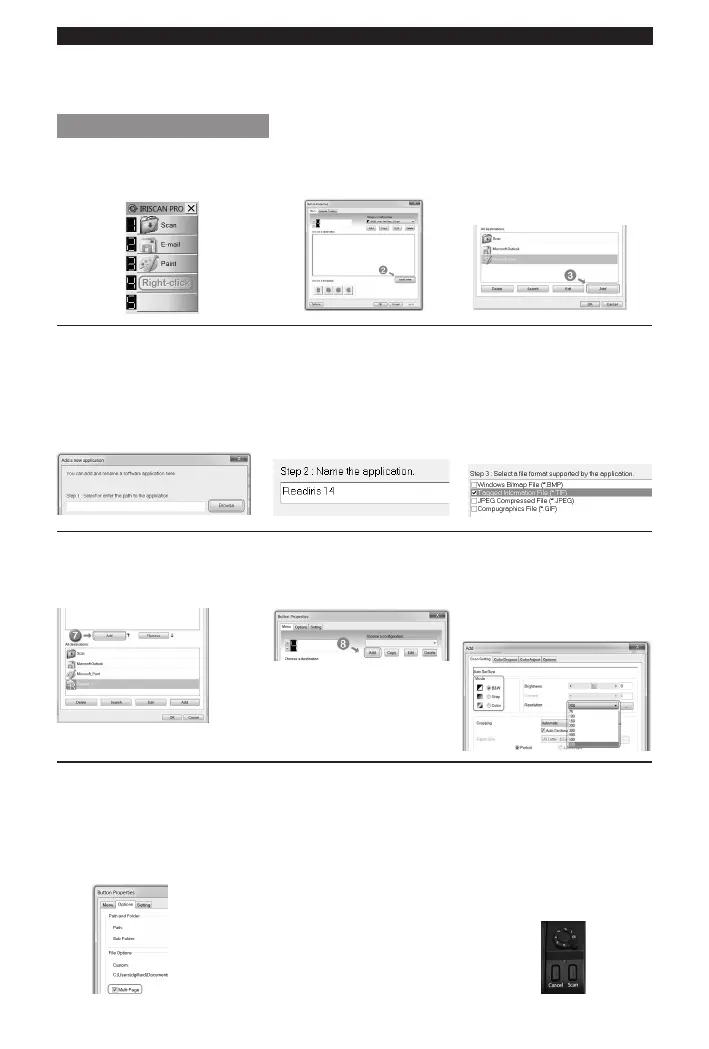English English
Noce that the rst 3 buons are precongured. Right-click them to view their properes. You can
congure up to 9 buons to scan your documents to your favourite output formats and applicaons. By
means of example, we congure a blank buon to scan to Readiris™ 14.
Conguring a scanner buon
1. Right-click a blank buon. 2. In the Buon Properes
window, click Add/Delete.
3. In the new window, click the
Add buon at the boom.
4. Click Browse to browse and
select the Readiris™ applicaon.
By default you nd it in
C:\Program Files\Readiris Corporate 14.
5. Name the applicaon. 6. Select a le format supported
by the applicaon, then
click OK.
IMPORTANT: to scan mulple
pages into a single le, select
Tagged Informaon File (.TIF)
7. Select Readiris, and click the
Add buon in the middle of the
window.
8. Add a conguraon. 9. Select a color mode and
resoluon, and click OK.
TIP: a resoluon between 300 and
600 dpi is recommended.
10. IMPORTANT:
To scan mulple pages to a single
le, click the Opons tab. Then
select Mul-page.
(Only available when you selected
.TIF as le format).
11. Click Apply to save
the sengs.
12. The congured buon is
ready for use.
- Click it to scan to Readiris™.
- Or turn the power knob to
number 4. Then press Scan on
the scanner to scan directly to
Readiris™.