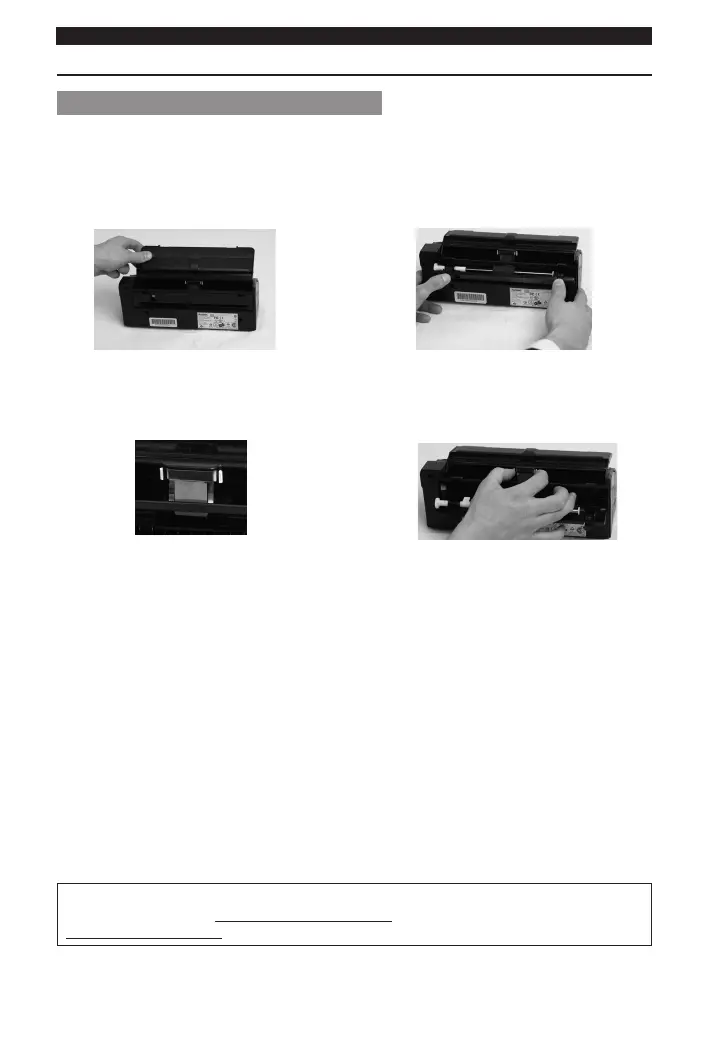English English
Tips
Checking and replacing the ADF pad assembly
Check if the ADF (automac document feeder) pad assembly is mounted correctly at the back of the
scanner:
1. Retract the scanner. 2. Press down the 2 latches at the back of the
document feeder to open the rear cover.
3. The rubber part of the pad assembly should be
inserted in the slot.
4. If that is not the case, use your ngers to press
and hold the two sides of the pad assembly to
remove it.
5. Insert the rubber part into the slot and
re-aach the pad assembly.
Note: you nd an extra pad assembly in the IRIScan™ package, should the current one need replacing
(recommended aer 20,000 scans or in case of repeated paper jams).
Should you experience issues when using IRIScan™ Pro 3 Cloud, consult the Frequently Asked
Quesons on our website www.irislink.com/support/faq or contact Technical Support at
www.irislink.com/support.
