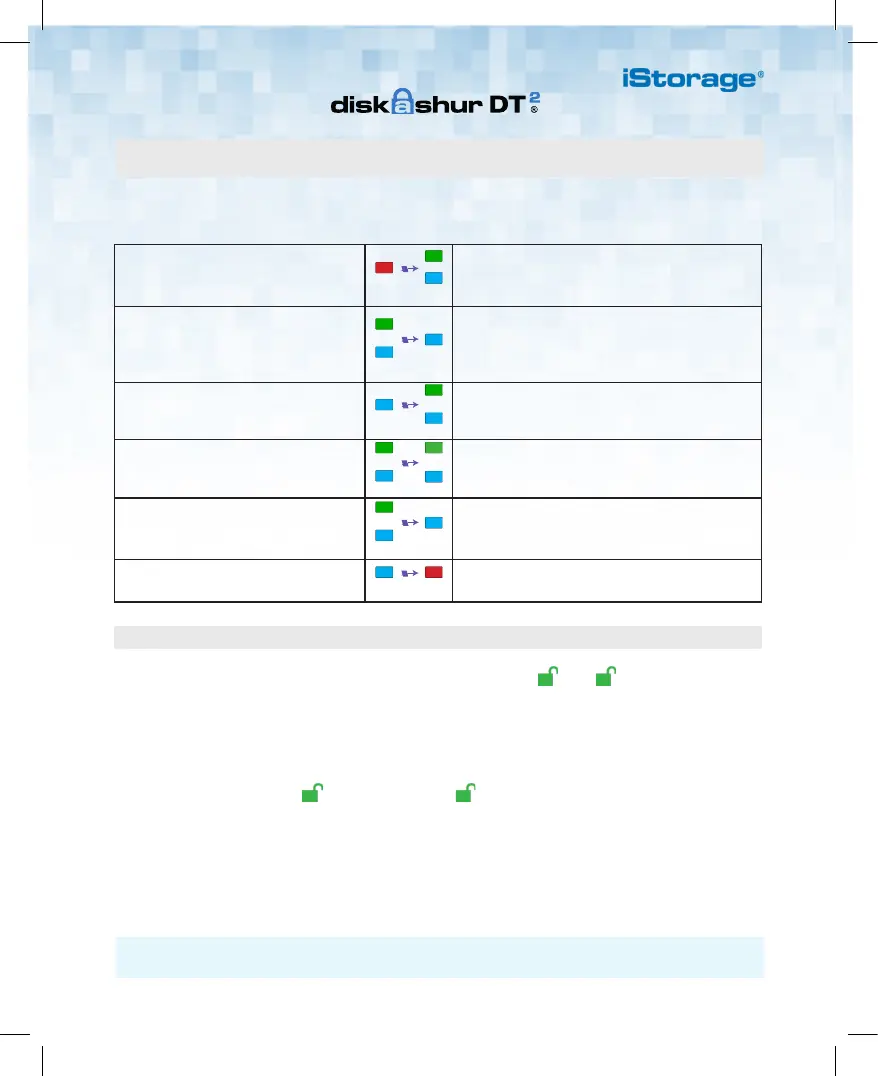6
6
iStorage Limited, iStorage House, 13 Alperton Lane, Perivale, Middlesex, UB6 8DH, England
Telephone: +44 (0) 20 8991 6260 - Website: www.istorage-uk.com - Email: info@istorage-uk.com
1. In Standby State (solid RED LED),
press and hold down both the ‘UNLOCK
and number ’1’ buttons.
Solid RED LED will change to blinking GREEN and
BLUE LEDs.
2. Enter your Admin PIN (default
‘11223344’) and press the
‘UNLOCK’ button.
GREEN and BLUE LEDs blink rapidly together for a
few seconds then to a solid GREEN and finally a solid
BLUE LED indictaing the diskAshur
DT
2
is in ‘Admin
Mode’.
3. In Admin mode (solid BLUE LED), press
and hold down ‘UNLOCK + 3’ buttons.
Solid BLUE LED will change to blinking GREEN and
solid BLUE LEDs.
4. Enter your NEW User PIN and press
‘UNLOCK’ button.
Blinking GREEN and solid BLUE LEDs will switch to
a single GREEN LED blink and then back to blinking
GREEN and solid BLUE LEDs.
5. Re-enter your NEW User PIN and
press ‘UNLOCK’ button.
GREEN LED rapidly blinks for a few seconds then
changes to a solid BLUE LED indicating the User PIN
has been successfully created.
6. To exit Admin Mode press the ‘LOCK’
button.
Solid RED LED indicates the drive is locked and in
the standby state.
In addition to the Admin PIN, the diskAshur
DT
2
can be configured with an independent User PIN.
To create a new User PIN follow the steps below.
Adding a New User PIN in addition to the Admin PIN
Unlocking with either the Admin or User PIN
Unlock with Admin PIN [ (UNLOCK + 1) + (Admin PIN) + ( ) + ( ) ]
1. To unlock as the Administrator, in Standby state (RED LED) press and hold down both ‘UNLOCK + 1’ buttons
(GREEN and BLUE LEDs will blink together), next, enter the Admin PIN and press the “UNLOCK” button, LED will
change to a solid BLUE and finally press the ‘UNLOCK’ button again - LED changes to GREEN indicating the drive
is unlocked.
Unlock with User PIN [ ( ) + (User PIN) + ( ) ]
2. To unlock the diskAshur
DT
2
as the User, press the ‘UNLOCK’ button, all LEDs will blink on and off, then enter
your User PIN and press the ‘UNLOCK’ button again. GREEN and BLUE LEDs will alternately blink several times
and finally changing to a solid GREEN LED indicating the drive is unlocked and ready to use as the User.
For more features and detailed instructions please refer to the user manual pre-loaded on your new diskAshur
DT
2
and also available on our website.
