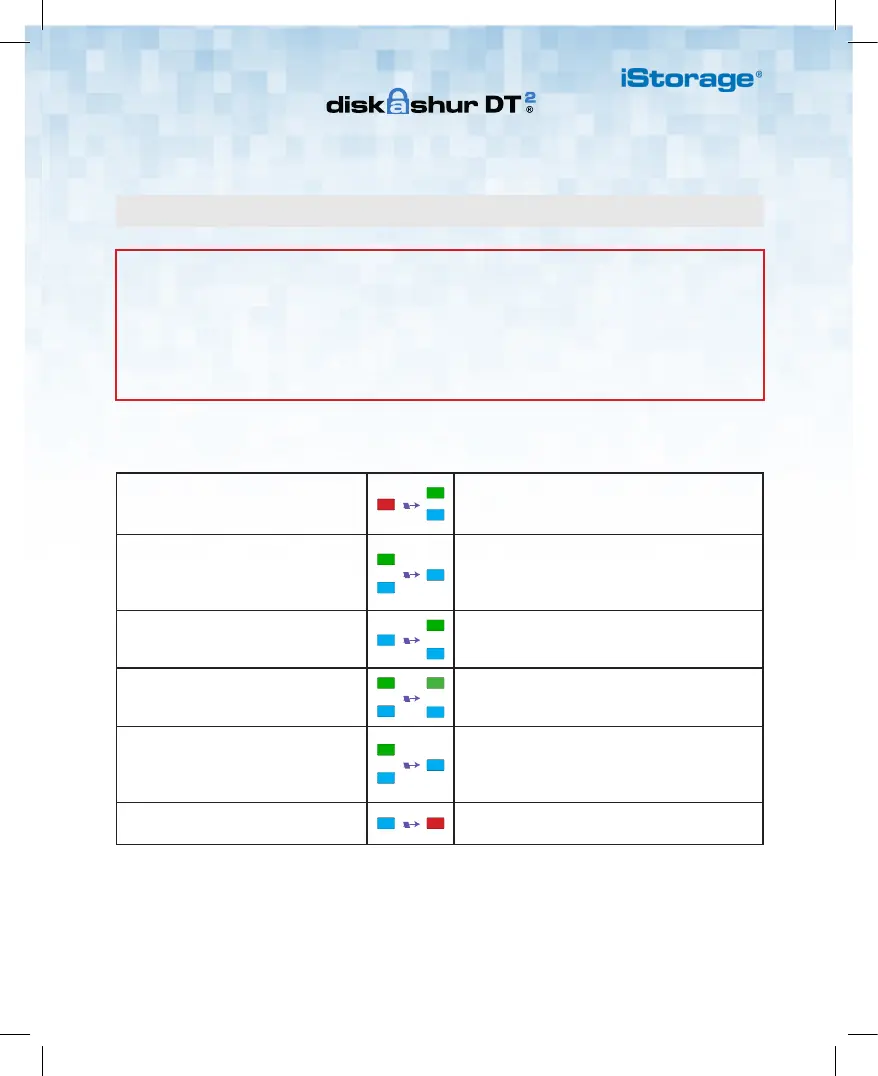5
1. In Standby State (solid RED LED),
press and hold down both the ‘UNLOCK
and number ’1’ buttons.
Solid RED LED will change to blinking GREEN and
BLUE LEDs
2. Enter your Admin PIN (default
‘11223344’) and press the ‘UNLOCK’
button.
GREEN and BLUE LEDs blink rapidly together for a
few seconds then to a solid GREEN and finally a solid
BLUE LED indictaing the diskAshur
DT
2
is in ‘Admin
Mode’.
3. In Admin mode (solid BLUE LED), press
and hold down ‘UNLOCK + 2’ buttons.
Solid BLUE LED will change to blinking GREEN and
solid BLUE LEDs.
4. Enter your NEW Admin PIN and press
‘UNLOCK’ button.
Blinking GREEN and solid BLUE LEDs will switch to
a single GREEN LED blink and then back to blinking
GREEN and solid BLUE LEDs.
5. Re-enter your NEW Admin PIN and
press ‘UNLOCK’ button.
Blinking GREEN and solid BLUE LEDs change
to a rapidly blinking BLUE LED and finally to a
solid BLUE LEDindicating the Admin PIN has been
successfully changed.
6. To exit Admin Mode press the ‘LOCK’
button.
Solid RED LED indicates the drive is locked and in
the standby state.
PIN Requirement
• PINs must be a minimum length of 7 and maximum 15 digits.
• Cannot contain all sequenital numbers (2345678 or 9876543).
• Cannot contain all repeating numbers (1111111).
• The SHIFT key can be used for additional combinations (e.g. SHIFT+1 is a separate
value to just 1).
Changing the Admin PIN
To change the Admin PIN to your own unique 7-15 digit PIN, follow the steps below.
