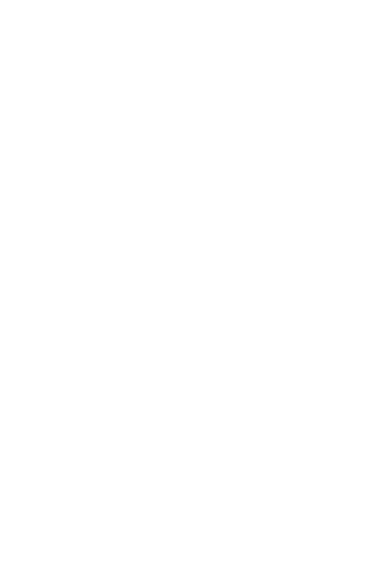User Manual for the iTouch Pulse
PLEASE BE SURE TO READ THIS
INSTRUCTION MANUAL CAREFULLY AND
COMPLETELY BEFORE OPERATING YOUR
iTOUCH PULSE WATCH.
Thank you for choosing the iTouch Pulse
SmartWatch. Please read the manual
before you begin using your iTouch
Pulse. This manual will help you to
understand the full functionality and
simple operation of your device. The
main function of this SmartWatch is as a
notier for your email, text messages and
social media apps. It can synchronize
your phonebook and oers a variety
of practical services to make work
and leisure activities that much more
enjoyable.
iTouch Pulse Conguraon:
• LCD: Bright LCD backlit screen
• Power/HOME key: hold down to power device on or o. Press
once to return to the home interface and to acvate LCD backlight.
• Back: Tap once to move back to previous menu.
• Dial/Keypad: Tap to bring up dial pad while in standby.
• Ok/Answer: Tap to bring up the menu while in standby, conrm
key while in the main menu, and answer key when receiving a call.
• Microphone
• Magnec USB charger: for charging your device using the included
magnec USB cable.
• Speaker
• Interchangeable Strap
Geng Started:
• Turn on your iTouch Pulse watch by pressing the Power buon.
• The language opon screen will appear. Select your preferred
language.
• Connect iTouch Pulse to your smart phone by Bluetooth carefully
following these instrucons:
iPhone™:
• Begin by downloading and installing the iTOUCH SmartWatch app
from the App store.
• Acvate Bluetooth on your phone. Go to your Sengs
menu>>Bluetooth>> and switch Bluetooth on (if not already on).
• Once you have conrmed that Bluetooth is on, the iTouch Pulse
should appear in your phone’s Bluetooth Devices list as iTOUCH
Pulse. Select this device to connect.
• A blue BT icon should now appear on the top le corner of your i
TOUCH Pulse.
• On your phone, open the iTOUCH SmartWatch app.
• On app’s menu screen (menu icon located in the top le corner of
the app home screen) and select Device Pair/Sync.
• The device search screen will open. Press start to begin searching
for devices.
• The iTouch Pulse will appear in the device list. Press on iTouch Pulse
to pair with app.
• A dialog box will appear requesng permission for iTouch Pulse to
pair. Select “Pair”.
• The iTouch Pulse will then automacally open the Noer screen.
• Press the “Back” buon on the boom right of your watch face to
return to the iTouch Pulse home screen.
• The Bluetooth logo in the upper right-hand corner of the iTOUCH
Pulse home screen should be half blue and half green, conrming
that your iTouch Pulse is now fully connected.
ANDROID™:
• Begin by downloading and installing the iTOUCH SmartWatch app
from the Google Play store.
• In your phone sengs, acvate Bluetooth and check the box to
allow your phone to be visible to other devices.
• On your phone, open the iTOUCH SmartWatch app.
• On app’s menu screen (menu icon located in the top le corner of
the app home screen) and select Device Pair/Sync.
• The device search screen will open. Press start to begin searching
for devices.
• The iTouch Pulse will appear in the device list. Press on iTouch Pulse
to pair with app.
• A dialog box will appear requesng permission for iTouch Pulse to
pair. Select “Pair”.
• The iTouch Pulse will automacally open the Noer screen.
• Press the “Back” buon on the boom right of your watch face to
return to the iTouch Pulse home screen.
• The Bluetooth logo in the upper right-hand corner of the iTOUCH
Pulse home screen should be half blue and half green, conrming
that your iTouch Pulse is now fully connected.
Funcons requiring iTOUCH Smartwatch app
ANDROID: Camera Remote, Music Remote, Find Phone, SMS, Mail,
and Social Media Nocaons, Pedometer/Sleep Monitor Sync,
Weather, Lost Alert, and Voice Assist
iOS: Camera Remote, Music Remote, Find Phone, SMS, Mail, and
Social Media Nocaons (only supports nocaon, cannot reply to
texts or mail), Pedometer/Sleep Monitor Sync, Weather, Lost Alert,
and Voice Assist.
User Manual
FRONT
Charging
Port
Heart Rate
Monitor
BACK
Back
OK
Answer
and
Dial
Keypad
and
Power
Home
and