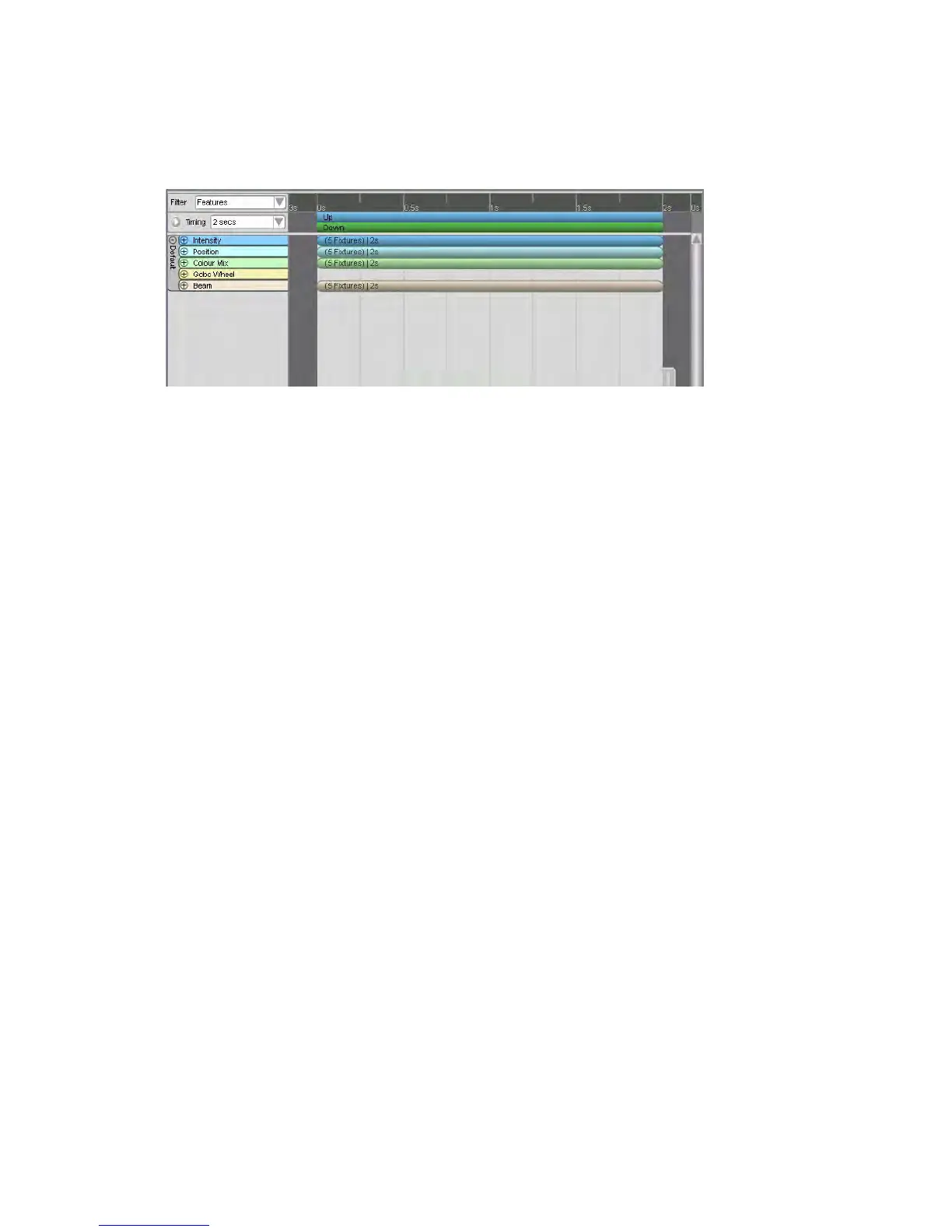Aboutthetimeline Workingwithcuelists
The event bars represent the activities of those fixtures over time. As you can see
in this example, the bars go from the ‘0s’ point on the timeline scale to the ‘2s’
point. This means that these fixtures are moving to a new setting over two
seconds:
The settings you’ve applied to these fixtures on the palettes (e.g. intensity, colour
nds, and the event bar represents the length of time it
Once the fixtures get to that state they will stay like that until they receive
mething else (e.g. change to another
on the timeline you’re giving
how long a parameter will take to fade
meline only controls when the fade
sity, position and colour
sity, Position, Colour etc) or
• filtered by fade path, event type and event timing
Y vie ilter view drop-down menu at the left hand
e er bar. Y inimised/maximized
s h summ beside the feature or
fixture names in the left column.
and position) control the fixtures themselves. The timeline simply tells those
fixtures to accept those comma
will take those fixtures to get to the desired state.
another command telling them to do so
colour or fade out).
By placing the event bars where you want them
commands to those fixtures that tell them
in. The parameter is determined by the palettes; the ti
starts and ends.
Usingthesummaryviews
You can view the events on the timeline in several ways:
• summarised by feature, i.e. inten
• summarised by fixture type
• filtered by feature type (Inten
Fixture type
• filtered by fixture selection
ou choose these ws from the F
nd of the rul
etting of eac
ou can also switch between the m
ary view using the + and – buttons
6‐34 VistaUserGuide,Version2