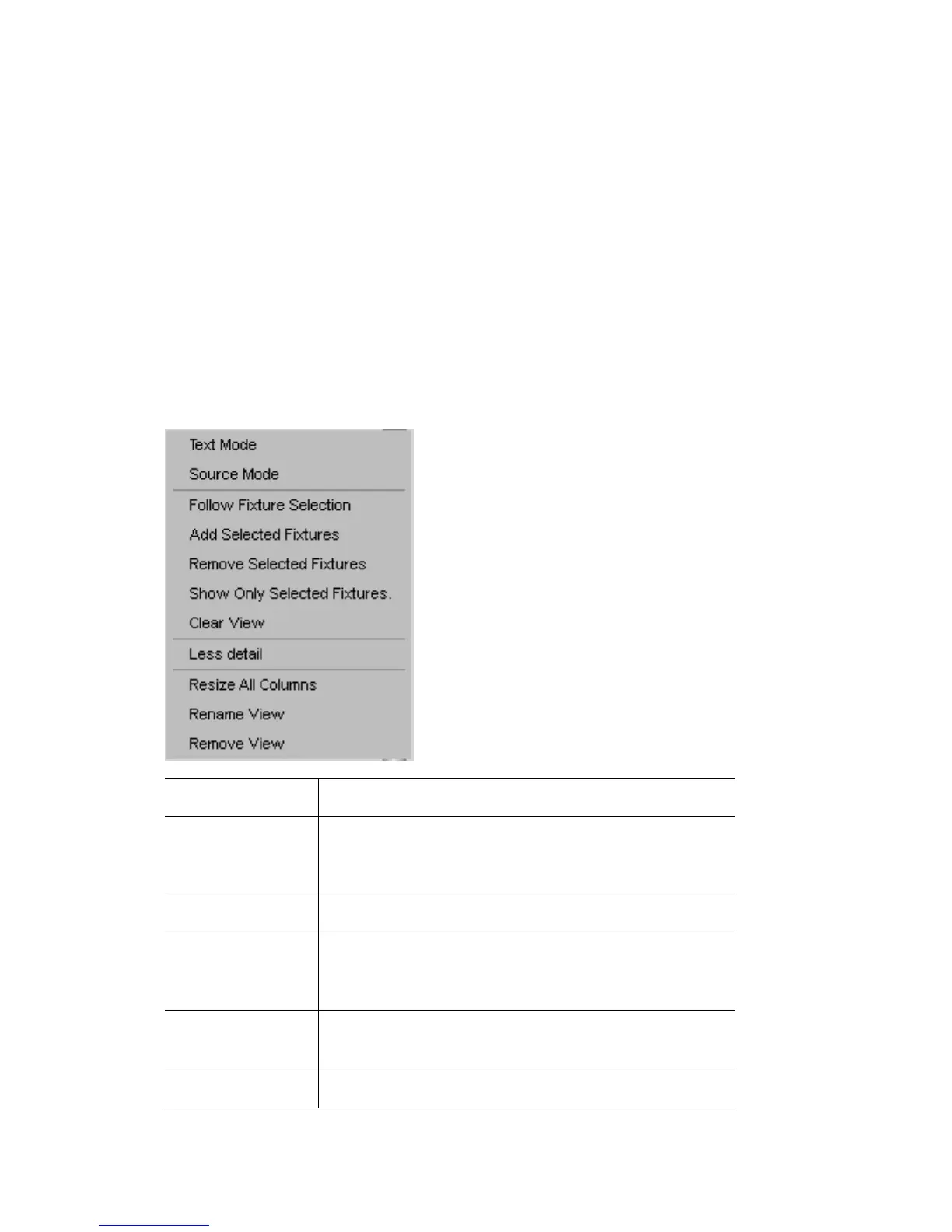ConfiguringtheOutputwindow TheOutputwindow
You can create as many different views of your fixtures as you like, each
arranged in its own away. To create a new layout view:
1. Select the ‘Add view’ option from the View menu. Vista creates a new view
tab at the bottom of the window.
2. Type a name for the layout and click OK. Vista creates a new layout and
adds a corresponding ‘tab’ at the bottom of the layout panel.
To switch between layouts click on the tab you want to use.
ConfiguringtheOutputwindow
The Output window has a popup menu that lets you configure how the Output
information is displayed. Right-click on the screen to show the configuration
options:
This option… does this…
Text Mode shows the actual values of the features. If a parameter is
set to a preset value, the name of the preset will be
displayed rather than the value.
Graphic mode shows a graphic representation of the features.
Source mode Shows where each feature is coming from. For example
a fixture might have Intensity and Position coming from
a Cuelist and Colour from the Editor Live tab.
Follow Fixture
selection
Shows the selected fixtures at the top of the view
Show all fixtures Shows all fixtures
12‐2 VistaUserGuide,Version2