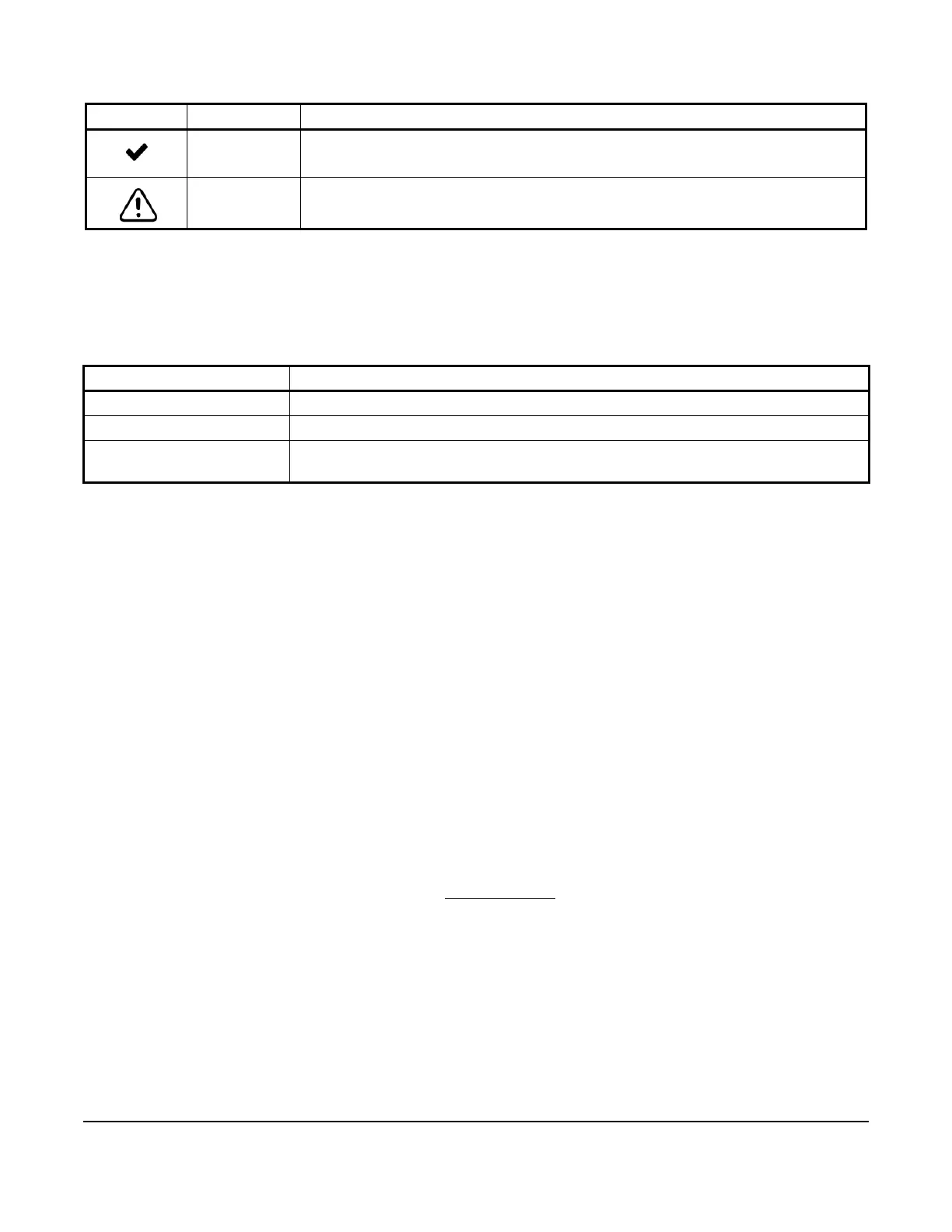TEC3000 Series Wireless Proportional Fan Coil and Individual Zone Thermostat Controllers with Dehumidification
Capability Installation Instructions
16
User Lockout
You can select from three different levels of access at the local display to manage functionality through the
supervisory controller. This lockout is independent of any display or passcode settings. The existing temporary
occupancy capability is unaffected by this feature. User lockout hides the icons that are not operable. The lockout
levels are described in Table 5.
Using the USB Port
The USB port allows you to quickly and easily load firmware upgrades, backup settings, and restore settings to the
TEC3000 by using a USB drive. The TEC3000 can recognize eight configuration files or firmware package files.
The USB drive format must be FAT or FAT32. The drive cannot be NTFS or USB 3.0. If you are upgrading firmware
or copying configuration files, you need the TEC3000 passcode, if it has been set up. Do not remove the USB drive
until the firmware upgrade is complete. The TEC3000 may restart and go offline to the NAE after a firmware
upgrade.
Loading the Firmware
1. Ensure that the TEC screen is on.
2. Insert the USB drive into the right side of the TEC.
See Figure 1 for the USB port location.
3. Press the Menu icon.
4. Scroll down the menu and press Update.
5. Press Load Firmware.
6. Select the correct firmware version. The correct file name has the .pkg extension.
7. Press Confirm if you have the correct firmware version.
The firmware is loaded from the USB drive. See Troubleshooting
if the firmware is not loaded correctly.
8. Remove the USB drive from the TEC3000.
Backing Up the Settings
Note: When you back up the settings, the network settings are not backed up or restored.
1. Ensure that the TEC screen is on.
2. Insert the USB drive into the right side of the TEC.
See Figure 1 for the USB port location.
3. Press the Menu icon.
Checkmark
Indicates that an event or schedule is programmed for a specific day of the week.
Exclamation
Point
Indicates that an error has occurred.
Table 5: User Lockout Levels
Lockout Level Capability
State 0
Allows full access to Home Screen Display Adjustments and icons (default).
State 1
Hides the Menu icon.
State 2
Only allows the screen to trigger temporary occupancy. Menu, Unit Power, the Up
and Down arrows, and Run/Hold are hidden.
Table 4: Touchscreen Icons (Part 4 of 4)
Icon Icon Name Description
