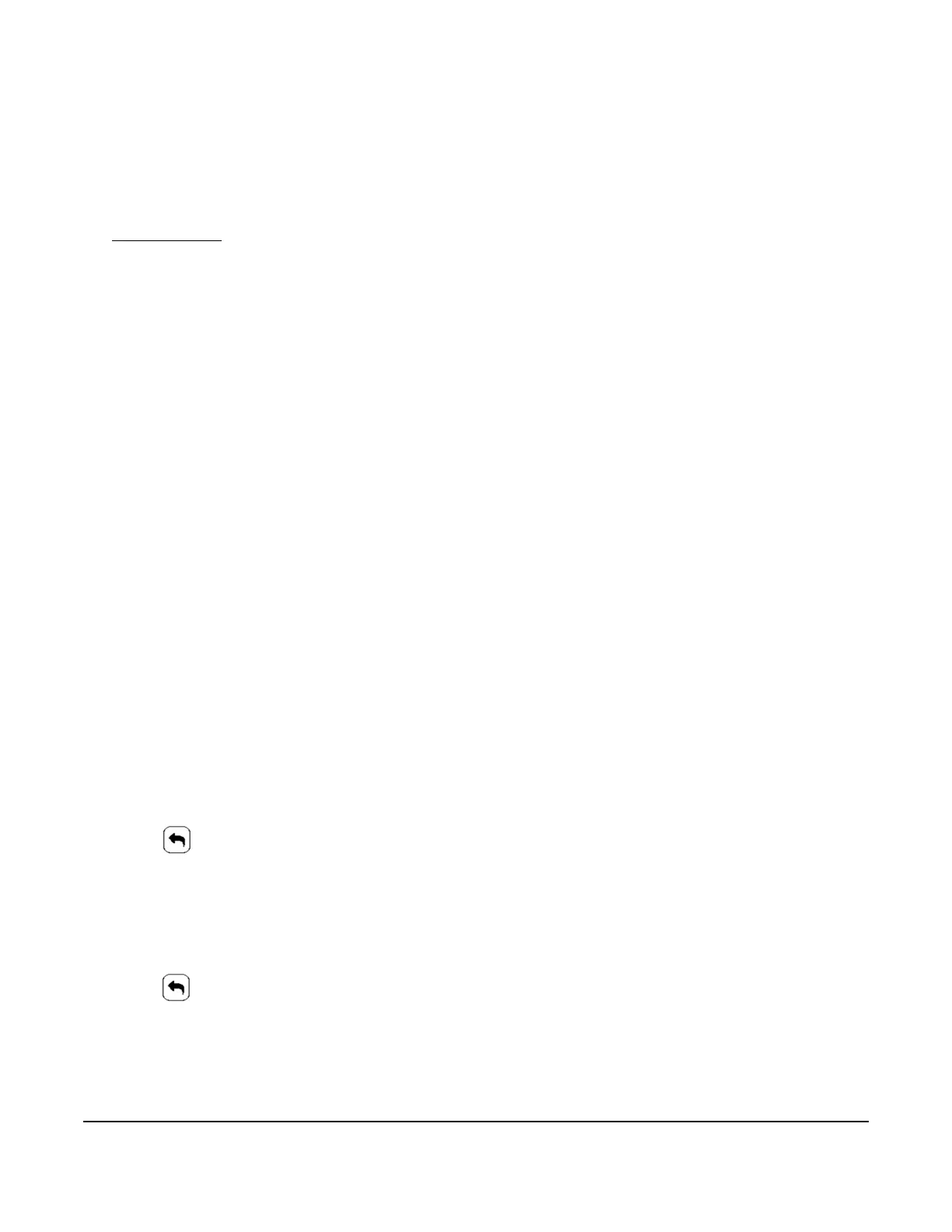TEC3000 Series Wireless Proportional Fan Coil and Individual Zone Thermostat Controllers with Dehumidification
Capability Installation Instructions
17
4. Scroll down the menu and press Update.
5. Press Backup.
A message appears, stating that the file is saved locally and on a USB drive.
6. Press Confirm to save locally and on USB.
The setting files are named based on the TEC3000 model name, date, and time stamp
(for example, TEC3021-00_2015-10-08T1), They are saved locally and on the USB drive’s root directory. See
Troubleshooting
if the settings are not backed up correctly.
7. After the settings are saved onto the USB drive, remove the USB drive from the TEC3000.
Restoring the Settings
If the TEC3000 is connected to a network (for example, MSTP or wireless), you must manually set or verify, or
both, the BACnet Instance ID and BACnet Address in the Network Setup page after the Restore so they do not
conflict with other devices on the same network.
1. Ensure that the TEC screen is on.
2. Insert the USB drive into the right side of the TEC.
See Figure 1 for the USB port location.
3. Press the Menu icon.
4. Press Update.
5. Press Restore.
6. Select Local Storage or the correct configuration file that was created from a previous backup operation.
The setting files are named based on the TEC3000 model name, date, and time stamp
(for example, TEC3021-00_2015-10-08T1), They are saved locally and on the USB drive’s root directory.
7. Press Confirm if you have the correct file name.
The settings are loaded from the USB drive.
8. After the settings are loaded from the USB drive, remove the USB drive from the TEC3000.
Configuring the Network Settings
1. Ensure the TEC screen is on.
2. Press the Menu icon.
3. Press Network Setup.
4. Press FC Comm Mode and the Wireless Field Bus appears. This setting cannot be changed.
5. Press to return to the previous screen.
6. Press BACnet Instance ID.
7. Enter the unique BACnet® instance ID using the keypad. This value should be different to the other controllers
on the site.
8. Press Save.
9. Press to return to the previous screen.
10. Press BACnet Address.
11. Enter the BACnet MS/TP address using the keypad. This value should be different to the other controllers on
the PAN.
12. Press Save.
