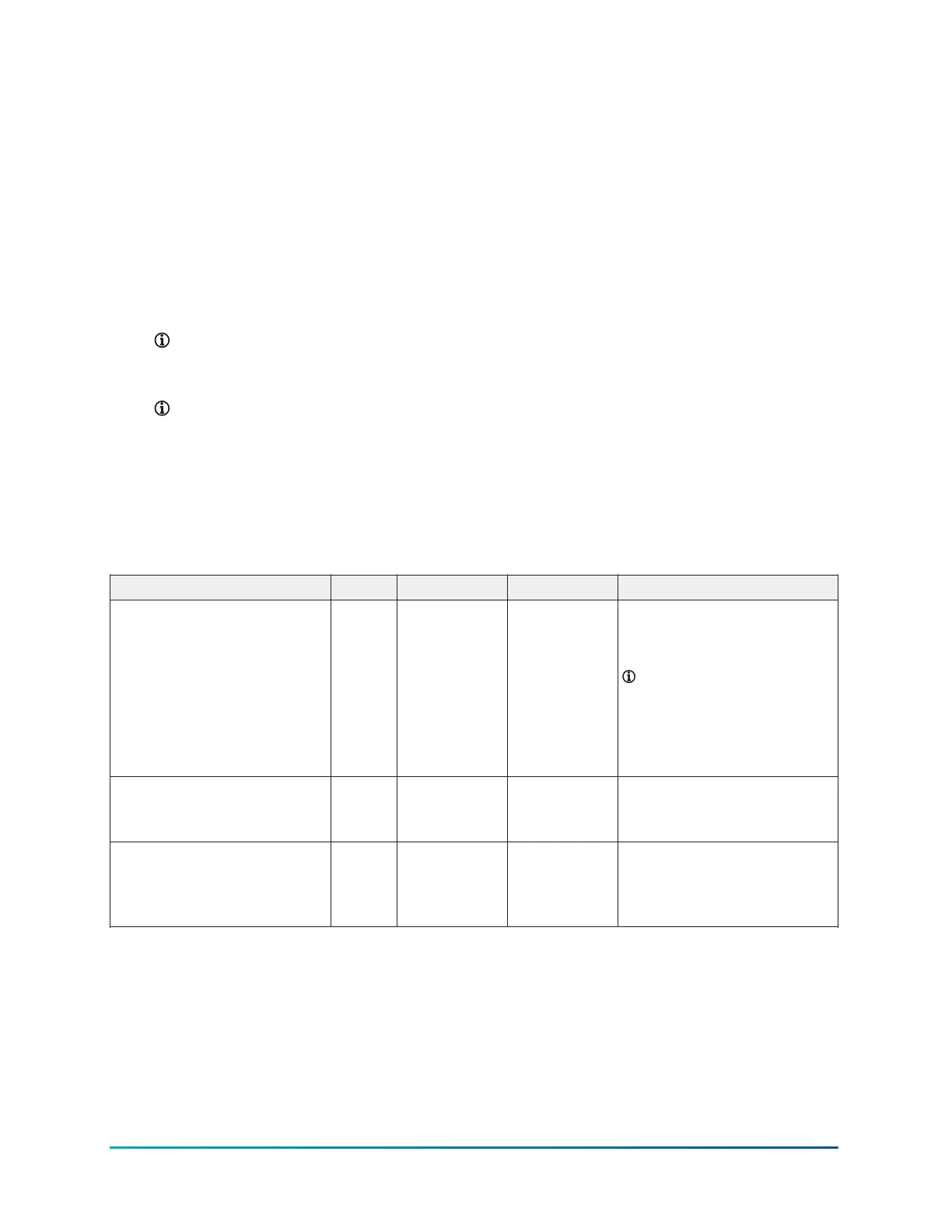Viewing settings and diagnostics from a browser
About this task:
To view settings from a browser, complete the following steps:
1. Set the CWCVT into Wi-Fi AP Router mode. See Mode selection for information about how to
select the mode.
2. Connect the host device to the CWCVT SSID. See Step 2 in Connecting a computer to the
CWCVT in Wi-Fi AP Router Mode for information about how to connect to the CWCVT.
3. Launch a browser on the host device.
4. Enter the IP address as shown on the Connect Info page of the CWCVT. The default is: http:\
\192.168.142.1.
Note: The CWCVT uses an HTTP connection and WPA2 to encrypt over-the-air traffic.
The CWCVT forms an isolated network and has no access to the Internet making HTTPS
unnecessary.
Note: Laptop security needs to allow port 80 to function for HTTP access. Johnson
Controls laptops require a private connection to this device.
Result
When the browser page is displayed, you can select one of several pages from the left menu bar.
Refer to the following tables for details of items displayed on each page.
BACnet settings
Table 3: BACnet settings
Value Access Range Default Description
Devices Read List of MS/TP device
addresses currently seen on
the MS/TP bus.
Note: If plugged into
the SA bus of a con-
troller, the number of
devices on the FC bus
side of the controller
are not included.
Active baud rate Read The automatically
determined baud rate of the
MS/TP bus.
Bus-start baud rate Write 9600
19200
38400
76800
38400 The baud rate that will be
used to start the MS/TP bus.
Typically, no need to change.
CWCVT Wireless MS/TP Converter User Guide12
