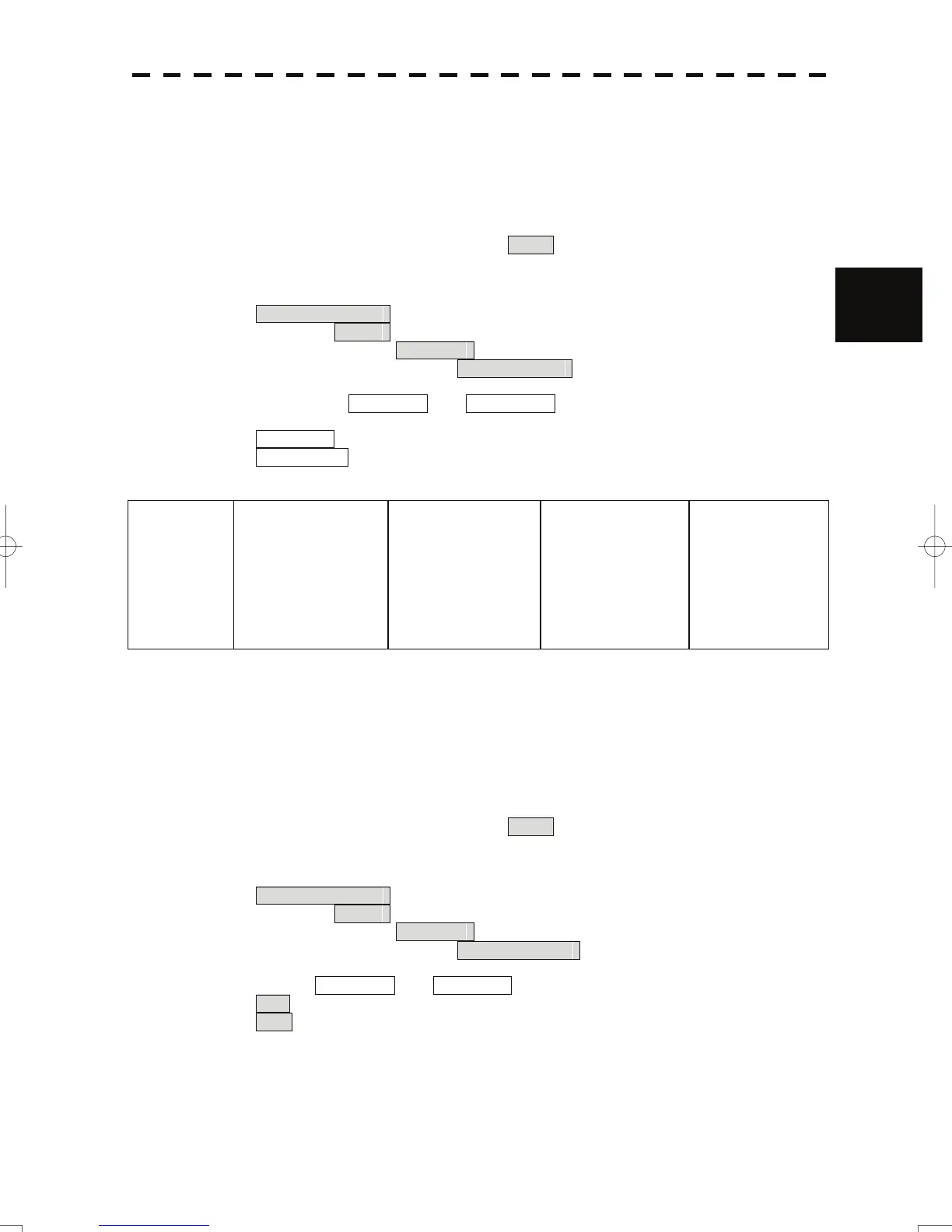3) Sensor Priority Setting (Sensor Priority)
The system can receive data from 2 sensors. If the sam
e
sentences are received from 2 sensors, the
system use primary system's data.
5) Press and hold [RADAR MENU] key.
Th
e Code Input menu will appear.
6) Press the [0] key, and put the cursor on the ENT button, and press the [ENT] key.
The Serviceman Menu will appear.
3
7) Open the Sensor Priority Setting menu by performing the following menu operation.
2. Installation Menu
→ 9. Next
→ 4. Network
→ 3. Sensor Priority
8) Select sensors for 1.primary and 2.Secondary .
Default
1. Primary : No.1 ECDIS
2. Secondary : No.2 ECDIS
Available sensors
No.1 ECDIS
No.2 ECDIS
No.3 ECDIS
No.4 ECDIS
No.1 MFD
No.2 MFD
No.3 MFD
No.4 MFD
No.1 FFD
No.2 FFD
No.3 FFD
No.4 FFD
No.1 Chart RADAR
No.2 Chart RADAR
No.3 Chart RADAR
No.4 Chart RADAR
Conning Display
No.1 Converter Unit
No.2 Converter Unit
No.1 Alart I/F
No.2 Alart I/F
Port Conning
STAB Conning
No.1 Data Server
No.2 Data Server
Console Conning
NAV W/S
No.1 GPS
No.2 GPS
No.3 GPS
No.1 Remote GPS
No.2 Remote GPS
No.3 Remote GPS
None
ⅰ
i : if you selected "None", the system does not receive data.
4) Synchronization Setting (Synchronization)
Day/Night mode and operation panel brilliance can be synchronized.
1) P
ress and hold [RADAR MENU] key.
Th
e Code Input menu will appear.
2) Press the [0] key, and put the cursor on the ENT button, and press the [ENT] key.
The Serviceman Menu will appear.
3) O
pen the Synchronization Setting menu by performing the following me
nu operation.
2. Installation Menu
→ 9. Next
→ 4. Network
→ 4. Synchronization
4) Set the item Day/Night and Keyboard which are synchronized.
On : Day/Night and operation panel brilliance are synchronized.
Off : Day/Night and operation panel brilliance are not synchronized.
3-46
