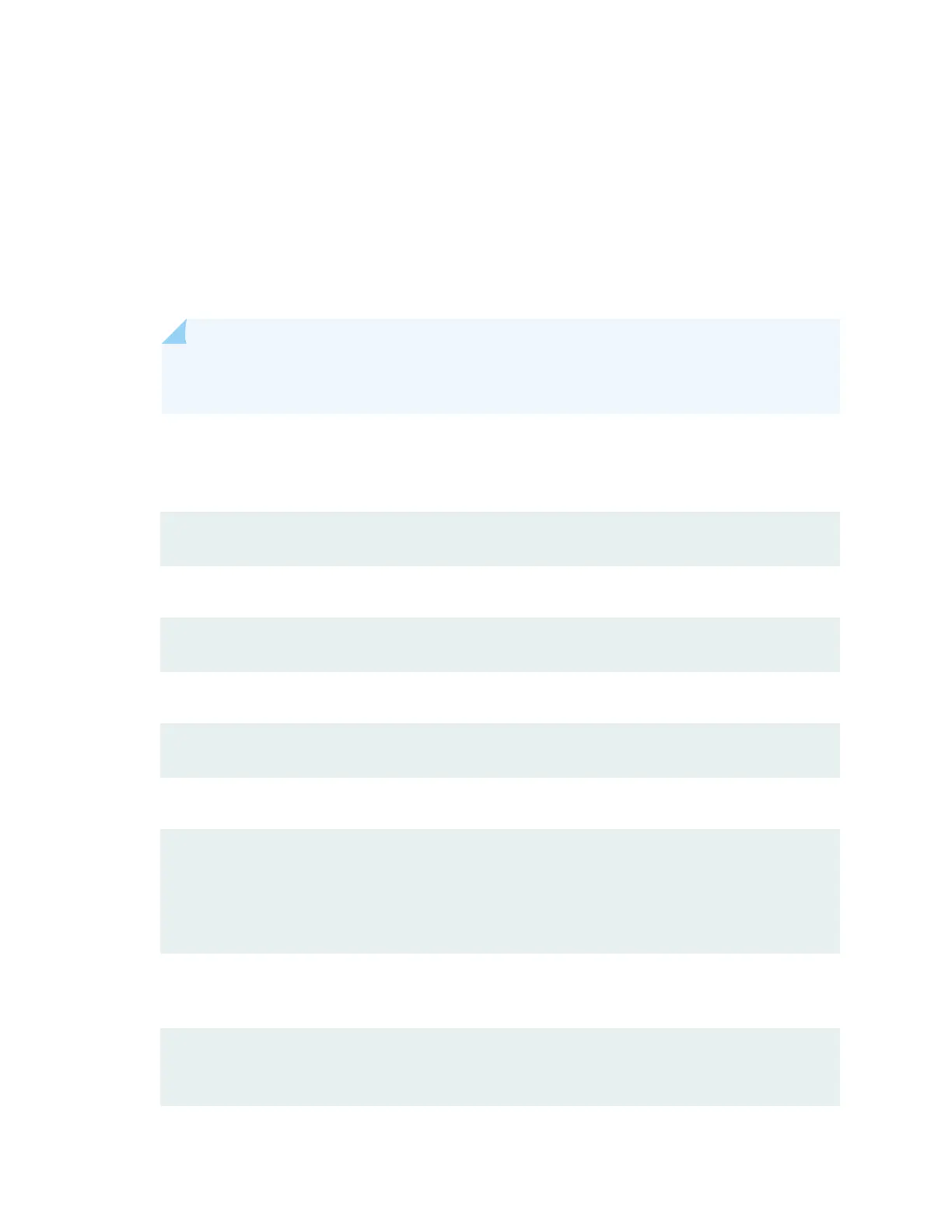• Data—8
• Parity—None
• Stop Bits—1
• DCD State—Disregard
2. Connect the console (CON) port on the switch’s management panel to a laptop or desktop PC using
the RJ-45 cable and RJ-45 to DB-9 adapter (not provided).
NOTE: If your laptop or desktop PC doesn't have a serial port, use a serial-to-USB adapter
(not provided).
3. At the Junos OS login prompt, type root to log in. You don't need to enter a password. If the
soware booted before you connected the laptop or desktop to the console port, you might need
to press the Enter key for the prompt to appear.
login: root
4. Start the CLI.
root@% cli
5. Enter conguraon mode.
root> configure
6. Add a password for the root administraon user account.
[edit]
root@# set system root-authentication plain-text-password
New password:
password
Retype new password:
password
7. (Oponal) Congure the name of the switch. If the name includes spaces, enclose the name in
quotaon marks (“ ”).
[edit]
root@# set system host-name
host-name
7