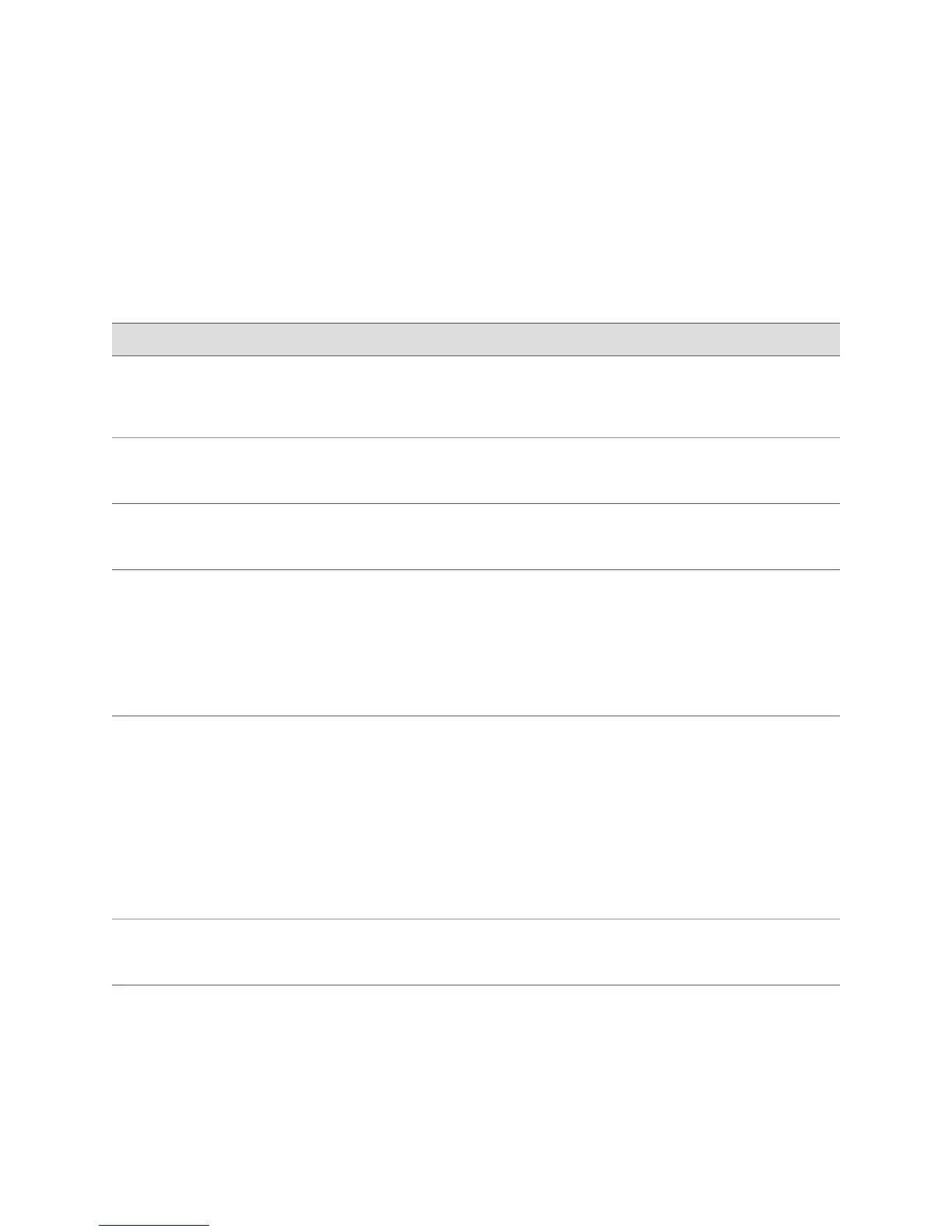3. If you are using the J-Web interface, click Commit to view a summary of your
changes, then click OK to commit the configuration. If you are using the CLI,
commit the configuration by entering the commit command.
4. To check the configuration, see Displaying Basic Connectivity
Configurations on page 149.
Table 57: Configuring Basic Settings
CLI Configuration EditorJ-Web Configuration EditorTask
From the [edit] hierarchy level,
enter
edit system
1.
In the J-Web interface, select Configuration>View
and Edit> Edit Configuration.
2.
Next to System, click Configure or Edit.
Navigate to the System
level in the configuration
hierarchy.
Set the hostname. For example:
set host-name routera
In the Host name box, type the hostname of the router—for
example, routera.
Define the hostname of
the router.
Set the domain name. For example:
set domain-name lab.router.net
In the Domain name box, type the domain name of the
router—for example, lab.router.net.
Name the domain in
which the router is
located.
Set remote access for SSH:
set services ssh
1.
In the Nested configuration section, next to Services,
click Configure or Edit.
2.
Next to Ssh, click Configure or Edit.
3.
Click OK.
4.
Click OK a second time to return to the System level
in the configuration editor hierarchy.
Allow SSH remote access.
Set the root password. For example:
set root-authentication ssh-rsa
“ssh-rsa AAAAB3Nza...D9Y2gXF9ac==
root@routera.lab.router.net”
1.
In the Nested configuration section, next to Root
authentication, click Configure or Edit.
2.
Next to Ssh rsa, click Add New Entry.
3.
In the Authorized key box, type the RSA password—for
example, ssh-rsa AAAAB3Nza...D9Y2gXF9ac==
root@routera.lab.router.net
4.
Click OK.
5.
Click OK a second time to return to the System level
in the configuration editor hierarchy.
Define root authentication
for access to the router.
NOTE: For readability, the
entire key is not shown.
Set the time zone. For example:
set time-zone America/Los_Angeles
In the Time zone list, select the time zone for your
router—for example, America/Los_Angeles.
Define the time zone the
router is located in.
146 ■ Configuring Basic Settings with a Configuration Editor
J2320, J2350, J4350, and J6350 Services Router Getting Started Guide