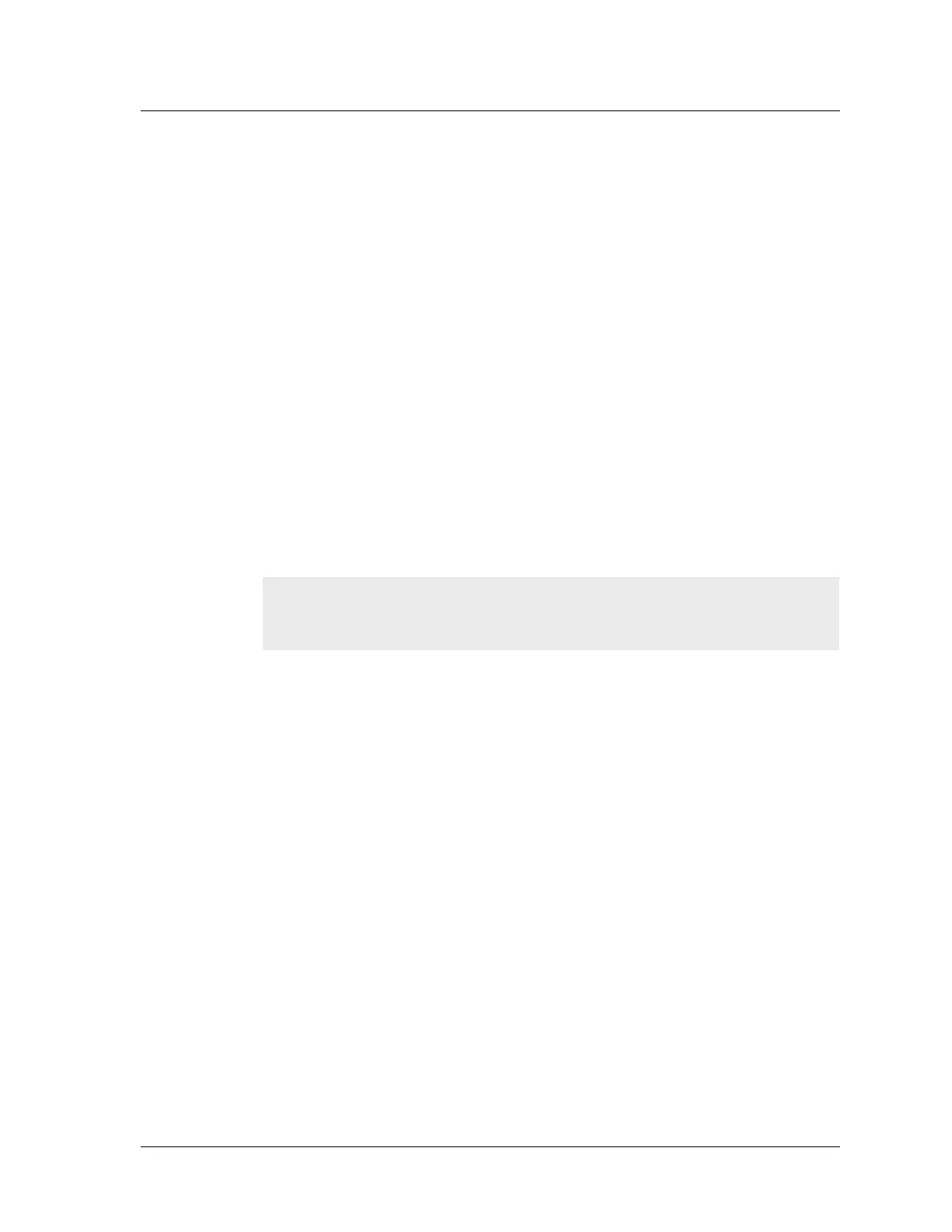Accessing the Device
NetScreen-5GT 7
Additional Policies
The NetScreen-5GT is configured with a default policy that permits workstations in your
network to access any kind of service with outside computers, while outside computers are
not allowed to access or start sessions with your workstations. You can configure policies
that direct the NetScreen-5GT to permit outside computers to start specific kinds of
sessions with your computers. To create or modify policies, refer to the “Policies” chapter
in Volume 2 of the NetScreen Concepts & Examples ScreenOS Reference Guide.
ACCESSING THE DEVICE
You can configure and manage the NetScreen-5GT in several ways:
• WebUI: The NetScreen ScreenOS WebUI is a graphical interface that is
available through a Web browser. To use the WebUI, you must be on the same
subnetwork as the NetScreen-5GT. See “Using the WebUI” on page 7.
• Telnet: Telnet is an application that allows you to access devices through an IP
network. To access and configure the NetScreen-5GT, enter the NetScreen
ScreenOS Command Line Interface (CLI) commands in a Telnet session from
your workstation. See “Using Telnet” on page 8.
• NetScreen-Security Manager 2004 (NSM) and NetScreen Rapid Deployment
(RD): If you are using NSM, you can optionally configure NetScreen appliances
with RD. Refer to the Rapid Deployment Getting Started Guide for more
information.
• Console connection: The Console port on the NetScreen-5GT allows you to access
it through a serial cable connected to your workstation or terminal. To access
and configure the NetScreen-5GT, enter the NetScreen ScreenOS CLI
commands on your terminal or in a terminal emulation program on your
workstation. See “Using a Console Connection” on page 8.
Using the WebUI
To use the WebUI, you must be on the same subnetwork as the NetScreen-5GT. To access
it with the WebUI management application:
1. Connect your workstation (or your LAN hub) to the Trusted port, as described in
“Connecting the NetScreen Device to the Network” on page 1.
2. Launch your browser, enter the IP address for the Trust interface in the URL
field, and then press Enter.
For example, if the IP address of the Trust interface on the NetScreen-5GT is
192.168.1.1/24, enter the following:
192.168.1.1
Note: You can also access remote NetScreen-5GT using Secure Shell (SSH)
applications. Refer to the “Administration” chapter in Volume 3 of the NetScreen
Concepts & Examples ScreenOS Reference Guide for more information.
Artisan Technology Group - Quality Instrumentation ... Guaranteed | (888) 88-SOURCE | www.artisantg.com
