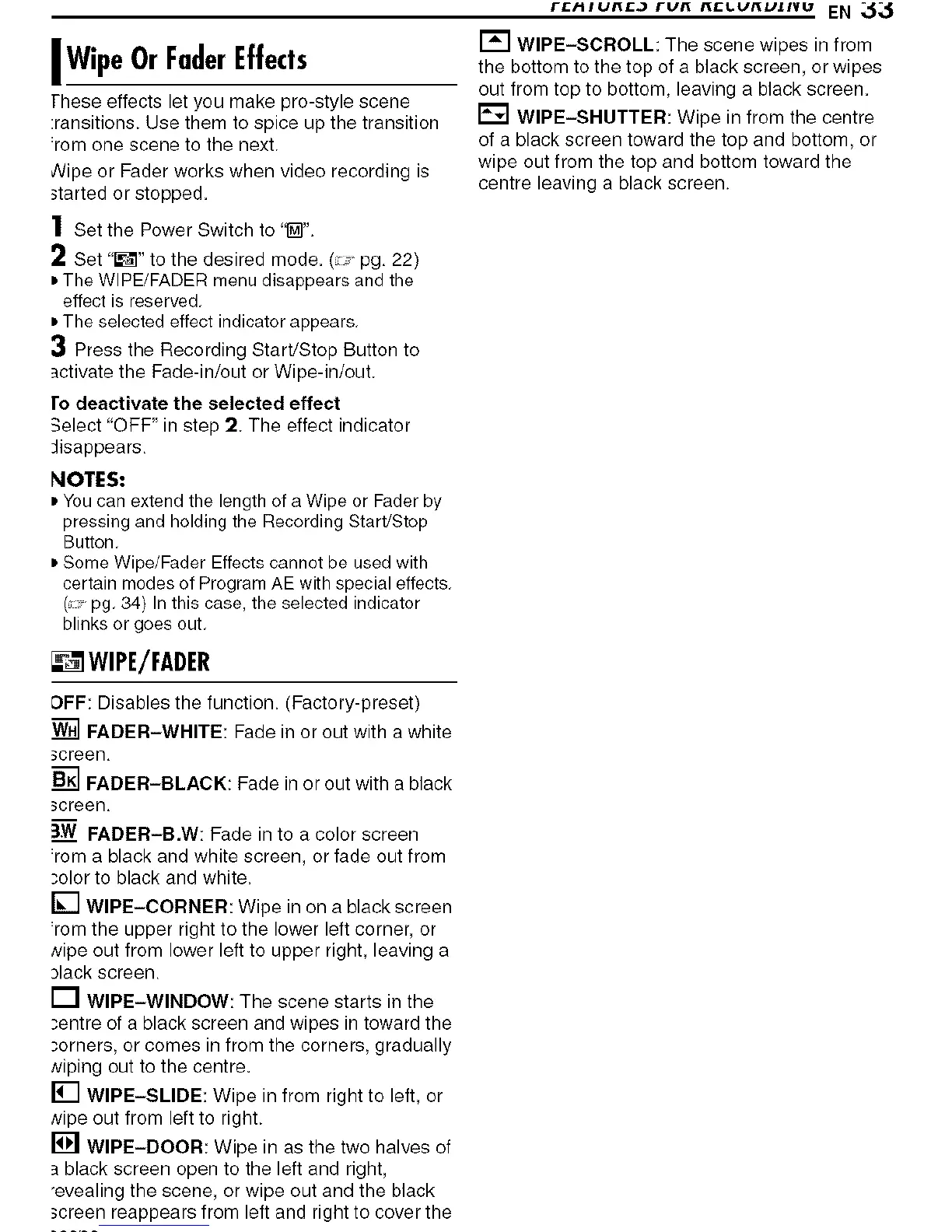I WipeOr FaderEffects
These effects let you make pro-style scene
:ransitions. Use them to spice up the transition
:rom one scene to the next.
Wipe or Fader works when video recording is
started or stopped.
1 Set the Power Switch to 'I_".
2 Set "_1" to the desired mode. (:_ pg. 22)
DThe WIPE/FADER menu disappears and the
effect is reserved.
DThe selected effect indicator appears.
3 Press the Recording Start/Stop Button to
activate the Fade-in/out or Wipe-in/out.
ro deactivate the selected effect
3elect "OFF" in step 2. The effect indicator
Jisappears,
NOTES:
DYou can extend the length of a Wipe or Fader by
pressing and holding the Recording Start/Stop
Button.
DSome Wipe/Fader Effects cannot be used with
certain modes of Program AE with special effects.
( pg. 34) In this case, the selected indicator
blinks or goes out.
_iNWIPE/FADER
DFF: Disables the function. (Factory-preset)
FADER-WHITE: Fade in or out with a white
screen.
FADER-BLACK: Fade in or out with a black
screen.
3W FADEB-B.W: Fade in to a color screen
:rom a black and white screen, or fade out from
_'olor to black and white.
[] WIPE-CORNER: Wipe in on a black screen
:rom the upper right to the lower left corner, or
Nipe out from lower left to upper right, leaving a
3lack screen.
[] WIPE-WINDOW: The scene starts in the
_'entre of a black screen and wipes in toward the
_'orners, or comes in from the corners, gradually
Niping out to the centre.
[] WIPE-SLIDE: Wipe in from right to left, or
Nipe out from left to right.
[] WIPE-DOOR: Wipe in as the two halves of
black screen open to the left and right,
"evealing the scene, or wipe out and the black
screen reappears from left and right to cover the
r_fun_J run n_LunzJz_vu EN _
WIPE-SCROLL: The scene wipes in from
the bottom to the top of a black screen, or wipes
out from top to bottom, leaving a black screen.
WIPE-SHUTTER: Wipe in from the centre
of a black screen toward the top and bottom, or
wipe out from the top and bottom toward the
centre leaving a black screen.