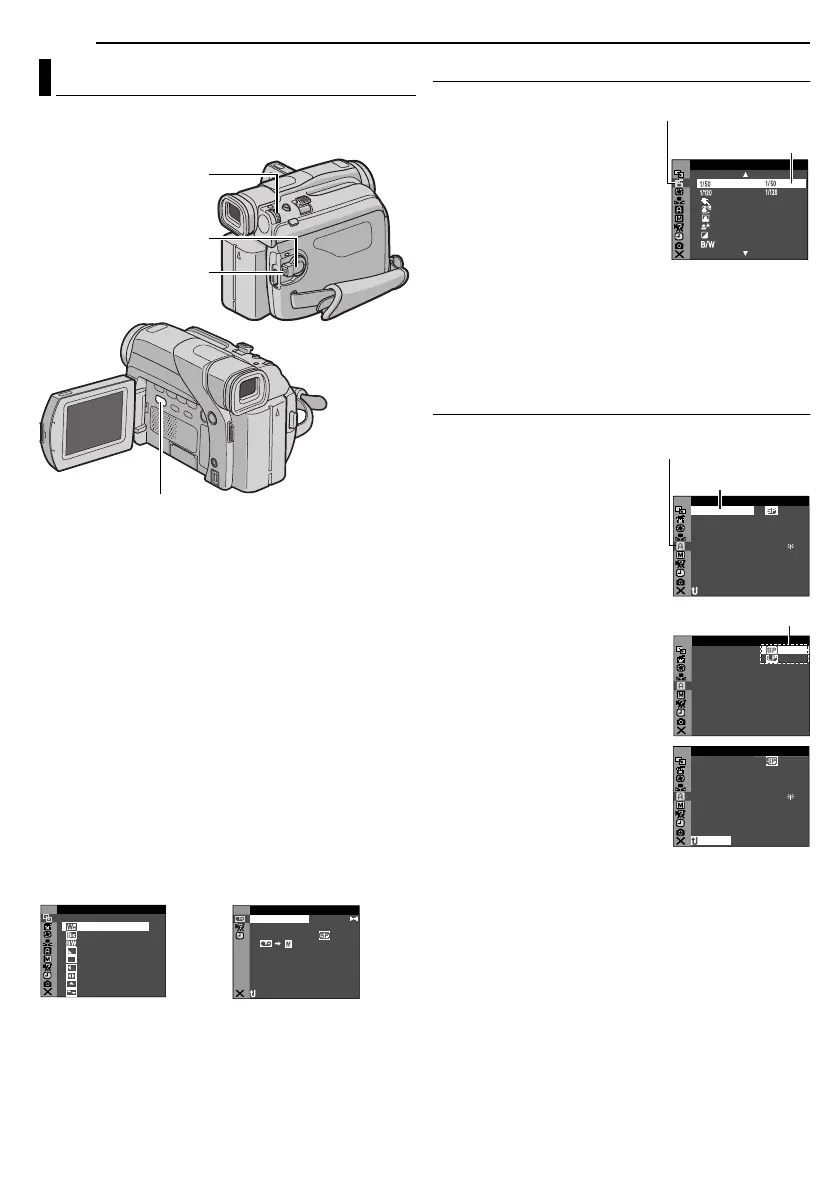24 EN
MasterPage: Heading0_Left
MENUS FOR DETAILED ADJUSTMENT
This camcorder is equipped with an easy-to-use, on-
screen menu system that simplifies many of the more
detailed camcorder settings. (墌 pg. 25 – 28)
1 Set the VIDEO/MEMORY Switch and the Power
Switch as follows.
For Video and D.S.C. Recording Menus:
● Set the VIDEO/MEMORY Switch to “VIDEO” or
“MEMORY”.
● Set the Power Switch to “M” while pressing down the Lock
Button located on the switch.
For Video Playback Menus:
● Set the VIDEO/MEMORY Switch to “VIDEO”.
● Set the Power Switch to “PLAY” while pressing down the
Lock Button located on the switch.
● For D.S.C. Playback Menus, refer to “D.S.C. PLAYBACK”
(墌 pg. 19).
2 Open the LCD monitor fully. (墌 pg. 12)
3 Press the MMENU/VOL. Wheel in. The Menu Screen
appears.
4 Rotate the MMENU/VOL. Wheel to select the desired
function, and press it. The selected function menu
appears.
5 Setting procedure hereafter depends on the selected
function.
Menus without Sub Menus
v WIPE/FADER (墌 pg. 30)
r PROGRAM AE (墌 pg. 30)
p EXPOSURE (墌 pg. 33)
u W. BALANCE (墌 pg. 34)
1) Rotate the MMENU/VOL.
Wheel to select the desired
parameter.
● Example: r PROGRAM AE
Menu
2) Press the MMENU/VOL.
Wheel in. Selection is complete.
The Menu Screen returns.
● Repeat the procedure if you wish
to set other function menus.
3) Press the MMENU/VOL.
Wheel in again. The Menu Screen
closes.
Menus with Sub Menus
m CAMERA (墌 pg. 25)
q MANUAL (墌 pg. 25)
s SYSTEM (墌 pg. 26)
n CAMERA DISPLAY
(墌 pg. 27)
o DSC (墌 pg. 27)
t VIDEO (墌 pg. 28)
n VIDEO DISPLAY (墌 pg. 28)
1) Rotate the MMENU/VOL.
Wheel to select the desired
function, and press it. The Sub
Menu appears.
● Example: m CAMERA Menu
2) Rotate the MMENU/VOL.
Wheel to select the desired
parameter.
3) Press the MMENU/VOL.
Wheel in. Selection is complete.
● Repeat the procedure if you wish
to set other function menus.
4) Press the MMENU/VOL.
Wheel in. The Menu Screen
returns.
● Repeat the procedure if you wish
to set other function menus.
5) Press the MMENU/VOL.
Wheel in again. The Menu
Screen closes.
Changing The Menu Settings
Power Switch
Lock Button
VIDEO/MEMORY
MMENU/VOL.
HIDE
– FA R ET
LADE
– FA R
KC
.WDE
– FA R
RNPE
C WI –
RE
NDPE
W WI –
WO
IDPE
S WI –
E
ORPE
D WI –
RO
PE
S WI
–
LL
W
B
B
O
I
L
O
C
R/F
DIPE WA
E
UTPE
S WI – RETH
OF
F
ID
O
V
E
OFONR–AT INA R F
NRETUR
DU
DMSO N EO
–STRE EO
E C–MOD RE
OFCO Y P F–
Screen for Video and D.S.C.
Recording Menu
Screen for Video Playback
Menu
E RA
ROG PM
A
UT E SH T R
OR
S SP T
O W
SN
OT
I SP
L GHT
TWILIGHT
SEPIA
MONOTONE
UT E SH T R
Selected menu icon
blinks.
Selected
parameter
ME
A CA R
–
12ODU –D M SO N E tib
40
O
– ZO M
x
FUDEA – MO SN P LL
AU
I
– UP GA N
OT A
NRETUR
C
MODRE
E
Selected menu icon
blinks.
Selected function
ME
A CA R
–
C
MODRE
E
NRE TUR
Sub Menu
ME
A CA R
–
12ODU –D M SO N E tib
40
O
– ZO M
x
FUDEA – MO SN P LL
AU
I
– UP GA N
OT A
C
MODRE
E
NRETUR
ADVANCED FEATURES
GR-D63EK.book Page 24 Tuesday, December 16, 2003 7:44 PM
