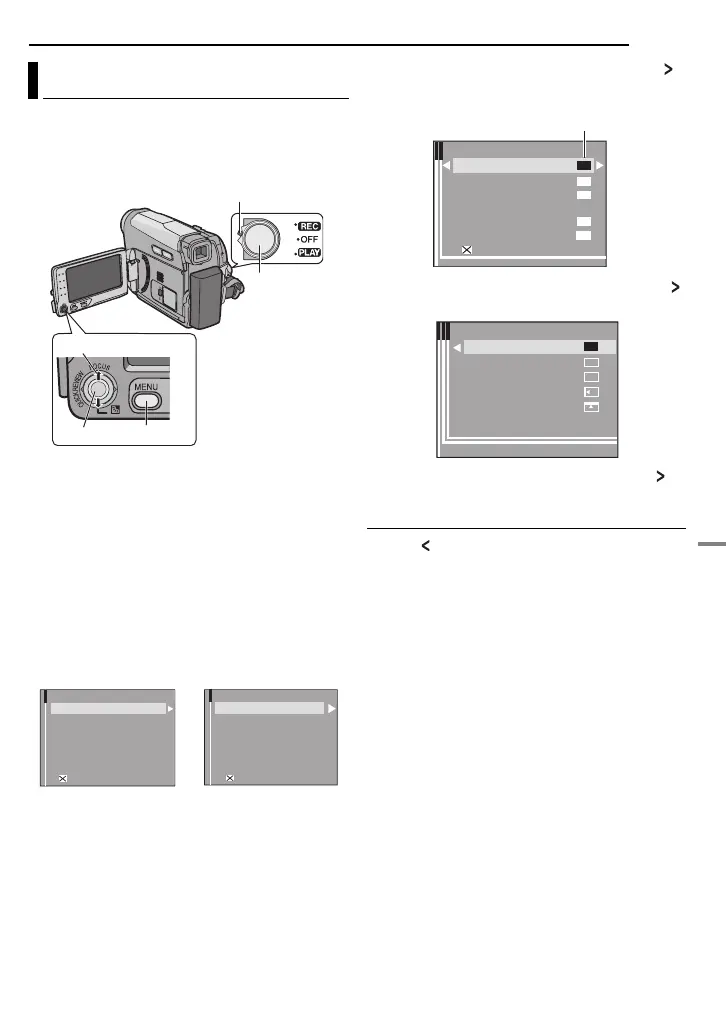EN 23
MasterPage: Start_Right
ADVANCED FEATURES
MENUS FOR DETAILED ADJUSTMENT
This camcorder is equipped with an easy-to-use,
on-screen menu system that simplifies many of
the more detailed camcorder settings.
(墌 pg.23–27)
1 For Video Recording Menus:
● Set the Power Switch to “REC” while pressing
down the Lock Button located on the switch.
●
Set the recording mode to “M”. (墌 pg. 19)
For Video Playback Menus:
● Set the Power Switch to “PLAY” while
pressing down the Lock Button located on the
switch.
2 Open the LCD monitor fully. (墌 pg. 7)
3 Press MENU. The Menu Screen appears.
4 Select the desired function, press SET or .
The selected function menu appears.
Example: FUNCTION menu.
5 Select the desired selection, press SET or .
Example: WIPE/FADER menu.
6 Select the desired setting, press SET or .
Selection is completed.
7 Press MENU. The Menu Screen closes.
● Press whenever you want to cancel or return
to the previous menu screen.
● Repeat the procedure if you wish to set other
function menus.
Changing The Menu Settings
1
2
Lock button
Power
Switch
SET
Select
MENU
FUNCTION
DISPLAY
SYSTEM
VTR
CAMERA
EXIT
VTR
DISPLAY
SYSTEM
EXIT
Screen for Video
Recording Menu
Screen for Video
Playback Menu
FUNCTION
WIPE/FADER
PROGRAM AE
EFFECT
EXPOSURE
W.BALANCE
SHUTTER
EXIT
OFF
OFF
OFF
OFF
0
+
_
AUTO
Selected menu icon
WIPE/FADER
OFF
WHITE
BLACK
SLIDE
SCROLL
OFF
WH
BK
ADVANCED FEATURES
CONTINUED ON NEXT PAGE
GR-D750AA.book Page 23 Tuesday, January 30, 2007 5:41 PM
